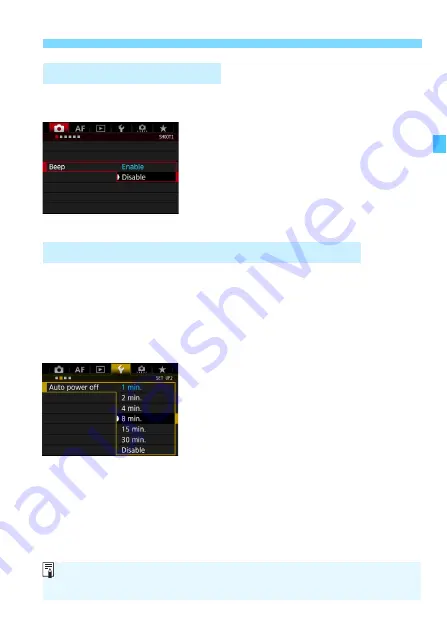
69
Before You Start
You can prevent the beeper from sounding when focus is achieved or
during self-timer operation.
1
Select [Beep].
Under the [
z
1
] tab, select [
Beep
],
then press <
0
>.
2
Select [Disable].
Select [
Disable
], then press <
0
>.
X
The beeper will not sound.
To save battery power, the camera turns off automatically after a set
time of idle operation elapses. The default setting is 1 min., but this
setting can be changed. If you do not want the camera to turn off
automatically, set this to [
Disable
]. After the power turns off, you can
turn on the camera again by pressing the shutter button or other
buttons.
1
Select [Auto power off].
Under the [
5
2
] tab, select [
Auto
power off
], then press <
0
>.
2
Set the desired time.
Select the desired setting, then press
<
0
>.
3
Disabling the Beeper
3
Setting the Power-off Time/Auto Power Off
Even if [
Disable
] is set, the LCD monitor will turn off automatically after 30
min. to save power. (The camera’s power does not turn off.)
Summary of Contents for EOS 5DS
Page 1: ...INSTRUCTION MANUAL ENGLISH ...
Page 38: ...38 ...
Page 242: ...242 ...
Page 254: ...254 ...
Page 440: ...440 ...
Page 501: ...501 ...
Page 502: ...502 ...
Page 503: ...503 ...
Page 504: ...504 ...
Page 505: ...505 ...
Page 506: ...506 ...
Page 507: ...507 ...
Page 508: ...508 ...
Page 509: ...509 ...
Page 510: ...510 ...
Page 511: ...511 ...
Page 512: ...512 ...
Page 513: ...513 ...
Page 514: ...514 ...
Page 524: ...524 ...
Page 533: ...533 ...






























