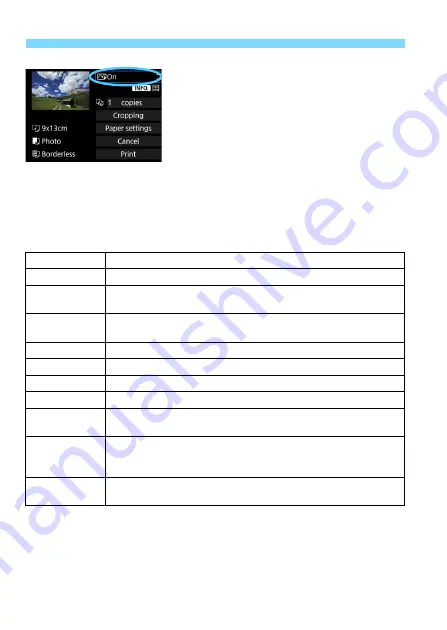
w
Printing
384
4
Set the printing effects.
Set them if necessary. If you do not
need to set any printing effects, go to
step 5.
Contents displayed on the screen
differ depending on the printer.
Select the setting, then press <
0
>.
Select the desired printing effect, then
press <
0
>.
If the <
z
e
> icons are displayed
brightly, you can also adjust the
printing effects (p.386).
*
When you change the printing effects, changes are reflected in the image
displayed on the upper left of the screen. Note that the printed image may look
slightly different from the displayed image, which is only an approximation. This
also applies to [Brightness] and [Adjust levels] on page 386.
Printing Effect
Description
E
Off
No automatic correction is applied.
E
On
Print with the printer’s standard colors. The image’s Exif data is
used to make automatic corrections.
E
VIVID
Print with higher saturation to produce more vivid blues and
greens.
E
NR
Image noise is reduced before printing.
0
B/W
Prints in black-and-white with true blacks.
0
Cool tone
Prints in black-and-white with cool, bluish blacks.
0
Warm tone
Prints in black-and-white with warm, yellowish blacks.
z
Natural
Prints the image in the actual colors and contrast. No automatic
color adjustments are applied.
z
Natural M
Printing characteristics are the same as the “Natural” setting.
However, this setting enables finer printing adjustments than
with “Natural.”
E
Default
Printing differs depending on the printer. For details, refer to the
printer’s instruction manual.
Summary of Contents for EOS 5DS
Page 1: ...INSTRUCTION MANUAL ENGLISH ...
Page 38: ...38 ...
Page 242: ...242 ...
Page 254: ...254 ...
Page 440: ...440 ...
Page 501: ...501 ...
Page 502: ...502 ...
Page 503: ...503 ...
Page 504: ...504 ...
Page 505: ...505 ...
Page 506: ...506 ...
Page 507: ...507 ...
Page 508: ...508 ...
Page 509: ...509 ...
Page 510: ...510 ...
Page 511: ...511 ...
Page 512: ...512 ...
Page 513: ...513 ...
Page 514: ...514 ...
Page 524: ...524 ...
Page 533: ...533 ...






























