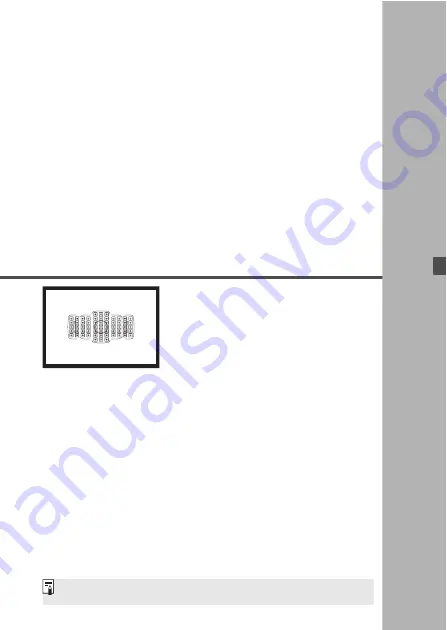
75
3
Setting the AF and
Drive Modes
The AF points in the viewfinder
are arranged to make AF shooting
suitable for a wide variety of
subjects and scenes.
You can also select the AF operation and drive mode
that best match the shooting conditions and subject.
A
M
icon at the upper right of a page title indicates a
function that can be used only in the following modes: <
d
>
<
s
> <
f
> <
a
> <
F
>.
In the <
A
> mode, the AF operation and AF area selection
mode are set automatically.
<
AF
> stands for autofocus. <
MF
> stands for manual focus.
Summary of Contents for EOS 5DS
Page 68: ...68 MEMO...






























