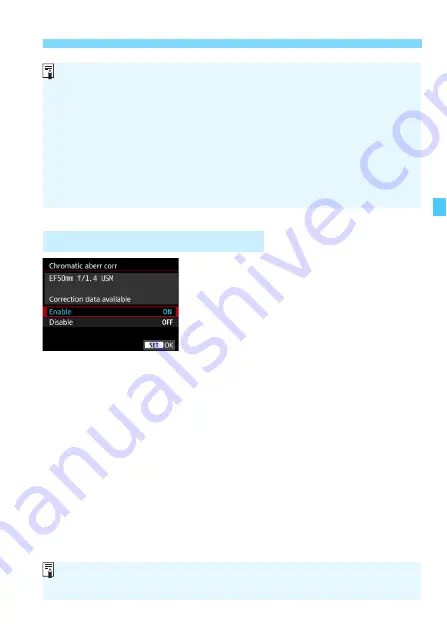
211
3
Correction of Lens Aberrations due to Optical Characteristics
N
1
Select [Chromatic aberr corr].
2
Select [Enable].
Check that [
Correction data
available
] is displayed for the
attached lens.
Select [
Enable
], then press <
0
>.
3
Take the picture.
The image will be recorded with the
chromatic aberration corrected.
Chromatic Aberration Correction
When [
Digital Lens Optimizer
] is set to [
Enable
], [
Chromatic aberr
corr
] and [
Diffraction correction
] will not be displayed, but both will be
set to [
Enable
] for shooting.
The <
V
> icon can be displayed in the viewfinder (p.84) by adding a
checkmark [
X
] to [
Digital Lens Optimizer
] in [
Viewfinder display
].
The Digital Lens Optimizer’s correction data for newly released lenses
can be added with EOS Utility (EOS software, p.598).
If [
Invalid correction data for Digital Lens Optimizer.
] is displayed,
use EOS Utility (EOS software) to add the correction data for the Digital
Lens Optimizer to the camera.
If [
Digital Lens Optimizer
] is set to [
Enable
], [
Chromatic aberr corr
] will
not be displayed.
Summary of Contents for EOS 5D MARK IV
Page 2: ......
Page 3: ...Camera Instruction Manual EOS 5D Mark IV WG ...
Page 42: ...40 MEMO ...
Page 94: ...92 MEMO ...
Page 166: ...164 MEMO ...
Page 244: ...242 MEMO ...
Page 286: ...284 MEMO ...
Page 298: ...296 MEMO ...
Page 458: ...456 MEMO ...
Page 480: ...478 MEMO ...
Page 496: ...494 MEMO ...
Page 537: ...535 MEMO ...
Page 594: ...592 MEMO ...
Page 595: ...593 MEMO ...
Page 596: ...594 MEMO ...
Page 613: ...611 MEMO ...
Page 614: ...612 MEMO ...
Page 663: ......
Page 664: ......
Page 665: ......
Page 666: ......
Page 667: ......
Page 668: ......
Page 669: ......
Page 670: ......
Page 671: ......
Page 672: ......
Page 673: ......
Page 674: ......
Page 675: ......






























