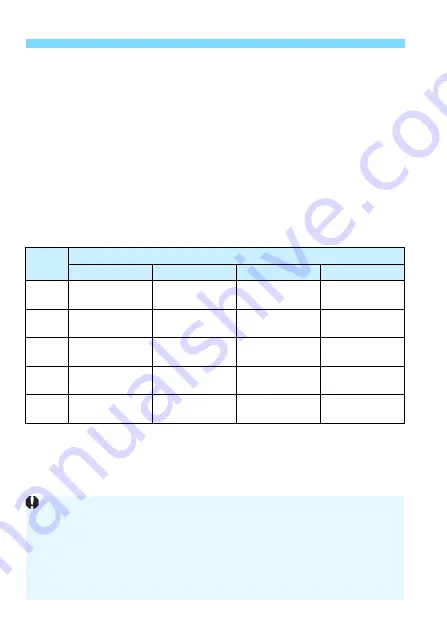
Menu Function Settings
144
Aspect ratio
N
The image’s aspect ratio can be set to [
3:2
], [
4:3
], [
16:9
], or [
1:1
].
The area surrounding the image area is masked in black when the
following aspect ratios are set: [
4:3
] [
16:9
] [
1:1
].
JPEG images will be saved with the set aspect ratio. RAW images
will always be saved with the [
3:2
] aspect ratio. The selected aspect
ratio information is added to the RAW image file. When you process
the RAW image with the EOS software, this allows you to generate
an image with the same aspect ratio that was set for shooting. In the
case of the [
4:3
], [
16:9
], and [
1:1
] aspect ratios, the lines to indicate
the aspect ratio will appear during image playback, but they are not
actually drawn on the image.
Image
Quality
Aspect Ratio and Pixel Count (Approx.)
3:2
4:3
16:9
1:1
3
5184x3456
(17.9 megapixels)
4608x3456
(16.0 megapixels)
5184x2912*
(15.1 megapixels)
3456x3456
(11.9 megapixels)
4
3456x2304
(8.0 megapixels)
3072x2304
(7.0 megapixels)
3456x1944
(6.7 megapixels)
2304x2304
(5.3 megapixels)
a
2592x1728
(4.5 megapixels)
2304x1728
(4.0 megapixels)
2592x1456*
(3.8 megapixels)
1728x1728
(3.0 megapixels)
b
1920x1280
(2.5 megapixels)
1696x1280*
(2.2 megapixels)
1920x1080
(2.1 megapixels)
1280x1280
(1.6 megapixels)
c
720x480
(350,000 pixels)
640x480
(310,000 pixels)
720x400*
(290,000 pixels)
480x480
(230,000 pixels)
The asterisked image-recording quality settings do not match the
respective aspect ratio exactly.
The image area displayed for the asterisked aspect ratio may be slightly
different from the actual image area. Check the captured images on the
LCD monitor when shooting.
If you use a different camera to directly print images shot with this
camera in the 1:1 aspect ratio, the images may not be correctly printed.
Summary of Contents for EOS 4000D
Page 32: ...32 ...
Page 56: ...56 ...
Page 136: ...136 ...
Page 204: ...204 ...
Page 266: ...266 ...
Page 306: ...306 ...
Page 307: ...307 ...
Page 308: ...308 ...
Page 321: ......
















































