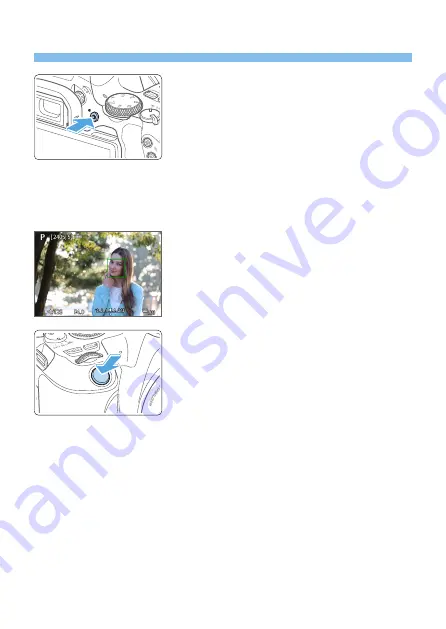
181
Shooting with the LCD Monitor
1
Display the Live View image.
z
Press the <
A
> button.
B
The Live View image will appear on the
LCD monitor. In the <
A
> mode, the
scene icon for the scene detected by the
camera is displayed on the upper left of
the screen (
z
The Live View image will be displayed
in the brightness level closely matching
that of the actual image to be captured.
2
Focus on the subject.
z
When you press the shutter button
halfway, the camera will focus with the
current AF method (
z
You can also tap on the screen to select
3
Take the picture.
z
Press the shutter button completely.
B
The picture is taken and the captured
image is displayed on the LCD monitor.
B
When the playback display ends, the
camera will return to Live View shooting
automatically.
z
Press the <
A
> button to exit the Live
View shooting.






























