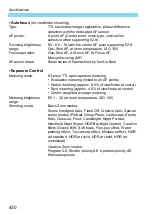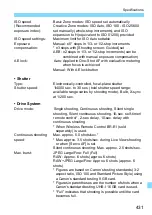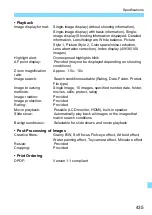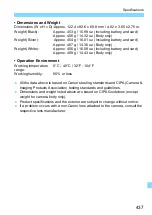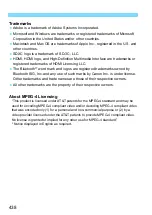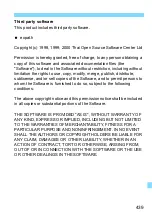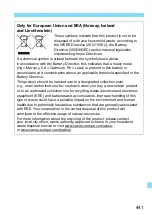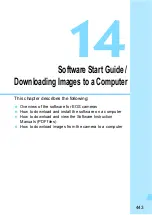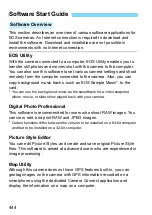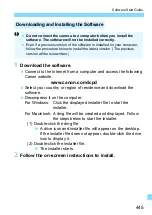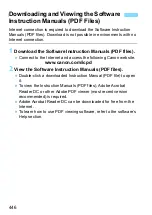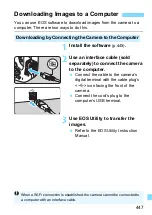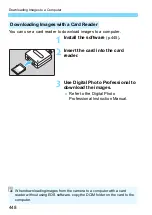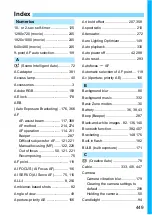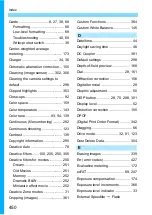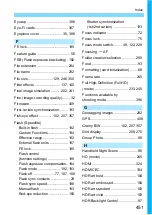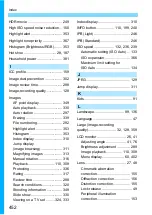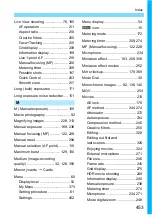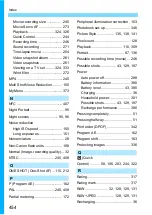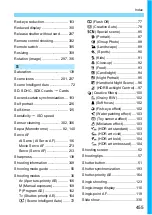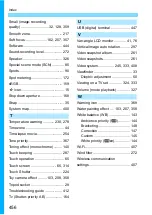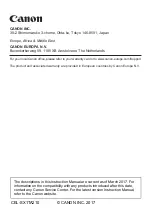444
This section describes an overview of various software applications for
EOS cameras. An Internet connection is required to download and
install the software. Download and installation are not possible in
environments with no Internet connection.
EOS Utility
With the camera connected to a computer, EOS Utility enables you to
transfer still photos and movies shot with the camera to the computer.
You can also use this software to set various camera settings and shoot
remotely from the computer connected to the camera. Also, you can
copy background music tracks, such as EOS Sample Music*, to the
card.
* You can use the background music as the soundtrack for a video snapshot
album, movie, or slide show played back with your camera.
Digital Photo Professional
This software is recommended for users who shoot RAW images. You
can view, edit, and print RAW and JPEG images.
* Certain functions differ between the version to be installed on a 64-bit computer
and that to be installed on a 32-bit computer.
Picture Style Editor
You can edit Picture Styles, and create and save original Picture Style
files. This software is aimed at advanced users who are experienced in
image processing.
Map Utility
Although this camera does not have GPS features built-in, you can
geotag images on the camera with GPS information recorded on a
smartphone using the dedicated Camera Connect application and
display the information on a map on a computer.
Software Start Guide
Software Overview