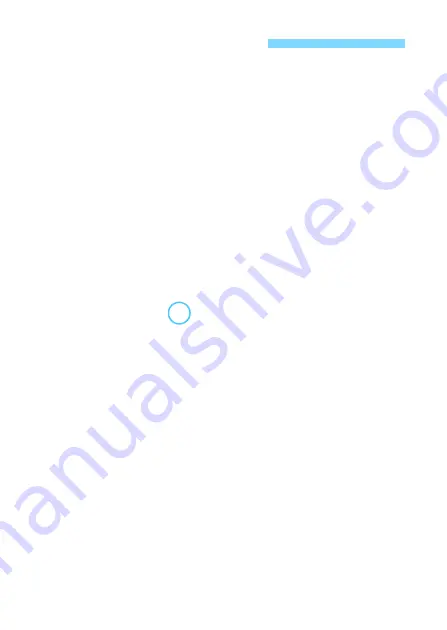
134
Windows
Open the Windows [
Command Prompt
], then type ipconfig/all and
press the <
Enter
> key.
The IP address assigned to the computer is displayed and so as the
subnet mask, gateway, and DNS server information.
Mac OS
In Mac OS X, open the [
Terminal
] application, enter ifconfig -a, and
press the <
Return
> key. The IP address assigned to the computer is
indicated in the [
en0
] item next to [
inet
], in the format “***.***.***.***”.
* For information about the [
Terminal
] application, refer to the Mac OS X help.
To avoid using the same IP address for the computer and other devices
on the network, change the rightmost number when configuring the IP
address assigned to the camera in the processes described on page
138.
Checking Network Settings
Example: 192.168.1.10
Summary of Contents for EOS 2000D
Page 10: ...10 ...
Page 11: ...11 Getting Started ...
Page 23: ...23 Easy Connection ...
Page 56: ...56 ...
Page 66: ...66 ...
Page 70: ...70 ...
Page 71: ...71 Advanced Connection ...
Page 110: ...110 ...
Page 117: ...117 9 Troubleshooting Guide ...
Page 135: ...135 10 Reference ...

























