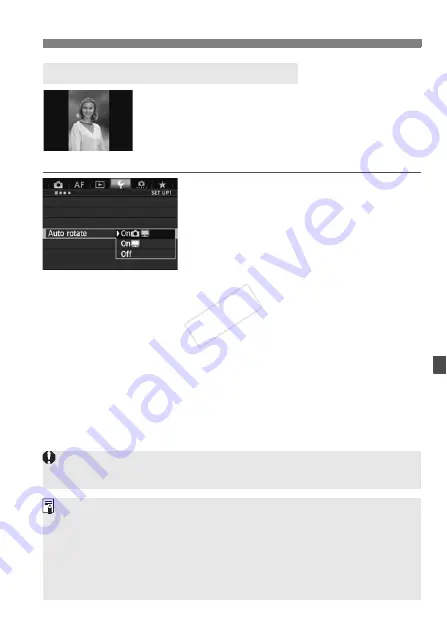
287
Changing Image Playback Settings
Vertical images are rotated automatically so they
are displayed vertically on the camera’s LCD
monitor and on the personal computer instead of
horizontally. You can change the setting for this
feature.
1
Select [Auto rotate].
Under the [
5
1
] tab, select [
Auto
rotate
], then press <
0
>.
2
Set the auto rotation.
Select the desired option, then press
<
0
>.
On
z
D
The vertical image is automatically rotated during playback on both
the camera’s LCD monitor and on the computer.
On
D
The vertical image is automatically rotated only on the computer.
Off
The vertical image is not automatically rotated.
3
Auto Rotation of Vertical Images
Vertical images captured with auto rotation set to [
Off
] will not rotate
automatically even if you later switch auto rotation to [
On
] for playback.
Vertical images will not be automatically rotated immediately after image
capture.
If the vertical image is taken while the camera is pointed up or down, the
image may not be rotated automatically for playback.
If the vertical image is not automatically rotated on the personal
computer screen, it means the software you are using is unable to rotate
the image. Using the provided software is recommended.
COP
Y
Summary of Contents for EOS-1D C
Page 64: ...COPY ...
Page 115: ...115 MEMO COPY ...
Page 116: ...116 MEMO COPY ...
Page 288: ...COPY ...
Page 408: ...408 MEMO COPY ...






























