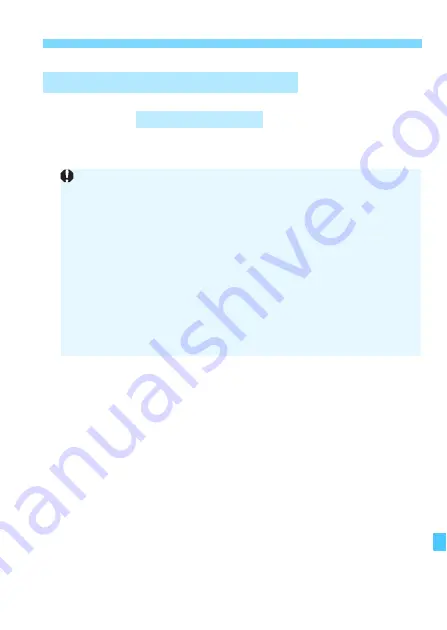
367
Installing the Software
Compatible OS
1
Check that the camera is not connected to your computer.
2
Insert the EOS Solution Disk (CD-ROM).
On your computer’s desktop, double-click and open the CD-ROM
icon, and then double-click [
setup
].
3
Select your geographic area, country and language.
4
Click [
Easy Installation
] to start installation.
Follow the on-screen instructions to complete the installation
procedure.
5
Click [
Restart
] when the installation has completed.
6
Once the computer has restarted, remove the CD.
Installing the Software on Macintosh
Do not connect the camera to your computer before you install
the software. The software will not be installed correctly.
When downloading and installing ImageBrowser EX, follow the steps
below as with other EOS software included on the EOS Solution Disk.
Note that Internet connection is necessary. Downloading or installing
software is not possible in environments with no Internet connection.
Even if your computer already has ImageBrowser EX installed, follow
the steps below to reinstall ImageBrowser EX. It will be updated to the
latest version with features optimized for your camera. Also, the latest
functions may be added with the auto update feature.
For software other than ImageBrowser EX, if a previous version is
installed, follow the steps below to reinstall the software. (The newer
version will overwrite the previous version.)
MAC OS X 10.6 - 10.8






























