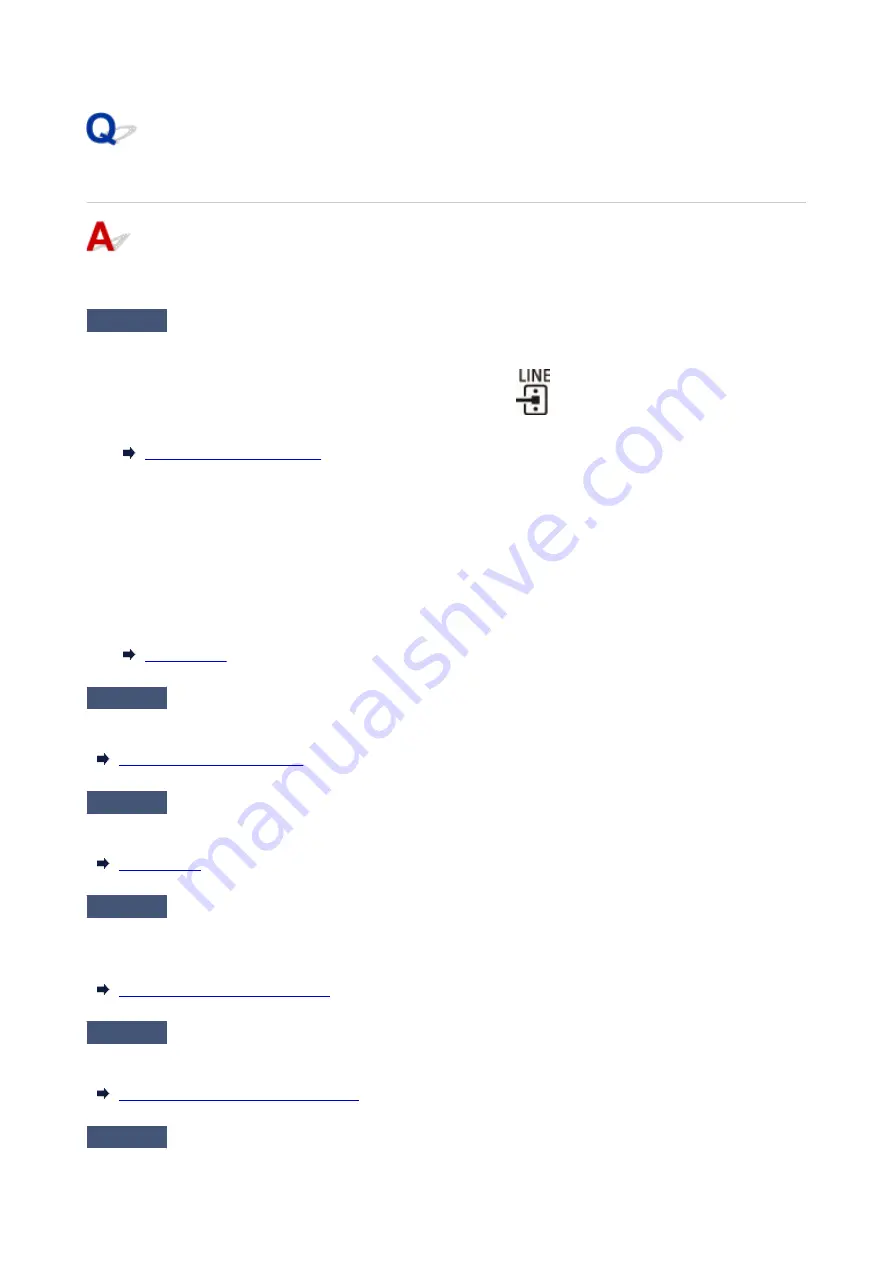
Cannot Send a Fax
If you cannot send a fax, check the following items.
Check1
Check that the telephone line is connected correctly according to the following
items.
• Reconnect the telephone line cable to the telephone line jack (
), and plug the other end into the
telephone wall jack or telephone jack.
• If "
Line is busy
" is displayed on the screen, the line is being used by the attached phone. Please check
back later.
• If you do not hear anything from the printer when you press the
Black
button, the telephone line connection
may be incorrect or there may be a problem with the telephone line. Check that the connection method of
the telephone line is correct, and contact your telephone company and the manufacturer of your terminal
adapter.
• If you only hear a beep when you press the
Black
button, select
Fax settings
>
Security control
>
Hook
setting
and then select
Enable
.
Check2
Is telephone line type set correctly?
Check the telephone line type setting and change it as necessary.
Check3
Is
Dial tone detect
set to
ON
?
Select
Fax settings
>
Adv. fax settings
>
Dial tone detect
and then select
OFF
.
Check4
Is fax/telephone number registered correctly in printer's directory?
Check the recipient's fax/telephone number, correct the fax/telephone number registered in the printer's
directory, and then send the document again.
Changing Registered Information
Check5
Is printer's memory full?
Delete contents in memory, and then send a fax again.
Document Stored in Printer's Memory
Check6
Is document loaded properly?
477
Summary of Contents for E4570
Page 1: ...E4500 series Online Manual English...
Page 10: ...2110 528 2900 530 2901 531 4103 532 5100 533 5200 535 5B02 536 6000 537...
Page 72: ...TR9530 series TS3300 series E3300 series 72...
Page 74: ...Loading Paper Loading Plain Paper Loading Photo Paper Loading Envelopes 74...
Page 89: ...Note To scan the original at optimum quality load it on the platen 89...
Page 93: ...93...
Page 125: ...Safety Safety Precautions Regulatory Information WEEE EU EEA 125...
Page 145: ...145...
Page 149: ...Main Components Front View Rear View Inside View Operation Panel 149...
Page 152: ...S ON lamp Lights after flashing when the power is turned on 152...
Page 167: ...pqrs PQRS 7 tuv TUV 8 wxyz WXYZ 9 0 _ SP 2 Switch the input mode 2 SP indicates a space 167...
Page 235: ...Related Topic Changing the Printer Operation Mode 235...
Page 275: ...Printing Using Canon Application Software Easy PhotoPrint Editor Guide 275...
Page 289: ...Note To set the applications to integrate with see Settings Dialog Box 289...
Page 302: ...ScanGear Scanner Driver Screens Basic Mode Tab Advanced Mode Tab 302...
Page 377: ...7 Press the OK button 7 The LCD returns to the Fax standby screen 377...
Page 388: ...4 When a confirmation message is displayed click Yes 4 388...
Page 396: ...Receiving Faxes Receiving Faxes Changing Paper Settings Memory Reception 396...
Page 406: ...Other Useful Fax Functions Document Stored in Printer s Memory 406...
Page 418: ...Cannot Find Printer on Network Windows macOS Cannot Find Printer on Network 418...
Page 422: ...See below Manually Solved Network Troubles 422...
Page 427: ...Note This printer supports WPA WPA2 PSK WPA WPA2 Personal and WPA2 PSK WPA2 Personal 427...
Page 471: ...Scanning Problems Windows Scanning Problems 471...
Page 472: ...Scanning Problems Scanner Does Not Work ScanGear Scanner Driver Does Not Start 472...
Page 476: ...Problems Sending Faxes Cannot Send a Fax Errors Often Occur When Send a Fax 476...
Page 482: ...Telephone Problems Cannot Dial Telephone Disconnects During a Call 482...






























