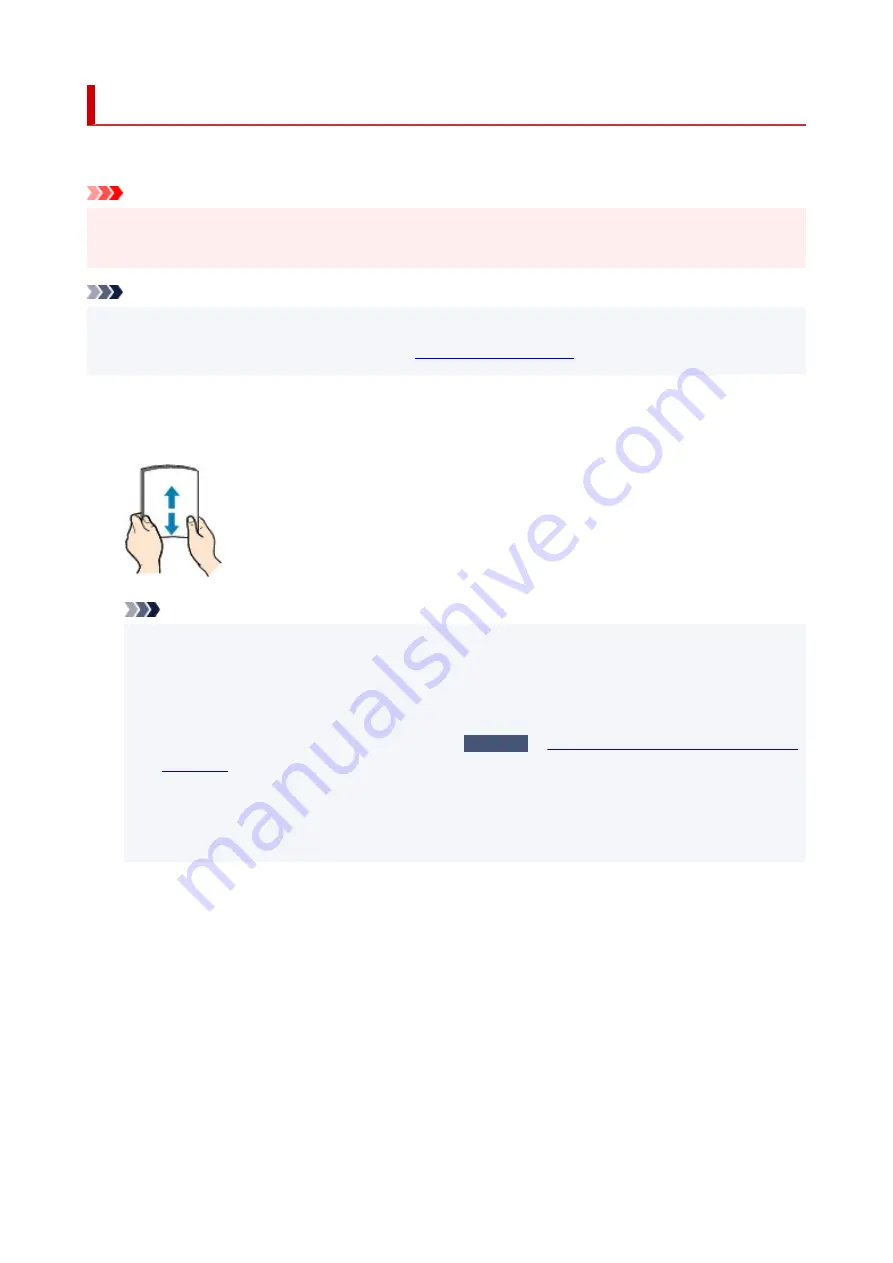
Loading Photo Paper
You can load photo paper.
Important
• If you cut plain paper to a size of 5" x 7" (13 x 18 cm) or smaller to perform a trial print, it may cause a
paper jam.
Note
• We recommend Canon genuine photo paper for printing photos.
For details on the Canon genuine paper, see
.
1.
Prepare paper.
Align the edges of paper. If paper is curled, flatten it.
Note
• Align the edges of paper neatly before loading. Loading paper without aligning the edges may
cause paper jams.
• If paper is curled, hold the curled corners and gently bend them in the opposite direction until the
paper becomes completely flat.
For details on how to flatten curled paper, see
Check3
Paper Is Smudged / Printed Surface Is
.
• When using Photo Paper Plus Semi-gloss SG-201, even if the sheet is curled, load one sheet at a
time as it is. If you roll up this paper to flatten, this may cause cracks on the surface of the paper
and reduce the print quality.
2.
Open the front cover (A) gently.
The paper output tray (B) opens.
87
Summary of Contents for E4200 Series
Page 1: ...E4200 series Online Manual English ...
Page 77: ...Note This setting item is not available depending on the printer you are using 8 Click Set 77 ...
Page 81: ...Loading Paper Loading Plain Paper Loading Photo Paper Loading Envelopes 81 ...
Page 103: ...103 ...
Page 135: ...Safety Safety Precautions Regulatory Information WEEE EU EEA 135 ...
Page 158: ...Main Components Front View Rear View Inside View Operation Panel 158 ...
Page 175: ...pqrs PQRS 7 tuv TUV 8 wxyz WXYZ 9 0 _ SP 2 Switch the input mode 2 SP indicates a space 175 ...
Page 203: ...3 Press the OK button after deleting all the numbers and the letters 203 ...
Page 229: ...Envelopes Envelope Envelope Greeting Cards Inkjet Greeting Card Others 229 ...
Page 240: ...Note Selecting Scaled changes the printable area of the document 240 ...
Page 258: ...In such cases take the appropriate action as described 258 ...
Page 293: ...Printing Using Canon Application Software Easy PhotoPrint Editor Guide 293 ...
Page 313: ...Note To set the applications to integrate with see Settings Dialog Box 313 ...
Page 326: ...ScanGear Scanner Driver Screens Basic Mode Tab Advanced Mode Tab 326 ...
Page 413: ...4 When a confirmation message is displayed click Yes 413 ...
Page 421: ...Receiving Faxes Receiving Faxes Changing Paper Settings Memory Reception 421 ...
Page 431: ...Other Useful Fax Functions Document Stored in Printer s Memory 431 ...
Page 467: ...Other Network Problems Checking Network Information Restoring to Factory Defaults 467 ...
Page 499: ...Scanning Problems Windows Scanning Problems 499 ...
Page 500: ...Scanning Problems Scanner Does Not Work ScanGear Scanner Driver Does Not Start 500 ...
Page 504: ...Problems Sending Faxes Cannot Send a Fax Errors Often Occur When Send a Fax 504 ...
Page 509: ...Problems Receiving Faxes Cannot Receive a Fax Cannot Print a Fax 509 ...
Page 513: ...Telephone Problems Cannot Dial Telephone Disconnects During a Call 513 ...
Page 528: ...Errors and Messages An Error Occurs Message Support Code Appears 528 ...
















































