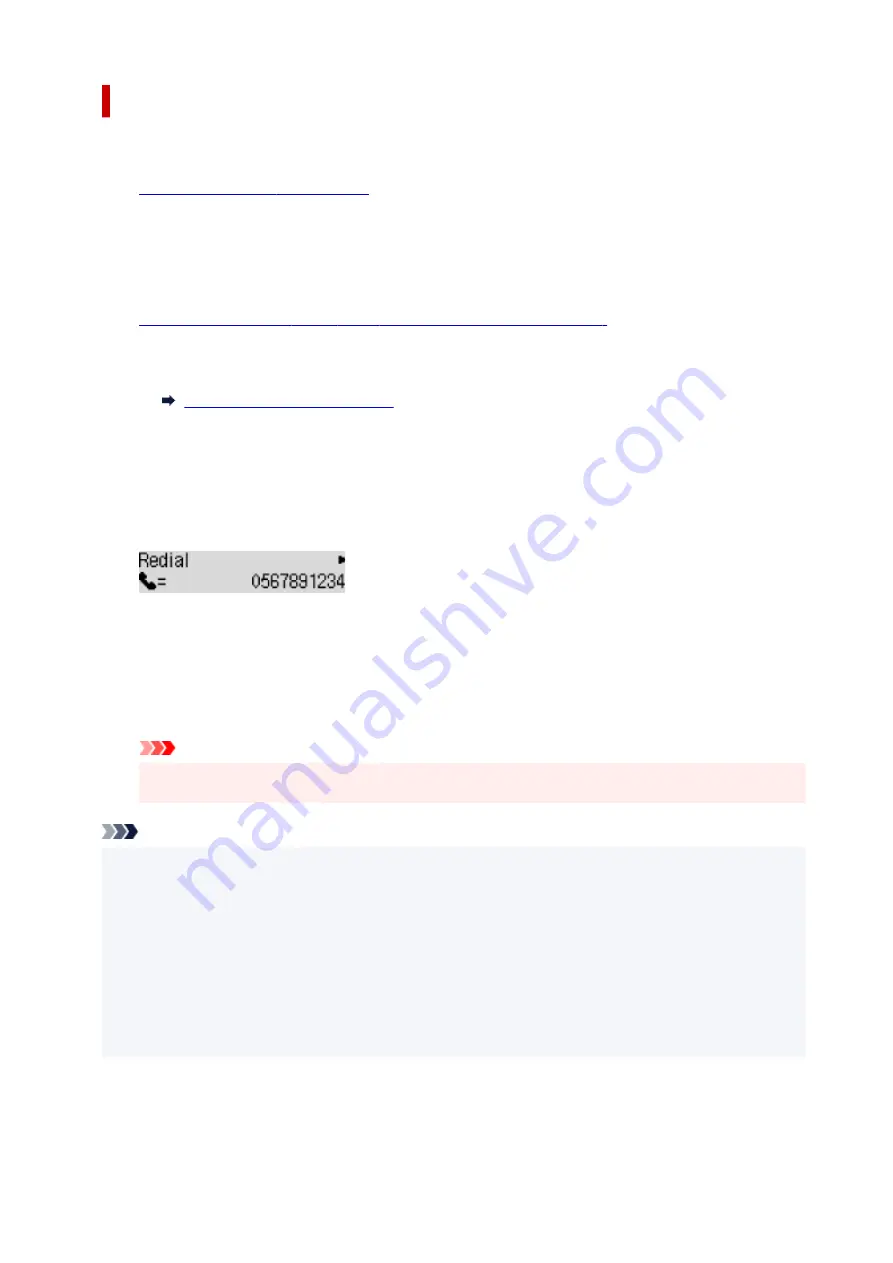
Manual Redialing
Follow the procedure below for manual redialing.
1.
Check that printer is turned on.
2.
Press the
FAX
button.
The Fax standby screen is displayed.
3.
Load documents on platen or in ADF (Auto Document Feeder).
4.
Adjust the scan contrast and resolution as necessary.
Setting Items for Sending Faxes
5.
Press the
Menu/Wireless connect
button.
The
FAX menu
screen is displayed.
6.
Select
Redial
, then press the
OK
button.
7.
Select the recipient's number to redial, then press the
OK
button.
8.
Press the
Color
button for color transmission, or the
Black
button for black & white
transmission.
Important
• Color transmission is available only when the recipient's fax device supports color faxing.
Note
• For manual redialing, the printer memorizes up to 10 recent recipients dialed by entering the fax/
telephone numbers. Note that the printer does not memorize any recipients dialed using the redial
function or selecting from the directory.
• To cancel manual redialing, press the
Stop
button. To cancel a fax transmission while it is in
progress, press the
Stop
button, then follow the instructions on the LCD.
• If documents remain in the ADF after the
Stop
button is pressed while scanning is in progress,
Document in ADF
[OK]Eject the document
is displayed on the LCD. By pressing the
OK
button,
the remaining documents are automatically ejected.
400
Summary of Contents for E4200 Series
Page 1: ...E4200 series Online Manual English ...
Page 77: ...Note This setting item is not available depending on the printer you are using 8 Click Set 77 ...
Page 81: ...Loading Paper Loading Plain Paper Loading Photo Paper Loading Envelopes 81 ...
Page 103: ...103 ...
Page 135: ...Safety Safety Precautions Regulatory Information WEEE EU EEA 135 ...
Page 158: ...Main Components Front View Rear View Inside View Operation Panel 158 ...
Page 175: ...pqrs PQRS 7 tuv TUV 8 wxyz WXYZ 9 0 _ SP 2 Switch the input mode 2 SP indicates a space 175 ...
Page 203: ...3 Press the OK button after deleting all the numbers and the letters 203 ...
Page 229: ...Envelopes Envelope Envelope Greeting Cards Inkjet Greeting Card Others 229 ...
Page 240: ...Note Selecting Scaled changes the printable area of the document 240 ...
Page 258: ...In such cases take the appropriate action as described 258 ...
Page 293: ...Printing Using Canon Application Software Easy PhotoPrint Editor Guide 293 ...
Page 313: ...Note To set the applications to integrate with see Settings Dialog Box 313 ...
Page 326: ...ScanGear Scanner Driver Screens Basic Mode Tab Advanced Mode Tab 326 ...
Page 413: ...4 When a confirmation message is displayed click Yes 413 ...
Page 421: ...Receiving Faxes Receiving Faxes Changing Paper Settings Memory Reception 421 ...
Page 431: ...Other Useful Fax Functions Document Stored in Printer s Memory 431 ...
Page 467: ...Other Network Problems Checking Network Information Restoring to Factory Defaults 467 ...
Page 499: ...Scanning Problems Windows Scanning Problems 499 ...
Page 500: ...Scanning Problems Scanner Does Not Work ScanGear Scanner Driver Does Not Start 500 ...
Page 504: ...Problems Sending Faxes Cannot Send a Fax Errors Often Occur When Send a Fax 504 ...
Page 509: ...Problems Receiving Faxes Cannot Receive a Fax Cannot Print a Fax 509 ...
Page 513: ...Telephone Problems Cannot Dial Telephone Disconnects During a Call 513 ...
Page 528: ...Errors and Messages An Error Occurs Message Support Code Appears 528 ...






























