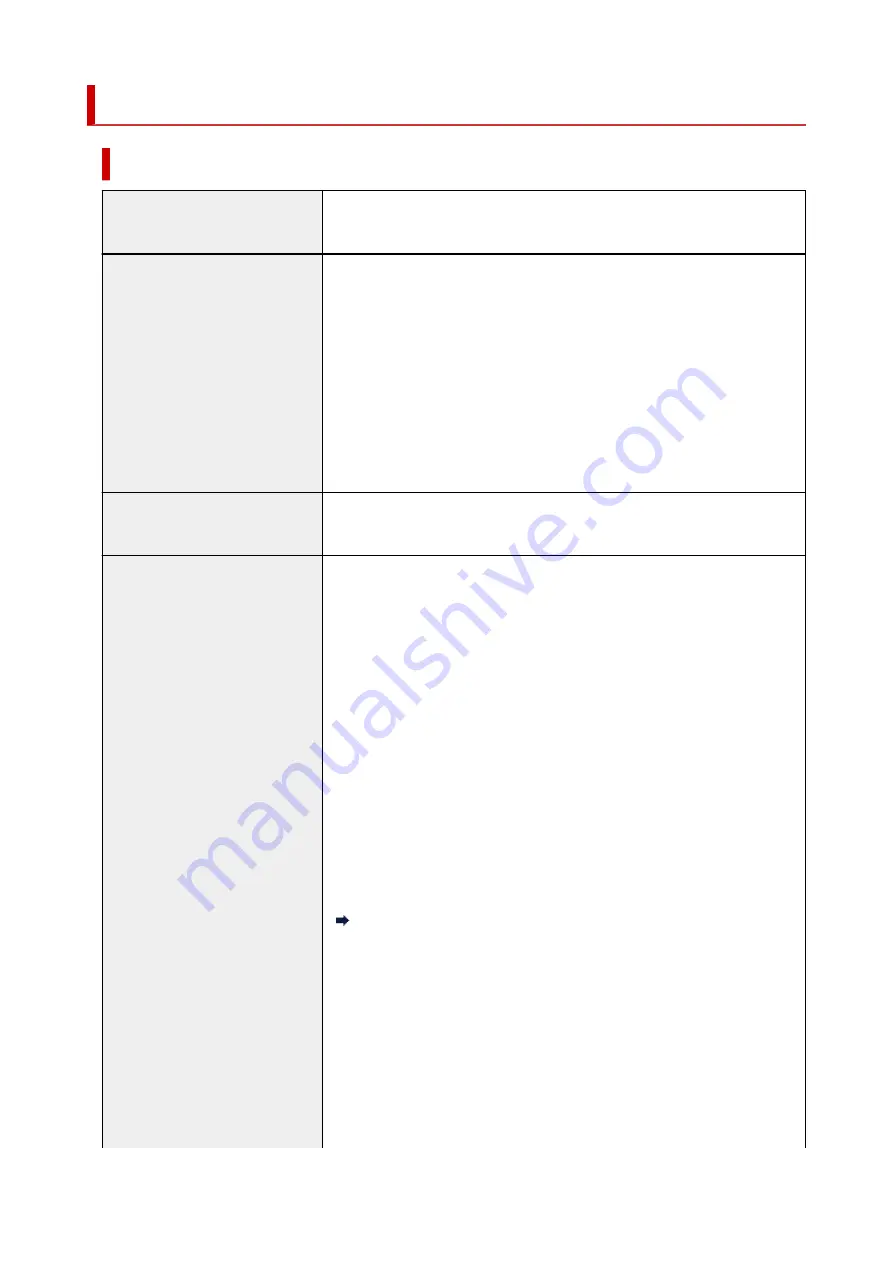
Specifications
General Specifications
Printing resolution (dpi)
4800* (horizontal) x 1200 (vertical)
* Ink droplets can be placed with a pitch of 1/4800 inch at minimum.
Interface
USB Port:
Hi-Speed USB *
LAN Port:
Wi-Fi: IEEE802.11n / IEEE802.11g / IEEE802.11b
* A computer that complies with Hi-Speed USB standard is required. Since the
Hi-Speed USB interface is fully upwardly compatible with USB 1.1, it can be
used at USB 1.1.
USB and LAN can be used at the same time.
Print width
8 inches/203.2 mm
(for Borderless Printing: 8.5 inches/216 mm)
Printable area
Borderless printing:
Top/Bottom/Left/Right margin: 0.0 inch (0.0 mm)
Standard printing:
• Top margin:
◦ 0.12 inch (3.0 mm)
• Bottom margin:
◦ 0.20 inch (5.0 mm)
• Left margin:
◦ Letter/Legal: 0.26 inch (6.4 mm)
◦ Other sizes: 0.14 inch (3.4 mm)
• Right margin:
◦ Letter/Legal: 0.25 inch (6.3 mm)
◦ Other sizes: 0.14 inch (3.4 mm)
* For printable area of envelope, see below.
Envelopes
Auto duplex printing:
• Top margin: 0.20 inch (5.0 mm)
• Bottom margin: 0.20 inch (5.0 mm)
• Left margin:
◦ Letter: 0.26 inch (6.4 mm)
◦ Other sizes: 0.14 inch (3.4 mm)
• Right margin:
◦ Letter: 0.25 inch (6.3 mm)
210
Summary of Contents for E4200 Series
Page 1: ...E4200 series Online Manual English ...
Page 77: ...Note This setting item is not available depending on the printer you are using 8 Click Set 77 ...
Page 81: ...Loading Paper Loading Plain Paper Loading Photo Paper Loading Envelopes 81 ...
Page 103: ...103 ...
Page 135: ...Safety Safety Precautions Regulatory Information WEEE EU EEA 135 ...
Page 158: ...Main Components Front View Rear View Inside View Operation Panel 158 ...
Page 175: ...pqrs PQRS 7 tuv TUV 8 wxyz WXYZ 9 0 _ SP 2 Switch the input mode 2 SP indicates a space 175 ...
Page 203: ...3 Press the OK button after deleting all the numbers and the letters 203 ...
Page 229: ...Envelopes Envelope Envelope Greeting Cards Inkjet Greeting Card Others 229 ...
Page 240: ...Note Selecting Scaled changes the printable area of the document 240 ...
Page 258: ...In such cases take the appropriate action as described 258 ...
Page 293: ...Printing Using Canon Application Software Easy PhotoPrint Editor Guide 293 ...
Page 313: ...Note To set the applications to integrate with see Settings Dialog Box 313 ...
Page 326: ...ScanGear Scanner Driver Screens Basic Mode Tab Advanced Mode Tab 326 ...
Page 413: ...4 When a confirmation message is displayed click Yes 413 ...
Page 421: ...Receiving Faxes Receiving Faxes Changing Paper Settings Memory Reception 421 ...
Page 431: ...Other Useful Fax Functions Document Stored in Printer s Memory 431 ...
Page 467: ...Other Network Problems Checking Network Information Restoring to Factory Defaults 467 ...
Page 499: ...Scanning Problems Windows Scanning Problems 499 ...
Page 500: ...Scanning Problems Scanner Does Not Work ScanGear Scanner Driver Does Not Start 500 ...
Page 504: ...Problems Sending Faxes Cannot Send a Fax Errors Often Occur When Send a Fax 504 ...
Page 509: ...Problems Receiving Faxes Cannot Receive a Fax Cannot Print a Fax 509 ...
Page 513: ...Telephone Problems Cannot Dial Telephone Disconnects During a Call 513 ...
Page 528: ...Errors and Messages An Error Occurs Message Support Code Appears 528 ...
















































