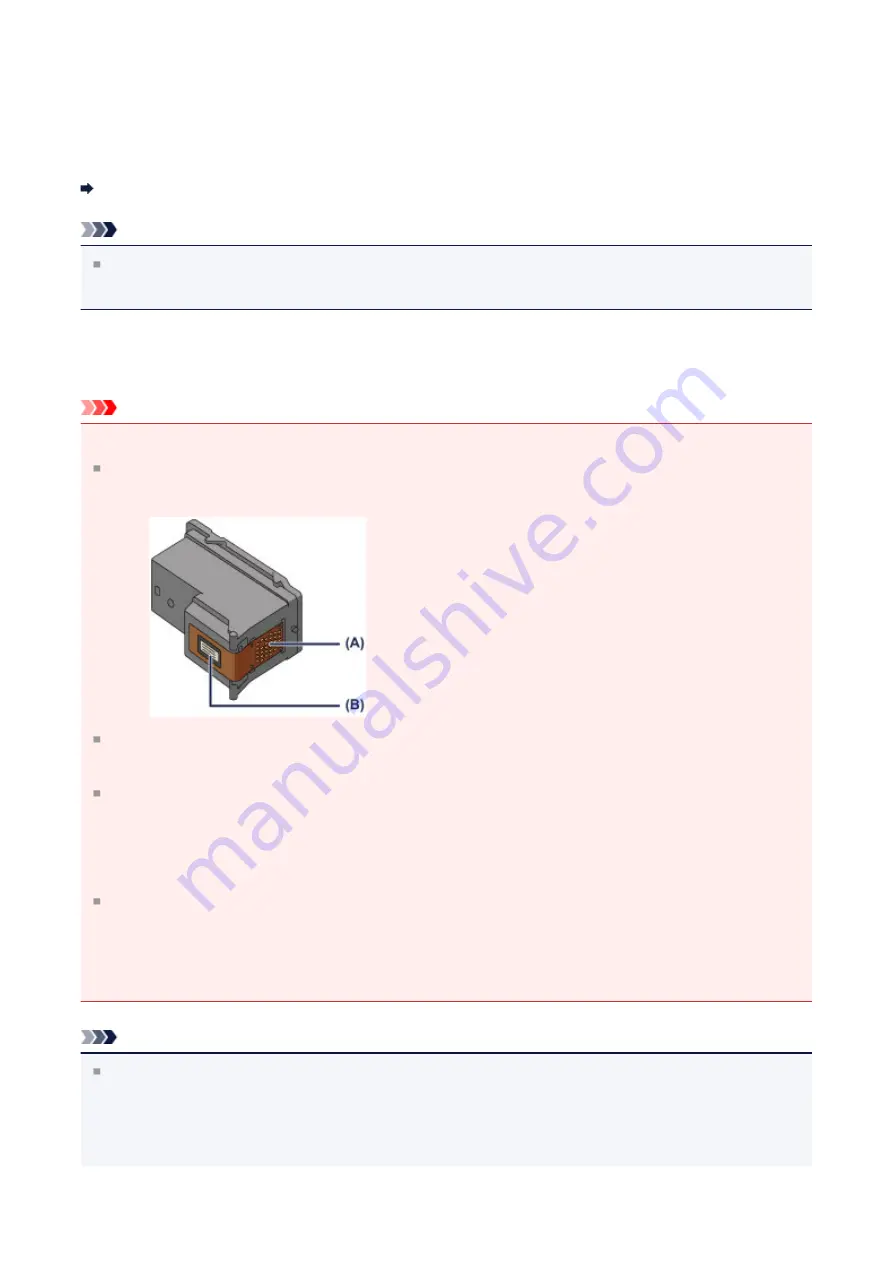
Replacing a FINE Cartridge
When remaining ink cautions or errors occur, the ink lamps and the
Alarm
lamp will flash
orange to inform you of the error. Count the number of flashes and take appropriate action.
Note
For information on the compatible FINE cartridge, refer to the printed manual:
Safety
and Important Information
.
Replacing Procedure
When you need to replace a FINE cartridge, follow the procedure below.
Important
Handling FINE cartridge
Do not touch the electrical contacts
(A)
or print head nozzle
(B)
on a FINE cartridge.
The machine may not print properly if you touch them.
If you remove a FINE cartridge, replace it immediately. Do not leave the machine with
the FINE cartridge removed.
Use a new FINE cartridge for replacement. Installing a used FINE cartridge may cause
the nozzles to clog.
Furthermore, with such a FINE cartridge, the machine will not be able to inform you
when to replace the FINE cartridge properly.
Once a FINE cartridge has been installed, do not remove it from the machine and leave
it out in the open. This will cause the FINE cartridge to dry out, and the machine may
not operate properly when it is reinstalled. To maintain optimal printing quality, use a
FINE cartridge within six months of first use.
Note
If a FINE cartridge runs out of ink, you can print with either color or black FINE
cartridge, in whichever ink remains, only for a while. However the print quality may be
reduced compared to when printing with both cartridges. We recommend to use a new
FINE cartridge in order to obtain optimum qualities.
63
Summary of Contents for E 400
Page 22: ...Safety Guide Safety Precautions Regulatory and Safety Information 22 ...
Page 27: ...Main Components and Basic Operations Main Components About the Power Supply of the Machine 27 ...
Page 28: ...Main Components Front View Rear View Inside View Operation Panel 28 ...
Page 41: ...Loading Paper Originals Loading Paper Loading Originals 41 ...
Page 53: ...Printing Area Printing Area Other Sizes than Letter Legal Envelopes Letter Legal Envelopes 53 ...
Page 58: ...Loading Originals Loading Originals on the Platen Glass Originals You Can Load 58 ...
Page 62: ...Replacing a FINE Cartridge Replacing a FINE Cartridge Checking the Ink Status 62 ...
Page 71: ...Checking the Ink Status from Your Computer 71 ...
Page 113: ...Note The effects of the quiet mode may be less depending on the print quality settings 113 ...
Page 148: ...Note Selecting Scaled changes the printable area of the document 148 ...
Page 178: ...Note During Grayscale Printing inks other than black ink may be used as well 178 ...
Page 183: ...Adjusting Brightness Adjusting Intensity Adjusting Contrast 183 ...
Page 267: ...Copying Making Copies Basic Switching the Page Size between A4 and Letter 267 ...
Page 278: ...Scanning with Favorite Settings 278 ...
Page 364: ...364 ...
Page 417: ...417 ...
Page 446: ...Problems with Printing Quality Print Results Not Satisfactory Ink Is Not Ejected 446 ...
Page 496: ...About Errors Messages Displayed If an Error Occurs A Message Is Displayed 496 ...
Page 535: ...5B00 Cause Printer error has occurred Action Contact the service center 535 ...
Page 536: ...5B01 Cause Printer error has occurred Action Contact the service center 536 ...






























