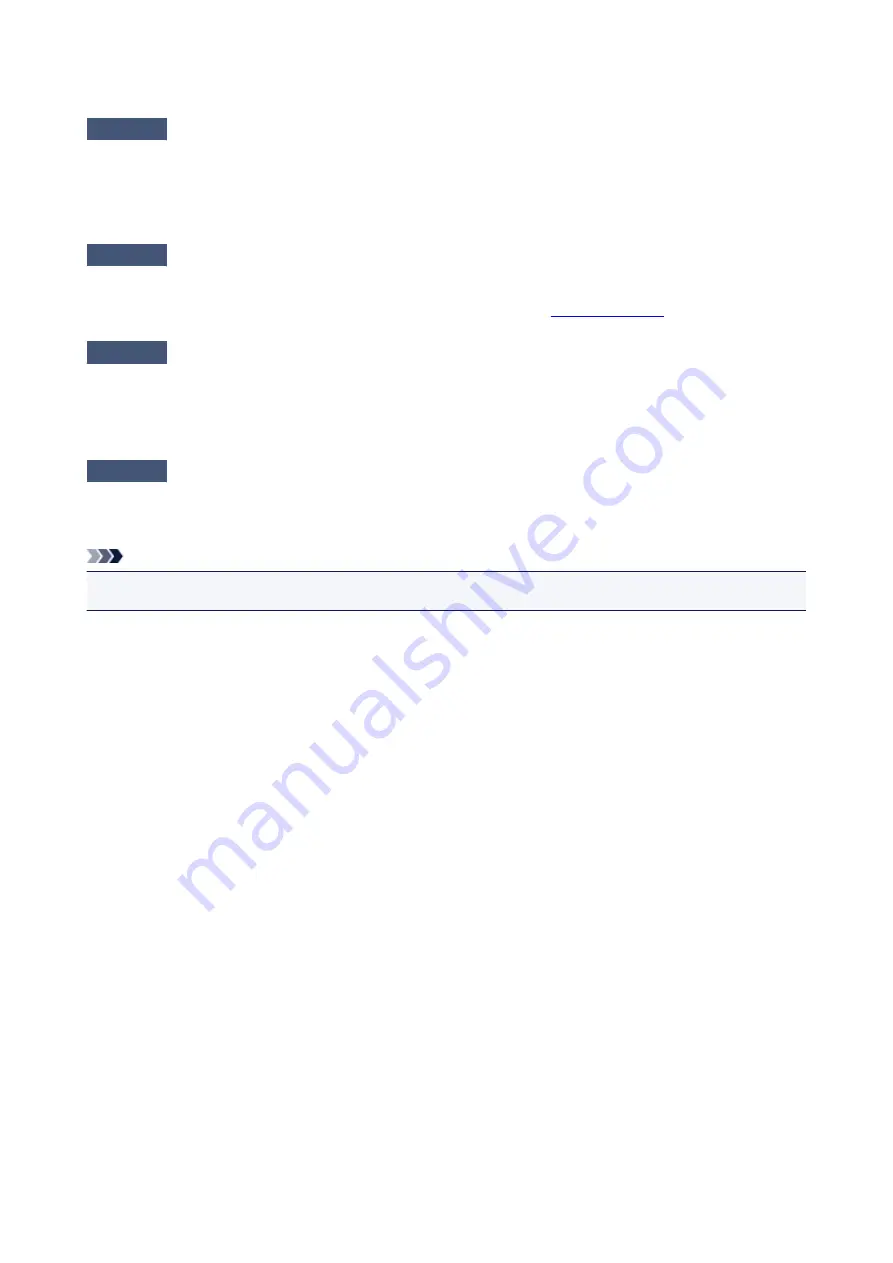
FINE Cartridge Holder Does Not Move to the Position for Replacing
Check1
Is the
ON
lamp off?
Check if the
ON
lamp is lit.
The FINE cartridge holder will not move unless the power is on. If the
ON
lamp is off, close the cover and turn
the machine on.
Check2
Is the
Alarm
lamp flashing?
Close the cover, confirm the number of times the
Alarm
lamp is flashing, take the appropriate action to resolve
the error, and then reopen it. For details on how to resolve the error, see
Check3
Has the cover been left open for 10 minutes or longer?
If the cover is left open for more than 10 minutes, the FINE cartridge holder moves to the position to protect it to
prevent the print head from drying out. Close and reopen the cover to return the FINE cartridge holder to the
position for replacing.
Check4
Has the machine been printing continuously for a long period?
If the machine has been printing continuously for a long time, the FINE cartridge holder may not move to the
position for replacing since the print head may overheat.
Note
• Do not open the cover while printing is in progress; otherwise, an error occurs.
490
Summary of Contents for E 400
Page 22: ...Safety Guide Safety Precautions Regulatory and Safety Information 22 ...
Page 27: ...Main Components and Basic Operations Main Components About the Power Supply of the Machine 27 ...
Page 28: ...Main Components Front View Rear View Inside View Operation Panel 28 ...
Page 41: ...Loading Paper Originals Loading Paper Loading Originals 41 ...
Page 53: ...Printing Area Printing Area Other Sizes than Letter Legal Envelopes Letter Legal Envelopes 53 ...
Page 58: ...Loading Originals Loading Originals on the Platen Glass Originals You Can Load 58 ...
Page 62: ...Replacing a FINE Cartridge Replacing a FINE Cartridge Checking the Ink Status 62 ...
Page 71: ...Checking the Ink Status from Your Computer 71 ...
Page 113: ...Note The effects of the quiet mode may be less depending on the print quality settings 113 ...
Page 148: ...Note Selecting Scaled changes the printable area of the document 148 ...
Page 178: ...Note During Grayscale Printing inks other than black ink may be used as well 178 ...
Page 183: ...Adjusting Brightness Adjusting Intensity Adjusting Contrast 183 ...
Page 267: ...Copying Making Copies Basic Switching the Page Size between A4 and Letter 267 ...
Page 278: ...Scanning with Favorite Settings 278 ...
Page 364: ...364 ...
Page 417: ...417 ...
Page 446: ...Problems with Printing Quality Print Results Not Satisfactory Ink Is Not Ejected 446 ...
Page 496: ...About Errors Messages Displayed If an Error Occurs A Message Is Displayed 496 ...
Page 535: ...5B00 Cause Printer error has occurred Action Contact the service center 535 ...
Page 536: ...5B01 Cause Printer error has occurred Action Contact the service center 536 ...






























