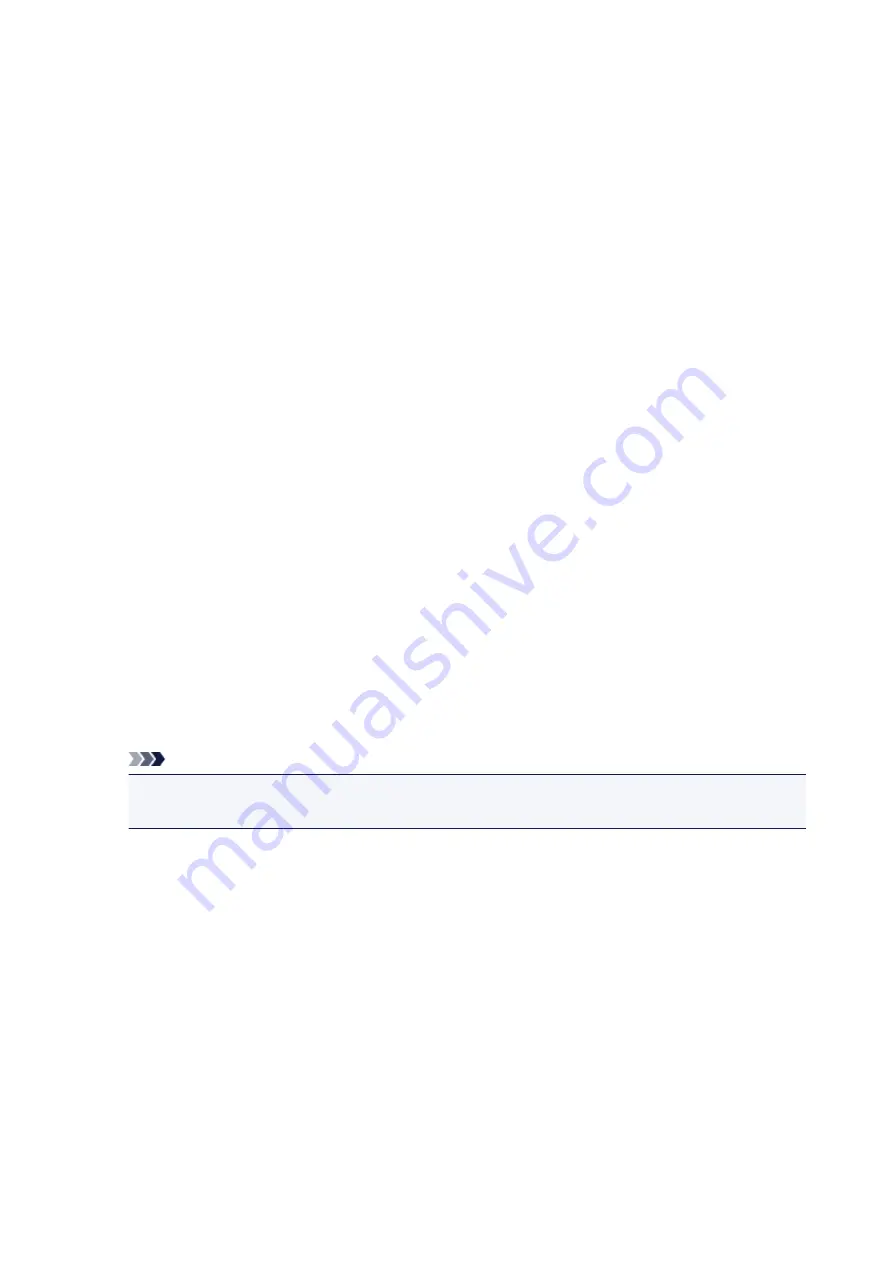
Instructions for Use (Printer Driver)
This printer driver is subject to the following restrictions. Keep the following points in mind when using the
printer driver.
Restrictions on the Printer Driver
• With some applications, the
Copies
setting in the
Page Setup
tab of the printer driver may not be
enabled.
In this case, use the copies setting in the
dialog box of the application software.
• If the selected
Language
in the
About
dialog box of the
Maintenance
tab does not match the
operating system interface language, the printer driver setup window may not be displayed properly.
• Do not change the
Advanced
tab items of the printer properties. If you change any of the items, you
will not be able to use the following functions correctly.
Also, if
Print to file
is selected in the
dialog box of the application software and with applications
that prohibit EMF spooling, such as Adobe Photoshop LE and MS Photo Editor, the following
functions will not operate.
◦
Preview before printing
on the
Main
tab
◦
Prevention of Print Data Loss
in the
Print Options
dialog box on the
Page Setup
tab
◦
Page Layout
,
Tiling/Poster
,
Booklet
,
Duplex Printing (Manual)
,
Specify Margin...
,
Print from
Last Page
,
Collate
, and
Stamp/Background...
(
Stamp...
) on the
Page Setup
tab
◦
Print a pattern for color adjustment
on the
Color Adjustment
tab in the
Manual Color
Adjustment
dialog box
• Since the resolution in the preview display differs from the printing resolution, text and lines in the
preview display may appear different from the actual print result.
• With some applications, the printing is divided into multiple print jobs.
To cancel printing, delete all divided print jobs.
• If image data is not printed correctly, display the
Print Options
dialog box from the
Page Setup
tab
and change the setting of
Disable ICM required from the application software
. This may solve the
problem.
Note
•
Disable ICM required from the application software
cannot be used when the XPS printer
driver is used.
• The card slot of the machine may become inaccessible. In such cases, restart the machine or turn it
off and reconnect the USB cable.
Points to Note About Applications with Restrictions
• There are following restrictions in Microsoft Word (Microsoft Corporation).
◦ When Microsoft Word has the same printing functions as the printer driver, use Word to specify
them.
◦ When
Fit-to-Page
,
Scaled
, or
Page Layout
is used for
Page Layout
on the
Page Setup
tab of
the printer driver, the document may not print normally in certain versions of Word.
◦ When
Page Size
in Word is set to "XXX Enlarge/Reduce", the document may not print normally in
certain versions of Word.
If this happens, follow the procedure below.
1. Open Word's
dialog box.
210
Summary of Contents for E 400
Page 22: ...Safety Guide Safety Precautions Regulatory and Safety Information 22 ...
Page 27: ...Main Components and Basic Operations Main Components About the Power Supply of the Machine 27 ...
Page 28: ...Main Components Front View Rear View Inside View Operation Panel 28 ...
Page 41: ...Loading Paper Originals Loading Paper Loading Originals 41 ...
Page 53: ...Printing Area Printing Area Other Sizes than Letter Legal Envelopes Letter Legal Envelopes 53 ...
Page 58: ...Loading Originals Loading Originals on the Platen Glass Originals You Can Load 58 ...
Page 62: ...Replacing a FINE Cartridge Replacing a FINE Cartridge Checking the Ink Status 62 ...
Page 71: ...Checking the Ink Status from Your Computer 71 ...
Page 113: ...Note The effects of the quiet mode may be less depending on the print quality settings 113 ...
Page 148: ...Note Selecting Scaled changes the printable area of the document 148 ...
Page 178: ...Note During Grayscale Printing inks other than black ink may be used as well 178 ...
Page 183: ...Adjusting Brightness Adjusting Intensity Adjusting Contrast 183 ...
Page 267: ...Copying Making Copies Basic Switching the Page Size between A4 and Letter 267 ...
Page 278: ...Scanning with Favorite Settings 278 ...
Page 364: ...364 ...
Page 417: ...417 ...
Page 446: ...Problems with Printing Quality Print Results Not Satisfactory Ink Is Not Ejected 446 ...
Page 496: ...About Errors Messages Displayed If an Error Occurs A Message Is Displayed 496 ...
Page 535: ...5B00 Cause Printer error has occurred Action Contact the service center 535 ...
Page 536: ...5B01 Cause Printer error has occurred Action Contact the service center 536 ...






























