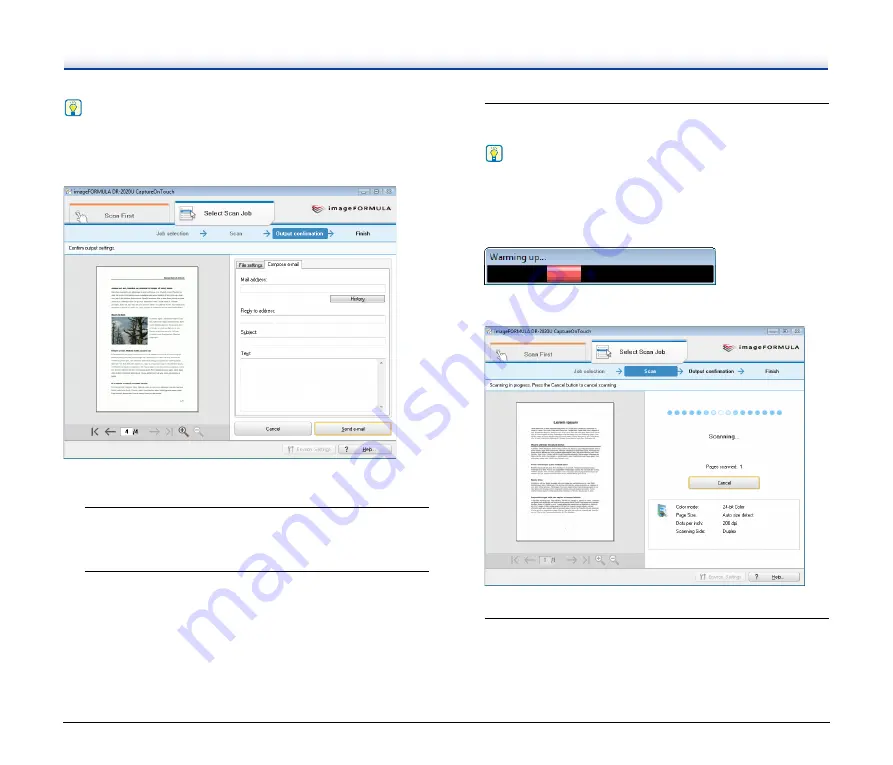
39
Hint
If you select the [Confirm output] check box and execute a job for
which the output method is [Send by E-mail], the following output
confirmation screen appears after scanning is finished, allowing you
to confirm and edit the registered settings for the job.
Scanning with the Registered Jobs
1
Place the documents into the scanner.
For details on loading documents,
2
Select a job.
To select a registered job, press the scroll keys and display the job
number to execute on the display panel.
To select a job that is assigned to a user defined job button, press
the corresponding user defined job button. In this case, the title of
the assigned job appears in the display panel.
3
Press the START button on the operation panel.
CaptureOnTouch starts and the documents are scanned.
Hint
If this procedure is performed immediately after turning the
scanner ON or while the power indicator is not lit, the following
appears on the computer display. In this case, scanning begins
after the scanner finishes warming up. Warm up may take up to
30 seconds.
While scanning is in progress, the number of pages scanned is
displayed in addition to the scanner settings.
CaptureOnTouch closes automatically after 5 seconds.
4
Press the STOP button on the operation panel.
The display panel message clears. This completes the scan
procedure.
Summary of Contents for DR-2020OU
Page 71: ...71 4 Click Yes 5 Click Finish ...
















































