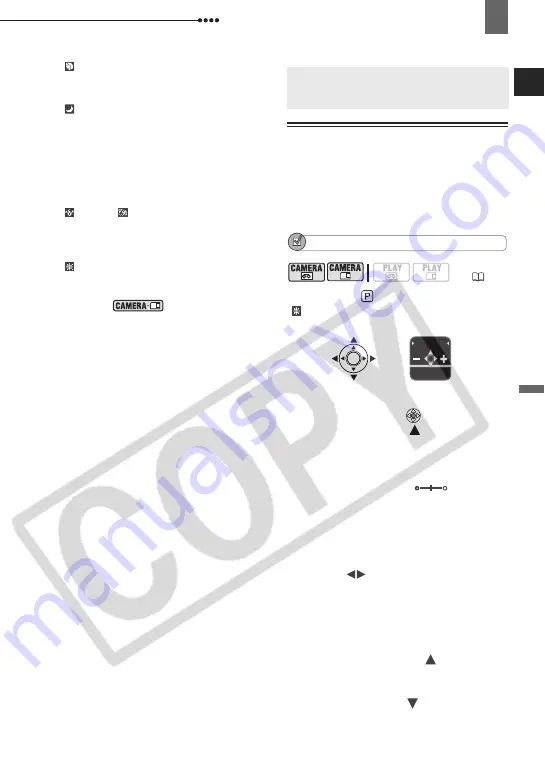
Adjusting the Picture: Exposure, Focus and Color
Advanced Functions
47
[
PORTRAIT]
- The blur effect of the background increases
the more you zoom in (
T
).
[
NIGHT]
- Moving subjects may leave a trailing
afterimage.
- Picture quality may not be as good as in other
modes.
- White points may appear on the screen.
- Autofocus may not work as well as in other
modes. In such case, adjust the focus manually.
[
SNOW]/[
BEACH]
- The subject may become overexposed on
cloudy days or in shaded places. Check the
image on the screen.
[
FIREWORKS]
- To avoid camcorder shake, we recommend
using a tripod. Make sure to use a tripod
especially in
, as the shutter speed
slows down.
Adjusting the Picture: Exposure, Focus and Color
Manual Exposure Adjustment
At times, backlit subjects may appear too
dark (underexposed) or subjects under
very strong lights may appear too bright
or glaring (overexposed). To correct this,
you can manually adjust the exposure.
POINTS TO CHECK
Mode switch:
(except for the
[ FIREWORKS] recording program).
1
If the joystick guide does not appear
on screen, press (
) to display it.
2
Push the joystick (
) towards
[EXP].
• [EXP] on the joystick guide changes
to light blue and the exposure
adjustment indicator
and the
neutral value “±0” appear on the
screen.
• If you operate the zoom during
exposure lock, the brightness of the
image may change.
3
Adjust (
) the brightness of the
image as required.
• The adjustment range and the length
of the exposure adjustment indicator
will vary depending on the initial
brightness of the picture.
• Pushing the joystick (
) towards
[EXP] again will return the camcorder
to automatic exposure.
4
Push the joystick (
) towards
[BACK] to save the exposure setting.
Adjusting the Picture:
Exposure, Focus and Color
(
EXP
BACK






























