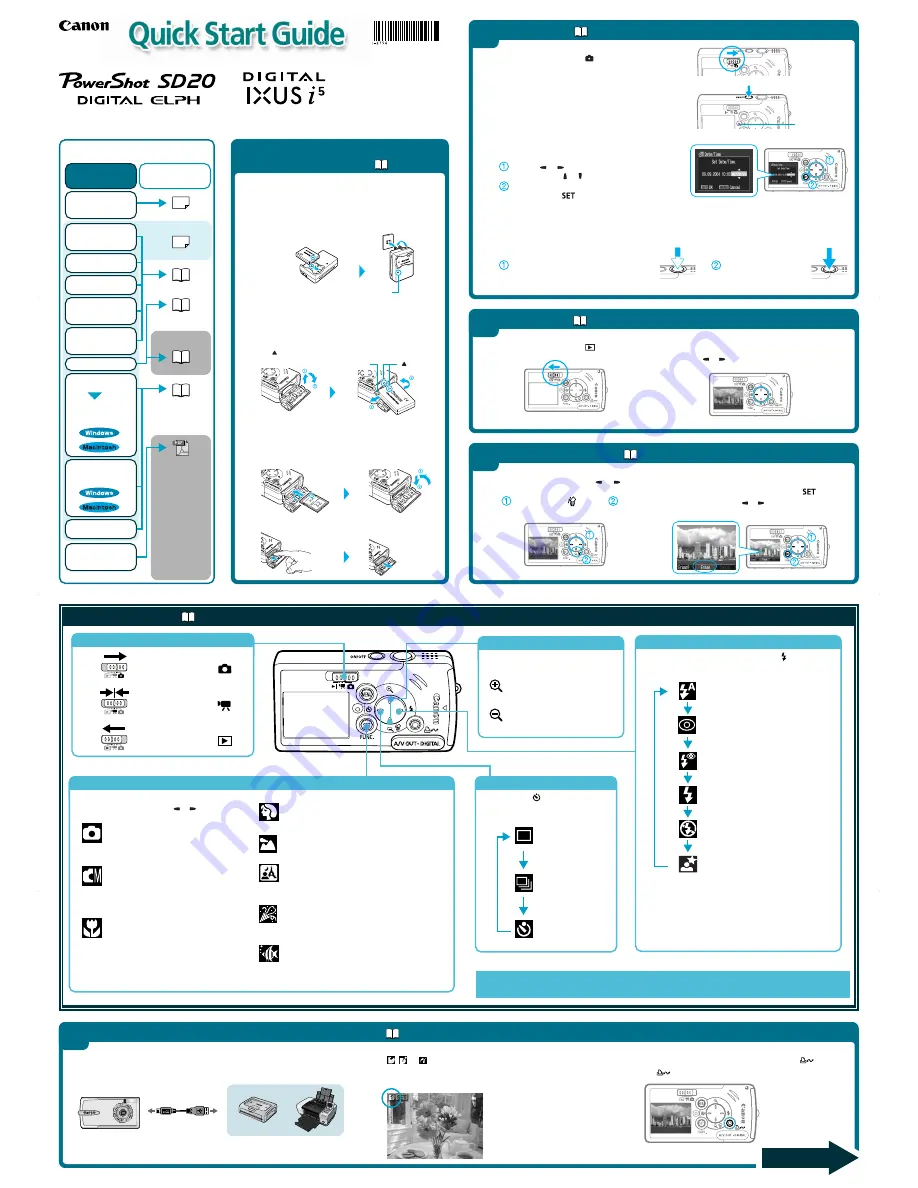
Mode Switch
CDI-E156-010
XXXXXXX
© 2004 CANON INC.
PRINTED IN JAPAN
Direct Print
User Guide
Printer User Guide
Supplied with a
printer
Contents
of This Guide
Included accessories and
separately sold
equipment information.
2.
Shoot images
with the camera.
3.
Play back the
images.
4.
Erase any
unwanted
images.
Learn the names
of camera
components.
5.
Print the images.
6.
Install the
software.
Connect the
camera to a
computer.
7.
Download the
images to a
computer.
What you can do
with the software
The various ways
of using the
software
The following manuals are supplied with your
camera. Please refer to them as need be.
Reference Guides
System Map
Quick Start Guide
This Guide
Camera User Guide
• Camera User
Guide
• Software
Starter Guide
• ZoomBrowser
EX Software
User Guide
• ImageBrowser
Software User
Guide
These PDF format
manuals are
available on the
Canon website.
Please download
them from the
following URL:
http://web.canon.jp/
Imaging/
information-e.html
1.
Install the battery
pack and the SD
card.
Battery Lock
Charge Indicator
➜
Camera User Guide
○ ○ ○ ○ ○ ○ ○ ○ ○ ○ ○ ○ ○ ○ ○ ○ ○ ○ ○ ○ ○ ○ ○ ○ ○ ○ ○ ○ ○ ○ ○ ○ ○ ○
B.
Install the battery pack.
Slide the SD card slot/battery cover open. Push the battery
lock in the direction of the arrow and hold it while aligning
the on the battery pack and camera back to insert the
battery pack.
1
Preparing the Camera
• Battery charger model names and types vary by region.
○ ○ ○ ○ ○ ○ ○ ○ ○ ○ ○ ○ ○ ○ ○ ○ ○ ○ ○ ○ ○ ○ ○ ○ ○ ○ ○ ○ ○ ○ ○ ○ ○ ○
C.
Install the SD card.
Insert the SD card all the way until it clicks.
Slide the SD card slot/battery cover closed.
A.
Charge the battery pack.
Place the battery pack in the battery charger and plug the
charger into a power outlet. The charge indicator lights red
while charging and changes to green when the battery pack
is charged.
Charging the battery pack takes
approximately 95 minutes.
To remove the SD card
Push in the SD card until you hear it click, then release it.
○ ○ ○ ○ ○ ○ ○ ○ ○ ○ ○ ○ ○ ○ ○ ○ ○ ○ ○ ○ ○ ○ ○ ○ ○ ○ ○ ○ ○ ○ ○ ○ ○ ○ ○ ○ ○ ○ ○ ○ ○ ○ ○ ○ ○ ○ ○ ○ ○ ○ ○ ○ ○ ○ ○ ○ ○ ○ ○ ○ ○ ○ ○ ○
C.
Set the date and time (first time the camera is
powered on).
Use the
or
button to select the items you wish
to set, and the or
button to change the value.
Check that the date and time shown are correct,
then press the
button.
○ ○ ○ ○ ○ ○ ○ ○ ○ ○ ○ ○ ○ ○ ○ ○ ○ ○ ○ ○ ○ ○ ○ ○ ○ ○ ○ ○ ○ ○ ○ ○ ○ ○ ○ ○ ○ ○ ○ ○ ○ ○ ○ ○ ○ ○ ○ ○ ○ ○ ○ ○ ○ ○ ○ ○ ○ ○ ○ ○ ○ ○ ○ ○
D.
Aim the camera at the subject you wish to capture and compose the image.
○ ○ ○ ○ ○ ○ ○ ○ ○ ○ ○ ○ ○ ○ ○ ○ ○ ○ ○ ○ ○ ○ ○ ○ ○ ○ ○ ○ ○ ○ ○ ○ ○ ○ ○ ○ ○ ○ ○ ○ ○ ○ ○ ○ ○ ○ ○ ○ ○ ○ ○ ○ ○ ○ ○ ○ ○ ○ ○ ○ ○ ○ ○ ○
E.
Focus and shoot.
Press the shutter button halfway to focus.
• The camera focuses and two beeps sound.
Press the shutter button
all the way to shoot.
○ ○ ○ ○ ○ ○ ○ ○ ○ ○ ○ ○ ○ ○ ○ ○ ○ ○ ○ ○ ○ ○ ○ ○ ○ ○ ○ ○ ○ ○ ○ ○ ○ ○ ○ ○ ○ ○ ○ ○ ○ ○ ○ ○ ○ ○ ○ ○ ○ ○ ○ ○ ○ ○ ○ ○ ○ ○ ○ ○ ○ ○ ○ ○
B.
Press the ON/OFF button to turn the camera on.
The power lamp will light.
Power Lamp
➜
Camera User Guide
2
Shooting
A.
Set the mode switch to
(Shooting).
➜
Camera User Guide
A.
Set the mode switch to
(Playback).
B.
Play back the images.
Use the or button to display the image you wish to
see.
○○○○○○○○○○○○○○○
3
Playback
➜
Camera User Guide
A.
In Playback mode, use the or
button to select an image to delete
(
) and press the
button (
).
B.
When the confirmation screen appears, check
that [Erase] is selected and press the
button.
Select [Cancel] using the
or
button to cancel without
erasing.
○○○○○○○
○○○○○○○○○○○
4
Erasing an Image
Shooting:
Slide the mode switch to
.
Movie:
Slide the mode switch to
.
Playback:
Slide the mode switch to
.
○ ○ ○ ○ ○ ○ ○ ○ ○ ○ ○ ○ ○ ○ ○ ○ ○ ○ ○ ○ ○ ○ ○ ○ ○ ○ ○ ○
○ ○ ○ ○ ○ ○ ○ ○ ○ ○ ○ ○ ○ ○ ○ ○ ○ ○ ○ ○ ○ ○ ○ ○ ○ ○ ○ ○
Shooting Modes
Press the
SET/FUNC.
button once.
Select a shooting mode using the or button.
Auto
Lets the camera select settings.
Manual
Lets you set settings such as the
exposure, the white balance and the
photo effect.
Macro
Lets you shoot a subject that is 3 to 10
cm from the lens tip. At the closest
range, the image area is approximately
24 x 18 mm (0.94 x 0.71 in.).
Portrait
Use this mode when you want the subject to appear
sharp and the background blur.
Landscape
Use this to record landscapes.
Night Snapshot
Use this to capture people against twilight or night
backgrounds. It reduces the effects of camera shake
when shooting without a tripod.
Indoor
Use this under fluorescent or tungsten lighting. It
captures the subject’s colors faithfully while reducing
the effects of camera shake.
○○○○○○○○○○
○○○○○○○○○○○○○○○○○○○○○○○
Digital Zoom
Images can be digitally magnified up to
approximately 6.5x
Press this button for a telephoto
shot.
The subject will appear larger.
Press this button for a wide-angle
shot.
The subject will appear smaller.
Continuous Shooting, Self-timer
Each press of the
button cycles
between the following settings.
Single Shot
Continuous Shooting
Self-timer
Auto
Auto with Red-eye reduction
Flash on
Flash off
Slow-synchro
Flash
The flash setting changes with each push of the button.
*The flash cannot be set in some shooting modes.
Recordable area:
30 cm to 2.0 m (1.0- 6.6 ft.)
Red-eye reduction: This feature reduces the effect of light
reflecting back from the eyes and
making them appear red.
Slow Synchro:
The flash timing is adjusted to a slow
shutter speed, allowing you to shoot
night sceneries.
In addition, there are functions that can be set in each shooting mode.
For details, see “Functions Available in Each Shooting Mode” at the end of the Camera User Guide.
5
Printing with a Direct Print Compatible Printer
➜
Direct Print User Guide
A.
Connect the camera to the printer and turn on the printer’s power.
Set the camera to playback mode and turn the power on.
B.
,
or appears* in the upper left corner of the camera’s
LCD monitor, indicating that the printer is ready to print.
* The displayed icon may vary depending on the printer model.
C.
Display an image for printing and press the
button.
The
button will flash blue and the printing will start.
Camera
Interface Cable
Printers
○○○○○○○○○○○
○○○○○○○○
○
○○○○○○○○○○○○○○○○○
Please turn over
Flash on with Red-eye reduction
Quick Reference
➜
Camera User Guide
symbol
Underwater
Appropriate for shooting images with the All Weather
Case AW-DC10 (sold separately). This mode uses an
optimal white balance setting to reduce bluish tones
and record images with natural hues.


