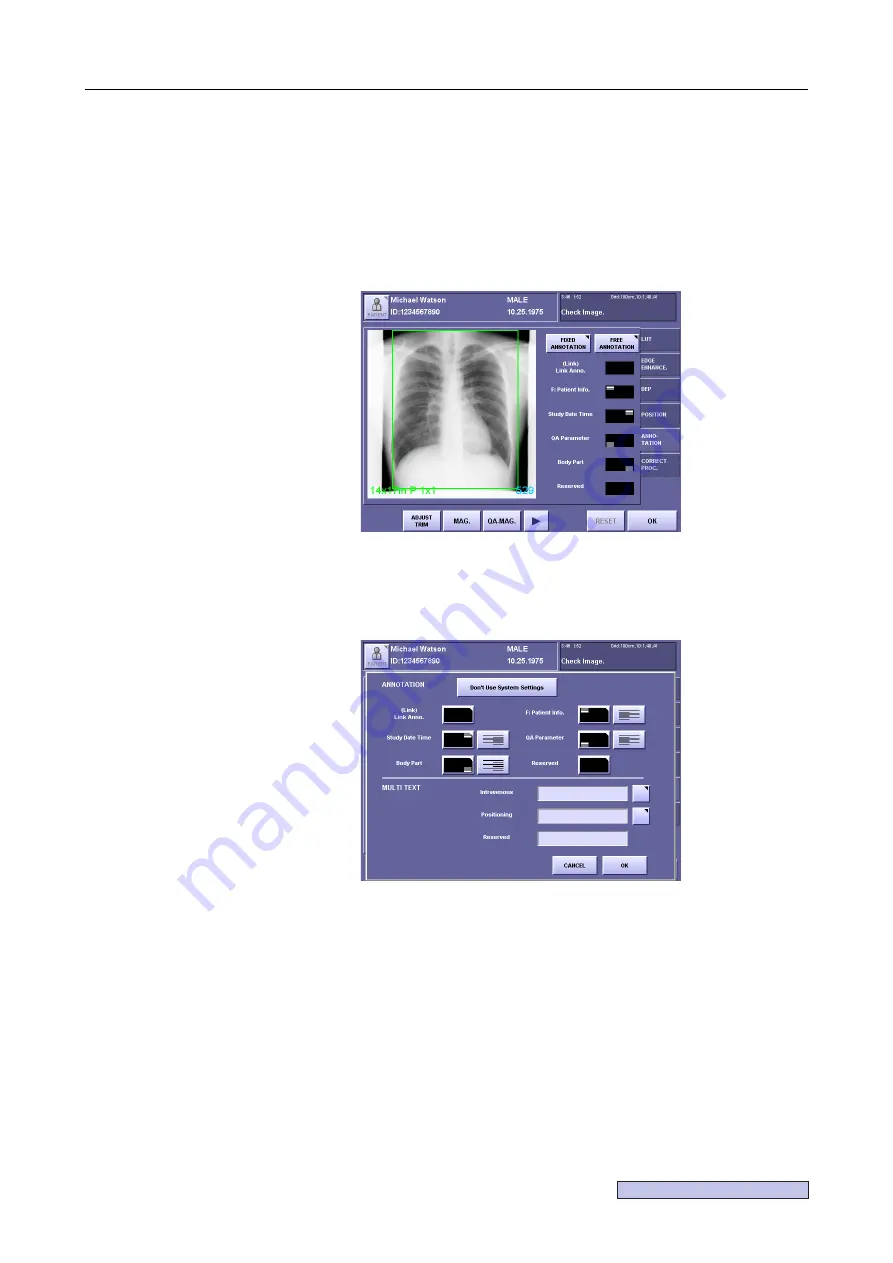
Continued on the following page >>
7. Processing the Image (QA Mode Screen)
– 83 –
7.8 ANNOTATION
Enter annotations.
See
Setup Guide
for details about the settings.
7.8.1 Fixed Annotation
Text can be added to any selected location on the image.
ANNOTATION Screen (when free annotation is activated)
1
Open the DETAIL SETUP window.
Touch
[FIXED ANNOTATION]
(when free annotation is activated) or
[DETAIL].
DETAIL SETUP Window
2
Select the annotation setting value.
Touch
[Use System Settings]/[Don’t Use System Settings]
(
[Use System
Settings]/[Use Saved Image Setting]
in the case of a study list), and select the setting
value.
Summary of Contents for CXDI-1
Page 9: ...Starting Up Shutting Down 1 Starting Up Shutting Down the CXDI ...
Page 15: ...Exposure and Output 2 Taking an Image 3 Output Control Process Viewer ...
Page 38: ...2 Taking an Image 30 ...
Page 60: ...5 Viewing Multiple Images Multi View Screen 52 ...
Page 70: ...6 Browsing Completed Studies Study List 62 ...
Page 71: ...Processing the Image 7 Processing the Image QA Mode Screen ...
Page 103: ...CXDI Adjustment 8 Calibration 9 Self test ...
Page 110: ...8 Calibration 102 ...
Page 116: ...9 Self test 108 ...
Page 117: ...Troubleshooting 10 Before Calling a Service Engineer 11 Questions and Answers ...
Page 136: ...11 Questions and Answers 128 ...
Page 156: ...B Using the Rejection Reason Input Function 148 ...
Page 162: ...C Using the Sensor Unit Attach Detach Function 154 ...
Page 169: ......






























