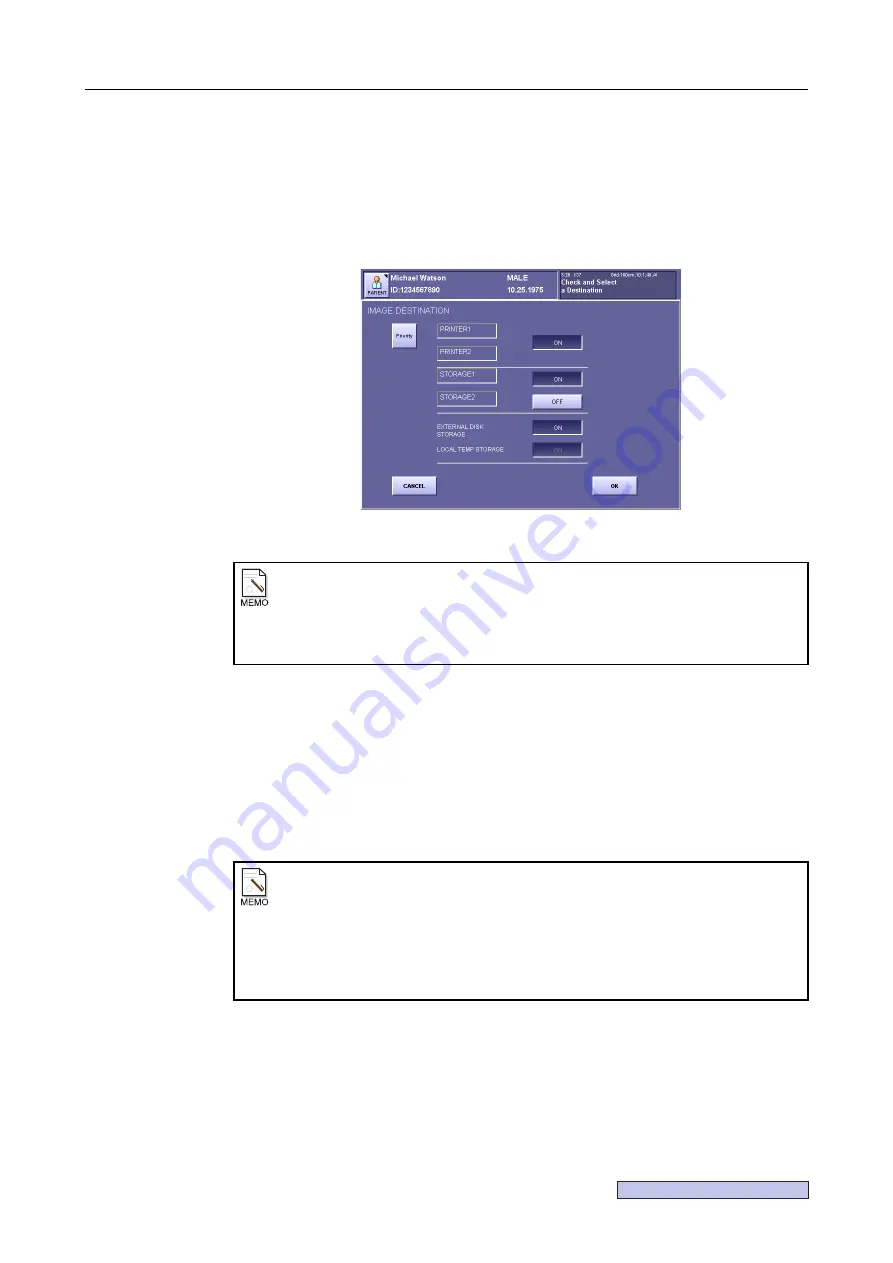
Continued on the following page >>
2. Taking an Image
– 27 –
2.4.2 Selecting Image Output Destination
1
Open the IMAGE DESTINATION window.
Touch
[DESTI. PREF.]
on the exposure screen.
[ON]
or
[OFF]
is displayed for the devices set as the output destinations
(
→
Setup
Guide)
.
IMAGE DESTINATION Window
2
Select the image output destination.
Touch
[ON]
/
[OFF]
next to the name of the destination and select
[ON]
for the device to
send the image.
Note that the LOCAL TEMP STORAGE setting is fixed to
[ON]
and cannot be changed.
3
Set the priority.
Each time
[Priority]
is touched, the button switches between highlighted display (white
characters) and normal display. It is enabled when highlighted.
4
Set the output destination.
Touch
[OK]
. Close the IMAGE DESTINATION window.
When [DESTI. PREF.] is not displayed
Depending on the installation setup by a service engineer,
[DESTI. PREF.]
may not be
displayed.
In that case, touch
[SEND]
or
[END STUDY]
to open the IMAGE DESTINATION
window.
Output priority
When there are many studies waiting to be output, the images for the current patient
are given priority and output first. However, note that when a study is currently being
output, the images for the current patient will be output after all the images for that
study have been output.
In addition, when multiple images that have been given priority are waiting to be
output, these priority images will be output in the order they were taken.
Summary of Contents for CXDI-1
Page 9: ...Starting Up Shutting Down 1 Starting Up Shutting Down the CXDI ...
Page 15: ...Exposure and Output 2 Taking an Image 3 Output Control Process Viewer ...
Page 38: ...2 Taking an Image 30 ...
Page 60: ...5 Viewing Multiple Images Multi View Screen 52 ...
Page 70: ...6 Browsing Completed Studies Study List 62 ...
Page 71: ...Processing the Image 7 Processing the Image QA Mode Screen ...
Page 103: ...CXDI Adjustment 8 Calibration 9 Self test ...
Page 110: ...8 Calibration 102 ...
Page 116: ...9 Self test 108 ...
Page 117: ...Troubleshooting 10 Before Calling a Service Engineer 11 Questions and Answers ...
Page 136: ...11 Questions and Answers 128 ...
Page 156: ...B Using the Rejection Reason Input Function 148 ...
Page 162: ...C Using the Sensor Unit Attach Detach Function 154 ...
Page 169: ......






























