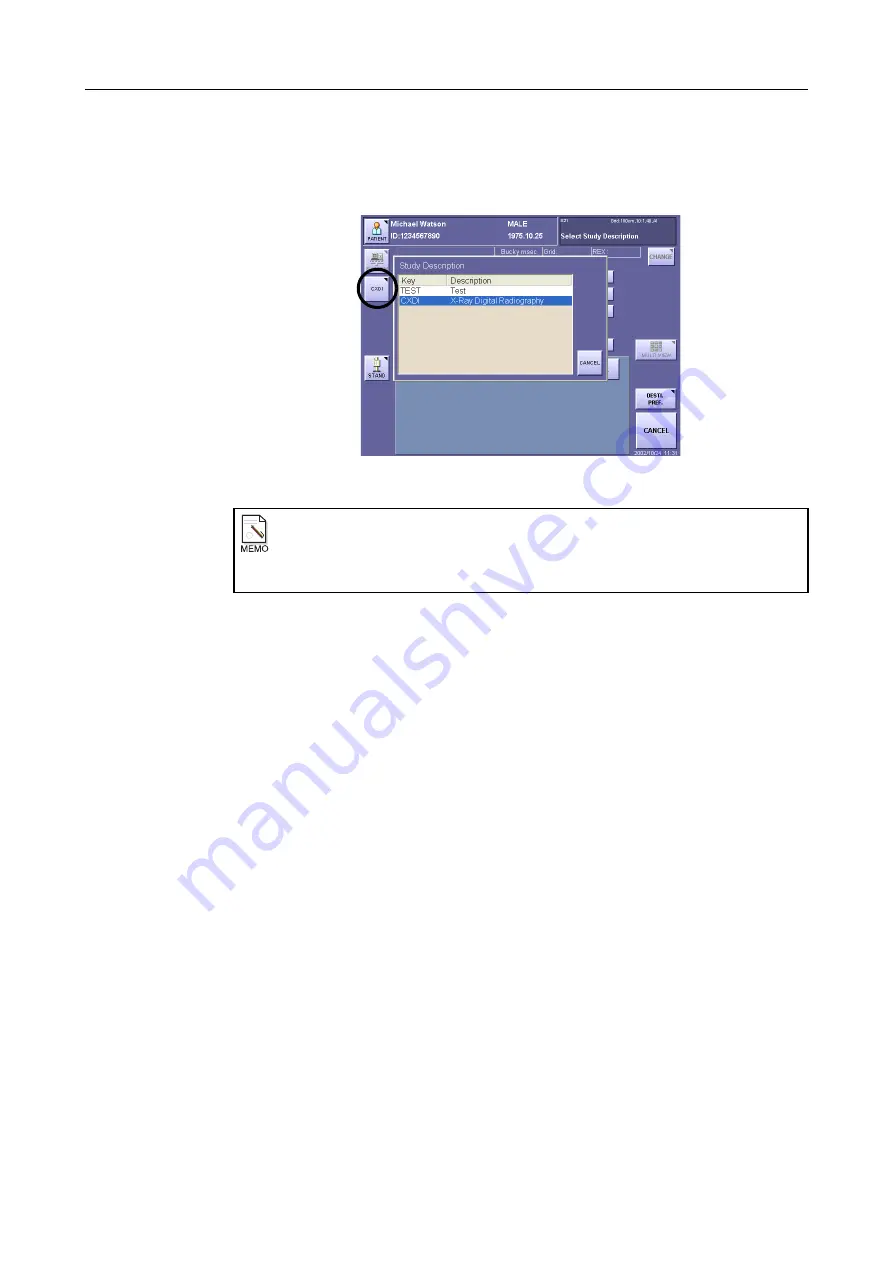
2. Taking an Image
– 14 –
9
Select the Study Description.
Touch the Study Description button located on the left side of the screen. A window will
open, so select a study description from the list.
Study Description Window
2.1.2 Acquiring Data from a Magnetic Card Reader (optional unit)
Please contact your Canon representative or distributor.
2.1.3 Acquiring Data by HIS/RIS or from a Database File
Please contact your Canon representative or distributor.
Study Description button display
When study description is set to
[ENABLE]
in
[STUDY INFO.]
(
→
Setup Guide)
,
the study description will be constantly displayed in the exposure screen, or it will
appear after the patient data has been entered.
Summary of Contents for CXDI-1
Page 9: ...Starting Up Shutting Down 1 Starting Up Shutting Down the CXDI ...
Page 15: ...Exposure and Output 2 Taking an Image 3 Output Control Process Viewer ...
Page 38: ...2 Taking an Image 30 ...
Page 60: ...5 Viewing Multiple Images Multi View Screen 52 ...
Page 70: ...6 Browsing Completed Studies Study List 62 ...
Page 71: ...Processing the Image 7 Processing the Image QA Mode Screen ...
Page 103: ...CXDI Adjustment 8 Calibration 9 Self test ...
Page 110: ...8 Calibration 102 ...
Page 116: ...9 Self test 108 ...
Page 117: ...Troubleshooting 10 Before Calling a Service Engineer 11 Questions and Answers ...
Page 136: ...11 Questions and Answers 128 ...
Page 156: ...B Using the Rejection Reason Input Function 148 ...
Page 162: ...C Using the Sensor Unit Attach Detach Function 154 ...
Page 169: ......






























