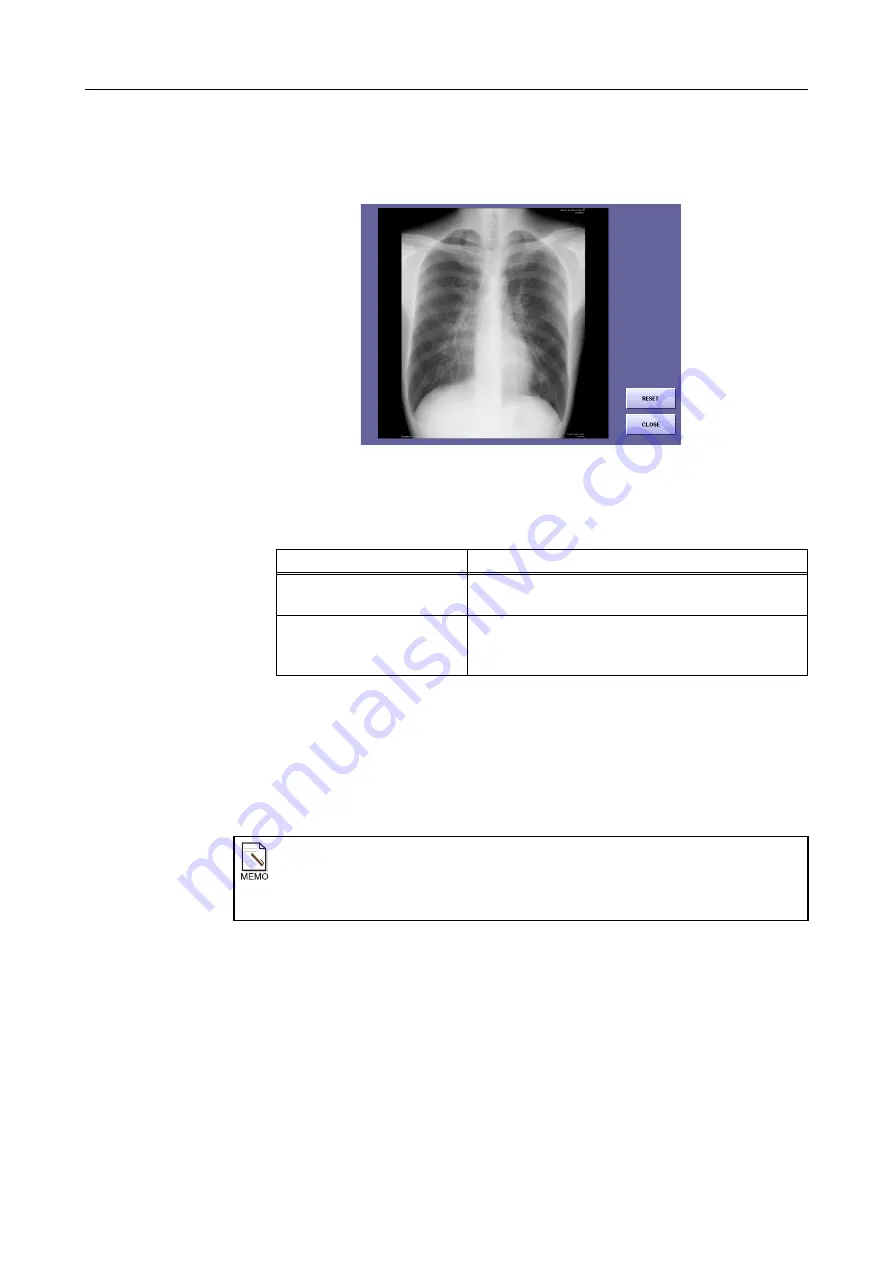
7. Processing the Image (QA Mode Screen)
– 92 –
7.10 Magnified Image Screen
This displays a magnified image.
Magnified Image Screen
1
Display a magnified image.
Touch
[MAG.]
or
[QA-MAG.]
.
2
Magnify the image.
Touch the part on the image that you want to magnify.
To return to the original status, touch
[RESET]
.
3
Return to the QA screen.
Touch
[CLOSE]
.
Button
Description
[MAG.]
The image is displayed after LUT processing is
completed.
[QA-MAG.]
The image is displayed after all image processing is
completed. The display processing time is longer than
when
[MAG.]
is selected.
Display on high-definition monitors
The system can be set by a service engineer to display images on a high-definition
monitor instead of on the magnify screen.
If this is done,
steps
2
and
3
cannot be performed.
Summary of Contents for CXDI-1
Page 9: ...Starting Up Shutting Down 1 Starting Up Shutting Down the CXDI ...
Page 15: ...Exposure and Output 2 Taking an Image 3 Output Control Process Viewer ...
Page 38: ...2 Taking an Image 30 ...
Page 60: ...5 Viewing Multiple Images Multi View Screen 52 ...
Page 70: ...6 Browsing Completed Studies Study List 62 ...
Page 71: ...Processing the Image 7 Processing the Image QA Mode Screen ...
Page 103: ...CXDI Adjustment 8 Calibration 9 Self test ...
Page 110: ...8 Calibration 102 ...
Page 116: ...9 Self test 108 ...
Page 117: ...Troubleshooting 10 Before Calling a Service Engineer 11 Questions and Answers ...
Page 136: ...11 Questions and Answers 128 ...
Page 156: ...B Using the Rejection Reason Input Function 148 ...
Page 162: ...C Using the Sensor Unit Attach Detach Function 154 ...
Page 169: ......






























