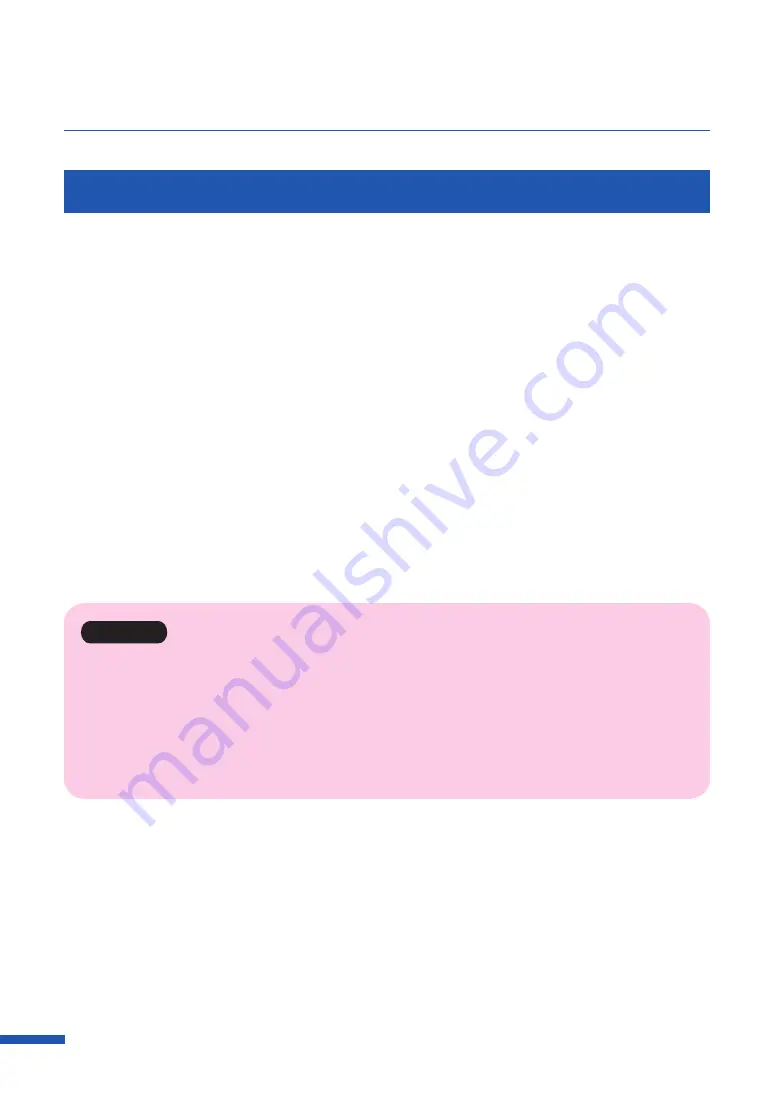
38
Chapter 3 How to Use the Printer Driver
Opening the Printer Properties Window
1
Select as described below:
Windows 10:
Right-click on start and then select Control Panel -> Hardware and Sound -> Devices and
printers.
Windows 8.1:
From the Desktop charms, select Settings -> Control Panel -> Hardware and Sound ->
Devices and Printers.
Windows 7:
Select the Start menu -> Devices and Printers.
2
Right-click on the Printer icon, and then select the [Printer Properties].
The printer properties window appears.
Important
• Some Windows functions and print settings are displayed in the printer properties window. Print
settings are located in the [General] tab and the [Utility] tab of the printer properties window. Refer
to Windows product documentarian for information related to Windows functions.
• The settings that can be configured on the [Utility] tab of the printer properties window are
different from those that can be configured on the [Utility] tab of the printing preferences window.






























