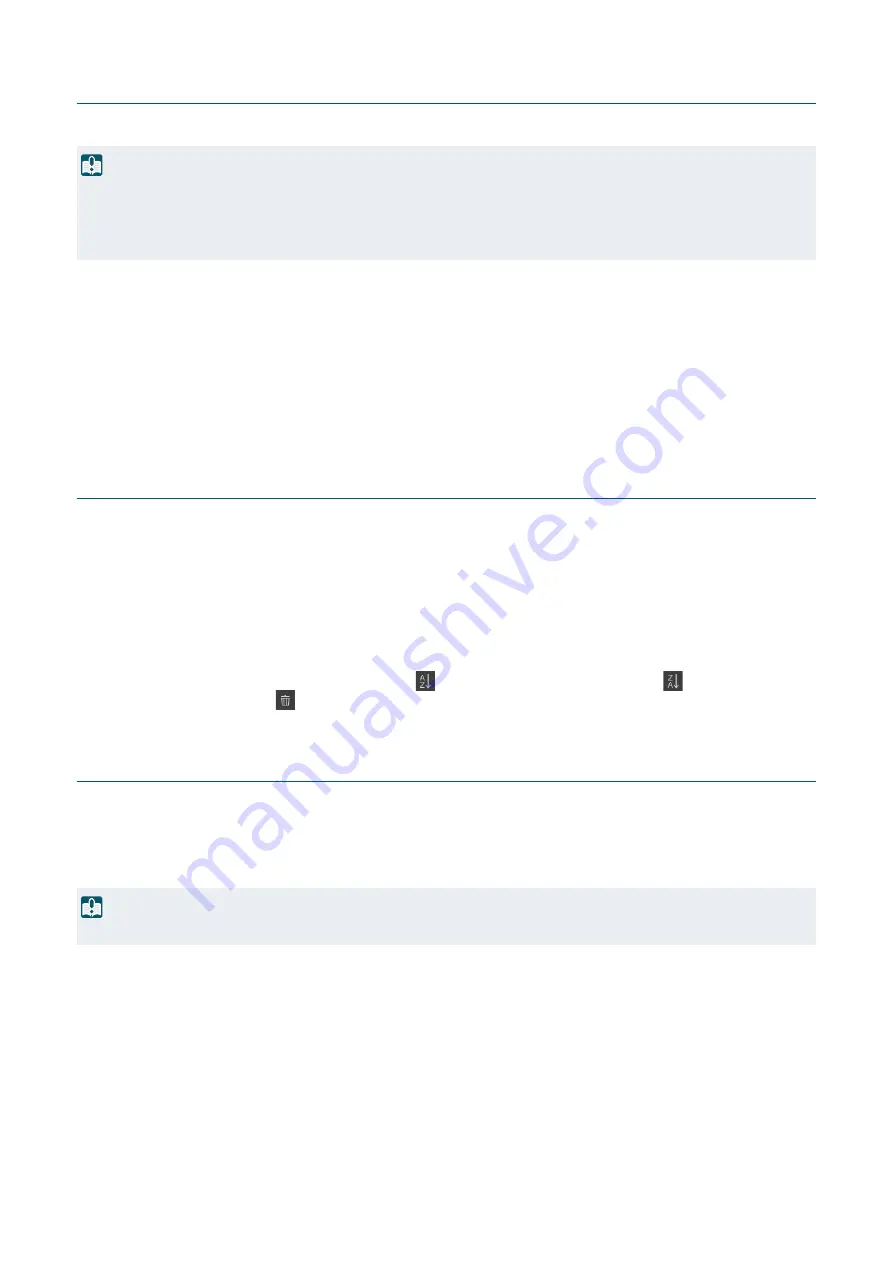
72
Administrator Account
Settings for changing the administrator account information that was set at initial setting.
[Administrator Name]
Enter the administrator name using only alphanumeric characters, hyphens (-), and underscores (_). However, hyphens (-),
and underscores (_) cannot be used at the beginning.
[Password]
Enter the administrator password. Use at least two types of alphanumeric characters, numbers, or symbols.
[Confirm Password]
Enter the same password as above for confirmation.
Authorized User Account
Add authorized users.
[User Name], [Password], [Confirm Password]
To add an authorized user, enter the user name and password, then click [Add].
Enter the user name using only alphanumeric characters, hyphens (-), and underscores (_).
Up to 15 authorized users can be added.
For password, use at least two types of alphanumeric characters, numbers, or symbols.
[User List]
Displays a list of added authorized users.
Able to sort the list items in ascending order by clicking
and in descending order by clicking
.
Select a user in the list and click
to remove the registered user.
User Authority
Set the privileges for authorized users and guest users. This setting enables to set access restrictions for the Settings Page.
[Camera Control], [Video Distribution]
Confirm the privilege items to be granted to each user.
An authorized user has higher privileges than a guest user.
Important
• To ensure system security, set the administrator password that should not be easily guessed by third parties. Be sure not to forget the
password.
• If administrator password is forgotten, restore the factory default settings (P. 96). Note, however, that this will reset all camera settings to
factory default settings including the administrator account, the network information, date and time.
Important
However, when connected to the RTP server as an authorized user, it is not possible to set restrictions by the user's privilege.






























