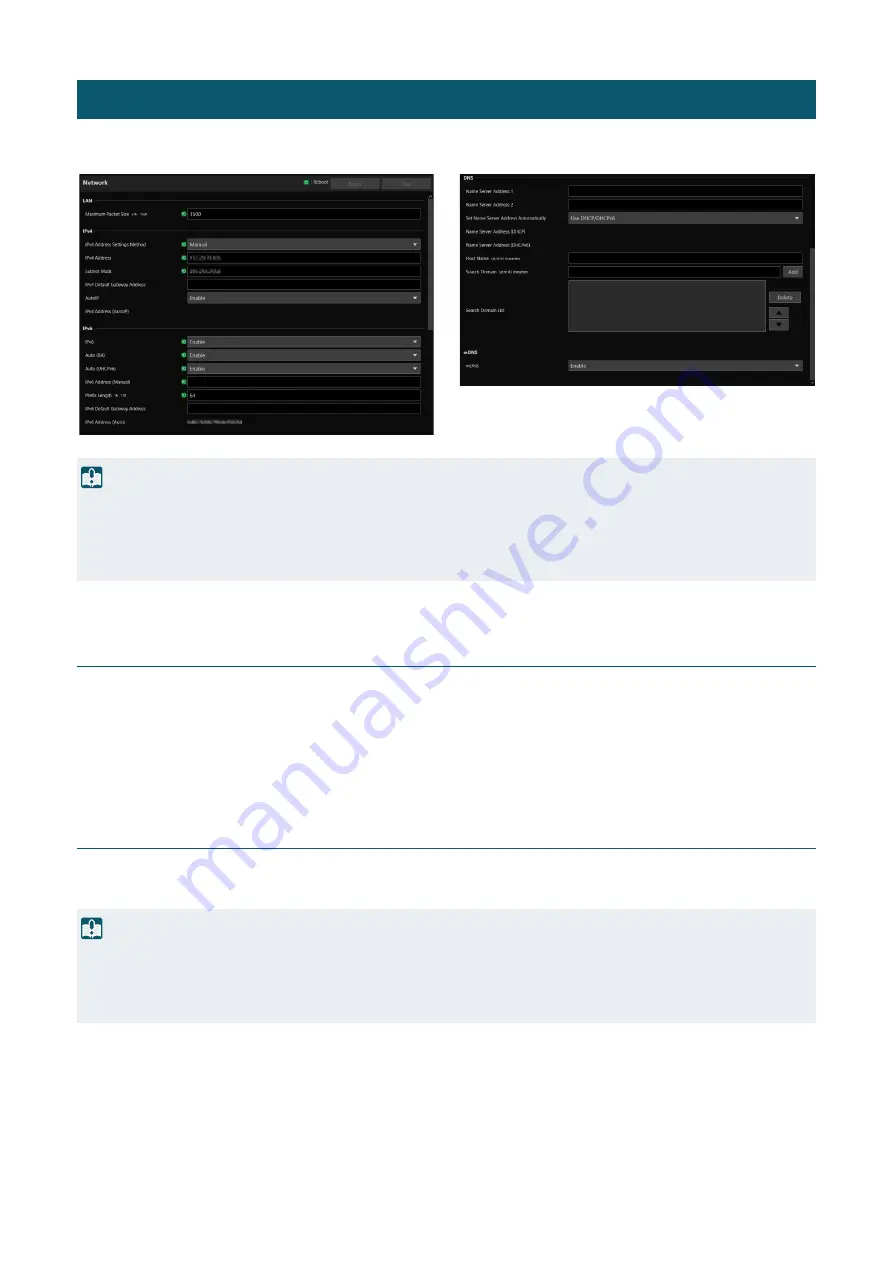
52
Settings for connecting to the network.
LAN
Settings for the transmission data size from the camera.
[Maximum Packet
S
ize]
Enter the maximum size for the packets transmitted from the camera. In general, it is not necessary to change from 1500.
When using IPv6, it is necessary to set 1280 or higher.
When using ADSL, by slightly decreasing the value, transmission efficiency may be improved.
IPv4
Settings for connection to the camera by IPv4. IPv4 address can be acquired automatically from the DHCP Server or can be
set manually.
[IPv4 Address
S
ettings Method]
Select the IPv4 address settings method.
For [Manual], enter a fixed IPv4 address to [IPv4 Address].
For [Auto (DHCP)], a value acquired from DHCP Server will be set automatically to [IPv4 Address (DHCP)] and [IPv4 Default
Gateway Address (DHCP)].
[System] > [Communication] > [Network]
Important
If changing settings related to network connection, it might not be possible to connect to the camera from the web browser.
In this case, by clicking [Apply] or [Apply and Reboot], a dialog for confirmation will be displayed. Click [OK] to apply the change.
If unable to reconnect to the camera from the web browser after the camera is restarted due to a configuration change, a message
appears with a suggested URI, if any to reconnect to the camera. If unable to connect to the camera through the displayed URI, contact
the system administrator.
Important
• Regarding [IPv4 Address], [Subnet Mask] and [IPv4 Default Gateway Address] for manual setting of IPv4, contact your system
administrator.
• If there is any error in the settings of [IPv4 Address], [Subnet Mask] or [IPv4 Default Gateway Address], access via network may not be
possible. In such a case, search cameras using the Camera Search Tool, and set the address again.
















































