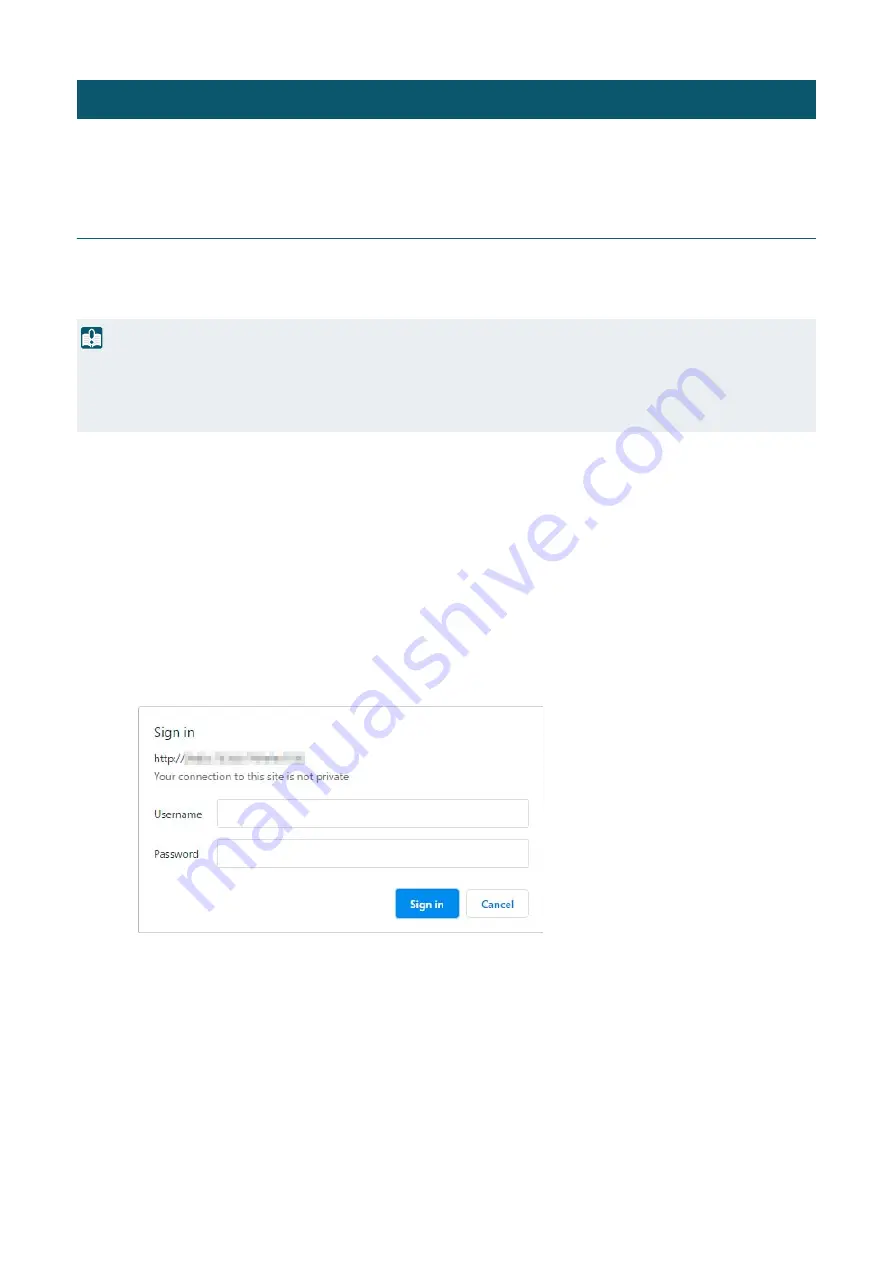
18
Follow the steps below to connect to cameras either by wires or wirelessly and to display the Settings Page.
Accessing from a Web Browser
Follow the steps below to display the Settings Page according to the connection method to the camera (wired or wireless
LAN).
The Settings Page can only be connected with an Administrator Account.
For Wired LAN
Enter the IP address set in "Initial Camera Settings" (P. 14) directly into the web browser to display the Camera's
Settings Page
The authentication screen of the Settings Page is displayed.
The Settings Page is displayed.
For Wireless LAN
Even when using with a wireless LAN, it is necessary to first connect with a wired LAN and configure the wireless LAN
settings.
Click the [System] tab and set [Wireless LAN] to [Enable] in [Communication] > [Wireless LAN], configure
Overview
Important
• In the case the Administrator Account is forgotten, return settings to factory default settings (P. 92). However, because the
Administrator Account and other settings will be initialized, it will no longer be able to connect to the camera as it is. Use the Camera
Search tool to perform initialization setting.
• Do not open multiple Setting Pages at one time and try to change the settings of a single camera.
1
Launch the web browser.
2
Enter the IP address and press Enter
3
Enter Administrator Name and Administrator Password, then click [
S
ign in]
1
Display the
S
ettings Page according to the procedure in the previous section "For Wired LAN"
2
Enable wireless LAN.






























