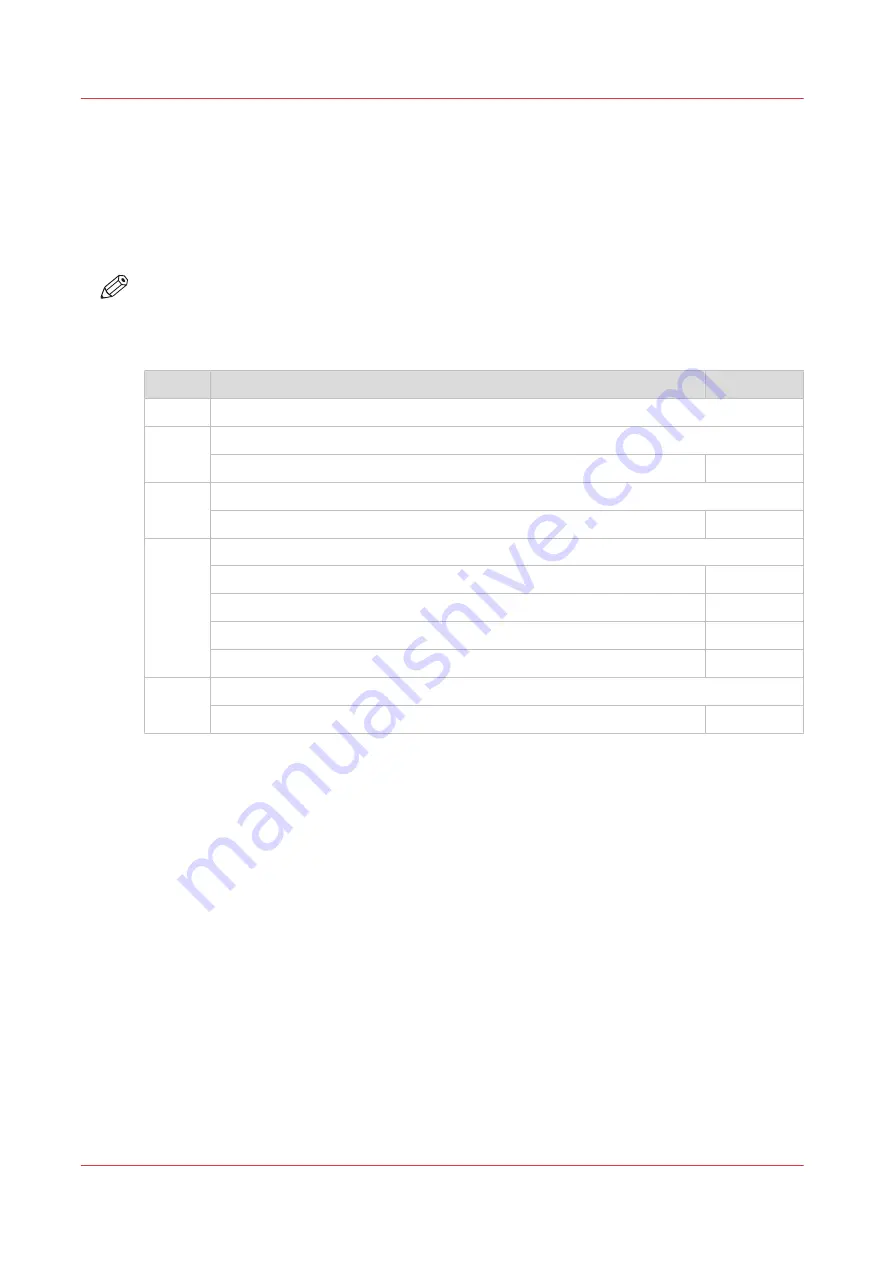
Set the security settings for Microsoft Internet Explorer
Introduction
You can use a web browser to open the home page of WebTools Express. Depending on the
Internet browser you use, set the required minimum browser security settings as indicated
below.
NOTE
You must enable cookies.
Procedure
Step
Action
Value
1
Select Tools / Internet Options / Security / Local intranet / Custom Level
2
ActiveX controls and plug-ins
Binary and script behaviors
Enable
3
Downloads
:
File download
Enable
4
Miscellaneous
Allow META REFRESH
Enable
Launching applications and unsafe files
Enable
Submit non-encrypted form data
Enable
Use Pop-up blocker
Disable
5
Scripting
Active scripting
Enable
Set the security settings for Microsoft Internet Explorer
84
Chapter 3 - Define your workflow with WebTools Express
Summary of Contents for ColorWave 3800
Page 1: ...ColorWave 3800 Operation guide 2020 Canon Production Printing...
Page 9: ...Chapter 1 Introduction...
Page 16: ...Available documentation 16 Chapter 1 Introduction...
Page 17: ...Chapter 2 Get to know the printing system...
Page 52: ...The cloud 52 Chapter 2 Get to know the printing system...
Page 53: ...Chapter 3 Define your workflow with WebTools Express...
Page 195: ...Chapter 4 Use the printing system...
Page 273: ...Chapter 5 Maintain the printing system...
Page 311: ...Chapter 6 License management...
Page 317: ...Chapter 7 Account management...
Page 325: ...Chapter 8 Solve problems...
Page 340: ...Print a test print 340 Chapter 8 Solve problems...
Page 341: ...Chapter 9 Support...
Page 348: ...Downloads and support for your product 348 Chapter 9 Support...
Page 357: ......






























