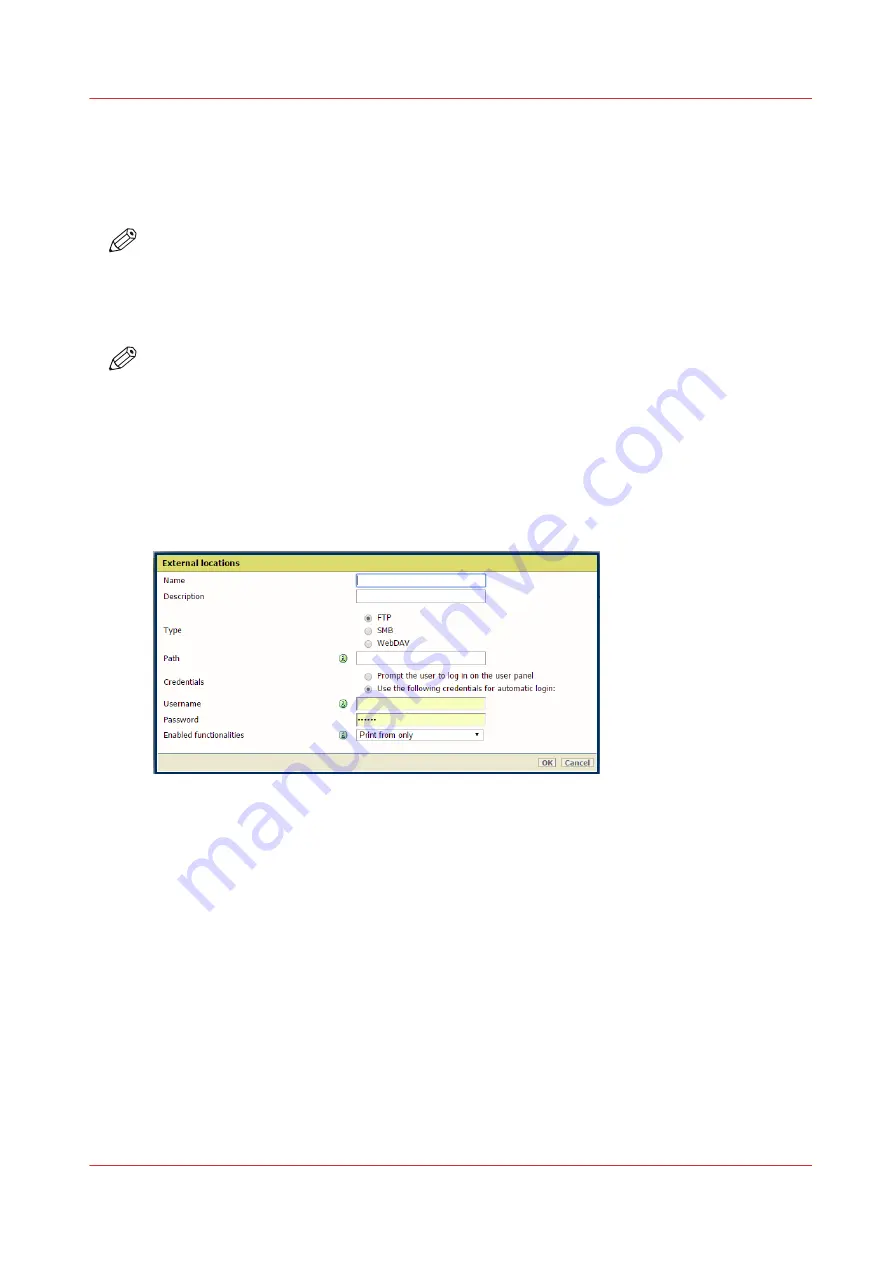
Create an external location
Introduction
You can create your own FTP, SMB, WebDAV, external locations with WebTools Express.
NOTE
For more detailed information on network settings, refer to the ColorWave-Plotwave
Connectivity Manual for Windows.
Before you begin
NOTE
• Make sure you enable [SMB] protocol.
• Make sure you enable [FTP] under the [Configuration] - [Connectivity] tab.
• Make sure the URL for [WebDAV] is not blocked.
• For this procedure, you need to log in as a System Administrator.
Procedure
1.
Select the [Configuration] - [External locations] tab.
2.
Click on [Create new] in the upper right-hand corner.
3.
Enter a [Name] recognizable for the user. This name appears on the user panel.
4.
Enter a [Description] of the settings used.
5.
Select the [Type] of the external location: [FTP], [SMB], or [WebDAV].
6.
Enter the [Path]. The folder path or URL to the external location.
• For [FTP], use the syntax: hostname[/path] (example: myhost/mydirectory/scantofile).
• For [SMB], use the syntax: \\hostname\sharename[\path] (example: \\myhost
\myshareddirectory\scantofile).
• For [WebDAV] locations, use the full HTTP URL (for example: http://example.webdav.org:8080/
repository/).
7.
Select under [Credentials] whether or not the user has to log in to access the external location.
• Select [Prompt the user to log in on the user panel] when you want the user to log in on the
user panel.
Login will appear when the user tries to access the external location on the user panel.
• Select [Use the following credentials for automatic login:] when you want to configure the
credentials here.
The user is not requested to log in on the user panel when he tries to access the external
location.
Create an external location
Chapter 3 - Define your workflow with WebTools Express
121
Summary of Contents for ColorWave 3800
Page 1: ...ColorWave 3800 Operation guide 2020 Canon Production Printing...
Page 9: ...Chapter 1 Introduction...
Page 16: ...Available documentation 16 Chapter 1 Introduction...
Page 17: ...Chapter 2 Get to know the printing system...
Page 52: ...The cloud 52 Chapter 2 Get to know the printing system...
Page 53: ...Chapter 3 Define your workflow with WebTools Express...
Page 195: ...Chapter 4 Use the printing system...
Page 273: ...Chapter 5 Maintain the printing system...
Page 311: ...Chapter 6 License management...
Page 317: ...Chapter 7 Account management...
Page 325: ...Chapter 8 Solve problems...
Page 340: ...Print a test print 340 Chapter 8 Solve problems...
Page 341: ...Chapter 9 Support...
Page 348: ...Downloads and support for your product 348 Chapter 9 Support...
Page 357: ......






























