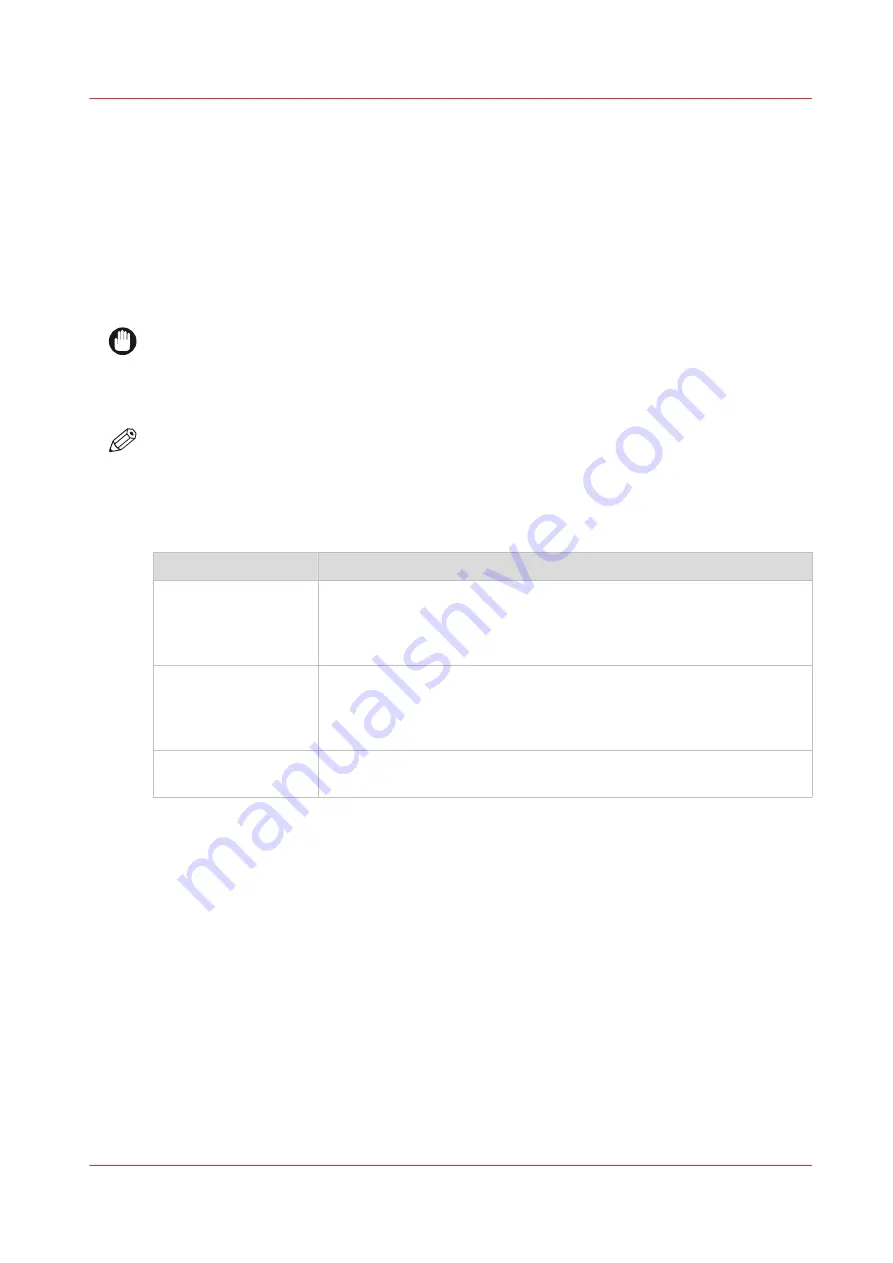
About the users
Introduction
The settings in WebTools Express can be configured and managed to enable the optimal
performance of the ColorWave 3800.
You can view all the settings in WebTools Express but when you want to change the value of a
setting, a message appears. This message indicates that the setting is password protected. You
must log in with a password to change a setting.
IMPORTANT
Handle and store all passwords securely and with care. In case of forgotten passwords, a service
technician can reset the passwords only when his rights have been enabled ([Security] -
[Configuration] - [Permissions for Service] - [Allow Service technician to reset passwords]).
Otherwise the system software has to be reinstalled.
NOTE
You do not need a password for daily use of the system.
Overview of user roles and authorizations
The table below displays the different user roles and the authorizations that belong to the role.
User role
Description
[Key operator]
Besides the normal use of the system, the Key operator takes care of
the daily maintenance.
To change the value of specific Key operator settings in WebTools Ex-
press you must log in as a Key operator.
[System administra-
tor]
The System administrator takes care of the integration of the system
into the IT-infrastructure of the customer.
To change the value of specific System administrator settings in WebT-
ools Express you must log in as a System administrator.
[Power user]
The Power user is authorized to access all functionality of WebTools
Express except the Service settings.
The [service] role is mainly used for the printer installation and to configure the Service settings.
About the users
Chapter 1 - Introduction
11
Summary of Contents for ColorWave 3800
Page 1: ...ColorWave 3800 Operation guide 2020 Canon Production Printing...
Page 9: ...Chapter 1 Introduction...
Page 16: ...Available documentation 16 Chapter 1 Introduction...
Page 17: ...Chapter 2 Get to know the printing system...
Page 52: ...The cloud 52 Chapter 2 Get to know the printing system...
Page 53: ...Chapter 3 Define your workflow with WebTools Express...
Page 195: ...Chapter 4 Use the printing system...
Page 273: ...Chapter 5 Maintain the printing system...
Page 311: ...Chapter 6 License management...
Page 317: ...Chapter 7 Account management...
Page 325: ...Chapter 8 Solve problems...
Page 340: ...Print a test print 340 Chapter 8 Solve problems...
Page 341: ...Chapter 9 Support...
Page 348: ...Downloads and support for your product 348 Chapter 9 Support...
Page 357: ......












































