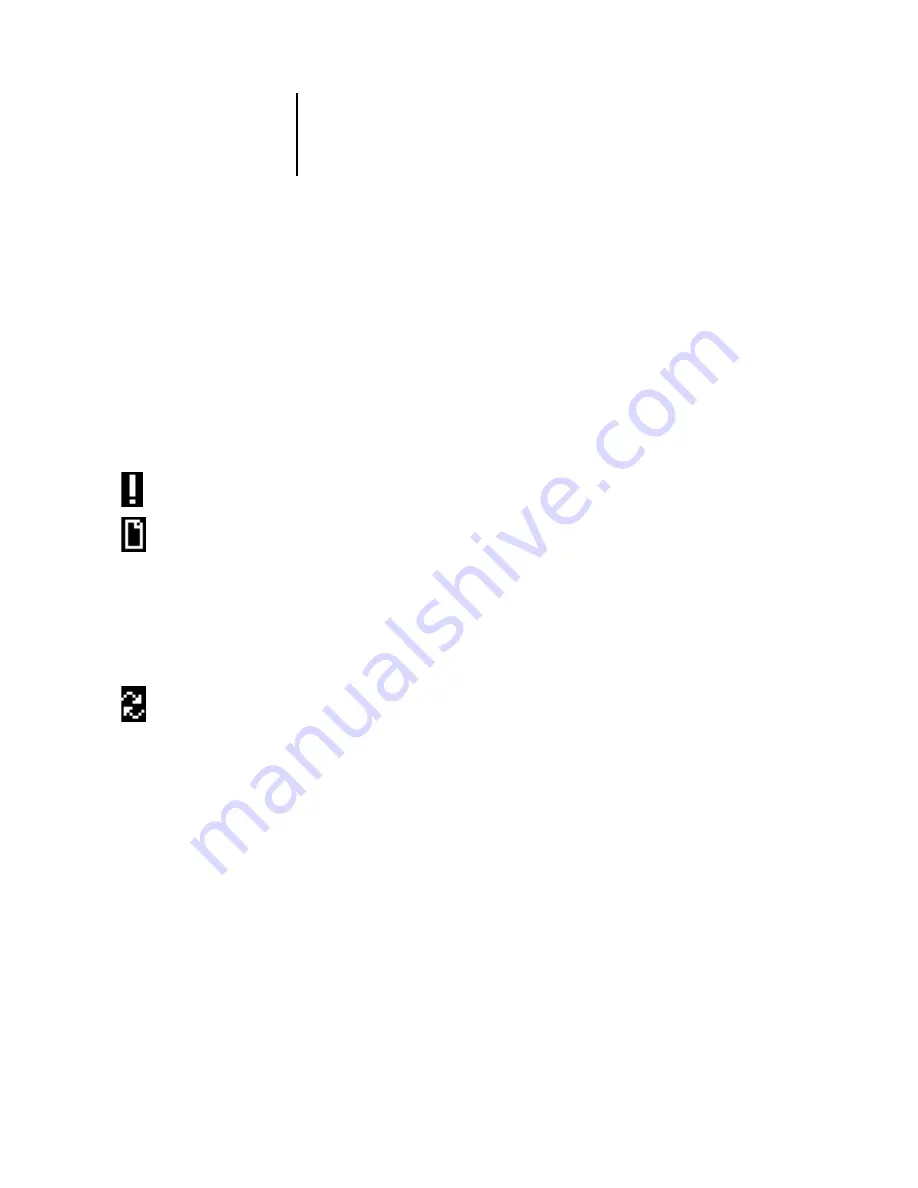
4
4-6
Performing Setup from the Control Panel
Display window
The display window provides information about the status of the ColorPASS, displays
menu information, and allows you to view and edit information in the Setup menus.
The status area at the bottom of the display window displays the screen name and
highlights one of the icons to indicate what the ColorPASS is doing. Only the icons
for the screens currently available appear. The Menu button cycles through the
active
screens.
The screens are:
Alert Status
If there is a problem with processing a job or printing functions, an error message
appears on the Control Panel. For information on error messages, see
.
Print Status
When the ColorPASS is printing a job, the Print Status screen appears. This
screen displays the following:
Cancel Job
—Press the top line selection button to cancel the job currently
printing.
User name
—The name of the user who sent the job currently processing.
Pages/Total
—The number of copies of the current job printed and the total
number of copies of the job requested.
RIP Status
When the ColorPASS is processing a job, the RIP Status screen appears.
This screen displays the following:
Cancel Job
—Press the top line selection button to cancel the job currently
processing. The ColorPASS cancels the job before printing begins.
Job name
—The name of the document currently processing.
User name
—The name of the user who sent the job currently processing.
Kilobytes
—The size (in kilobytes) of the job processed so far.
N
OTE
:
This number is always displayed in kilobytes; for example, 10MB is
displayed as 10000KB.
















































