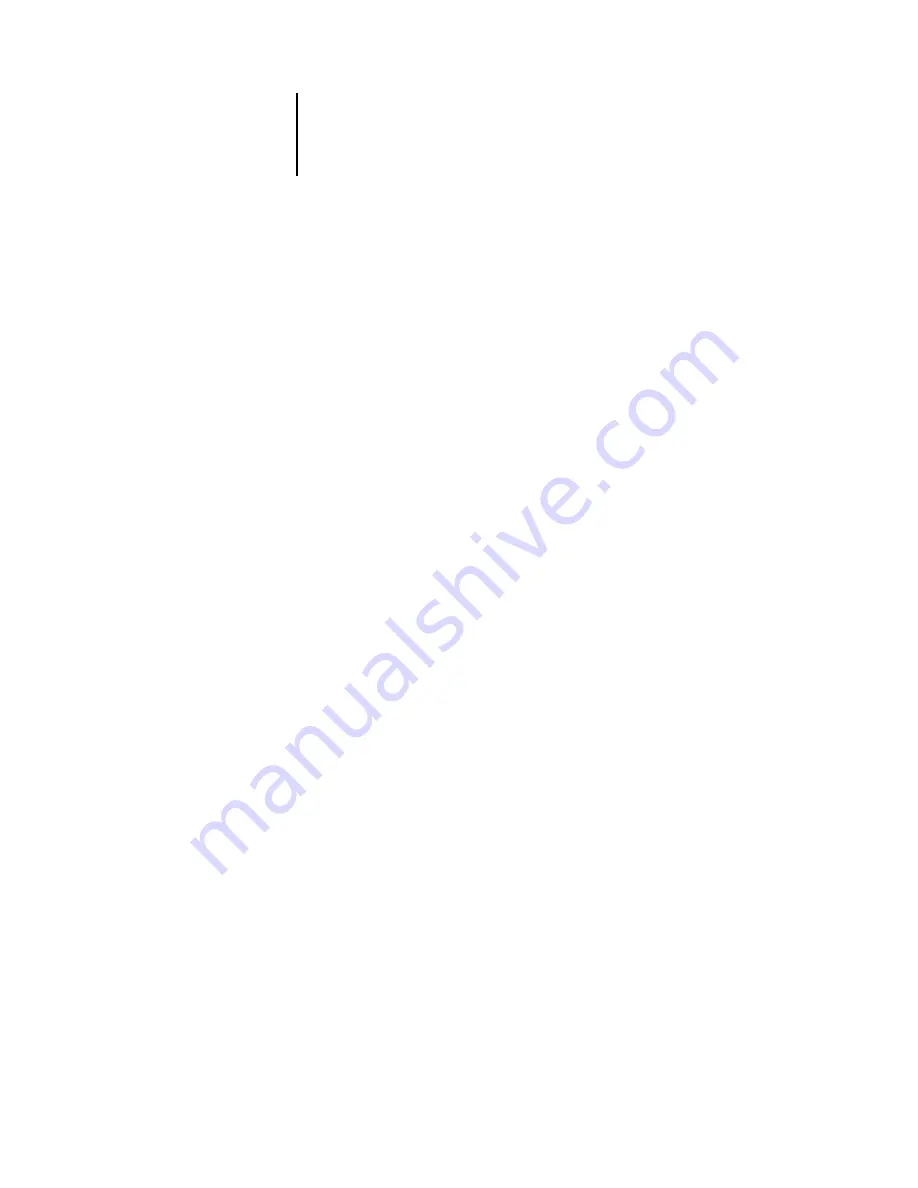
2
2-2
Setting up Network Servers
Typical system combinations are:
• Print server running Windows NT 4.0/2000/Server 2003 server; clients running
Windows NT 4.0/2000/XP/Server 2003 Workstation and Windows 98/Me
• Print server running Windows NT 4.0/2000/XP/Server 2003 Workstation and
clients running Windows 98/Me
With TCP/IP protocols loaded, you can run Fiery utilities and Fiery WebTools from a
Windows computer.
Tips for experts—Windows with TCP/IP
Setting up printing from Windows using TCP/IP protocols is similar to setting up
UNIX workstations with TCP/IP. When TCP/IP network connections are made from
Windows NT 4.0/2000/XP/Server 2003 workstations, note the following:
•
Make sure you have a valid IP address for the ColorPASS and any workstations that will
print to it or run the Fiery utilities.
•
In ColorPASS Setup, enable TCP/IP and enter the IP address, subnet mask, and gateway
address for the ColorPASS.
You can enter these addresses manually or use DHCP or BOOTP protocols to assign
them dynamically. Make sure the ColorPASS name and address are listed in a domain
name server (DNS) or hosts name database used by your system. Otherwise, make sure
the system host table includes the correct internal name for the ColorPASS as a remote
printer. For more information, see
“Important note about the remote printer name”
•
For Windows, install the appropriate printer driver files on the
Windows NT 4.0/2000/Server 2003 server.
For more information, see the
User Software Installation Guide
•
Repeat the installation for all users who print to the ColorPASS.
Each server and workstation running the Fiery utilities with TCP/IP also needs the
TCP/IP protocol and the Fiery utility software.






























