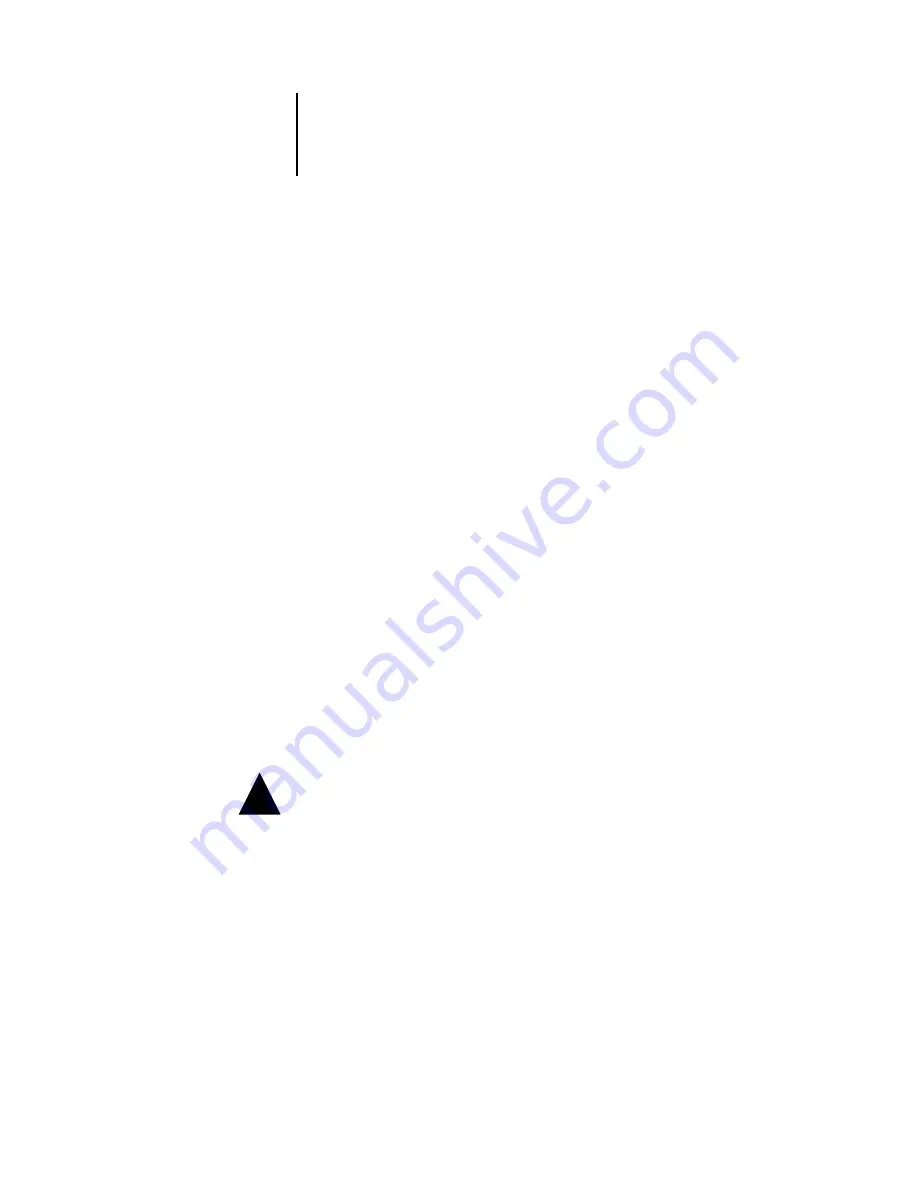
7
7-16
Administering the ColorPASS
Installing a ZIP drive for Font Archiving
To use the ColorPASS Font Archiving feature, you must connect a USB compatible
external ZIP drive to the ColorPASS. Connect the power cable to your ZIP drive, and
the USB cable to your ZIP drive and to one of the USB connectors on the back panel
of the ColorPASS. For the location of the USB connectors, see
on page 1-12. It is not necessary to install the device driver; it is included
in your ColorPASS.
N
OTE
:
If your ZIP drive is USB 2.0 compatible, a warning message is displayed on the
ACI monitor.
Insert a ZIP disk. You are now ready for Font Archiving (see
Starting and shutting down the ColorPASS
Generally, you can leave the ColorPASS running all the time. This section describes
how to shut down and restart the ColorPASS when necessary.
Starting the ColorPASS
To start the ColorPASS, press the power button on the front of the ColorPASS.
N
OTE
:
If the copier is also turned off, turn it on before turning on the
ColorPASS.
To access the ACI, if installed, you must enter the user name and the password at the
ACI. The user name is
Administrator
, and the default password is “
Fiery.1
”.
To turn the ColorPASS back on after you turned it off, wait at least 10 seconds.
!






























