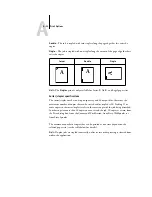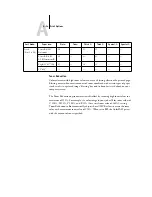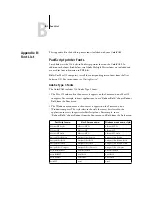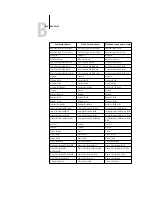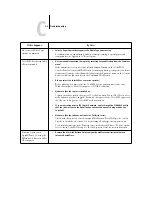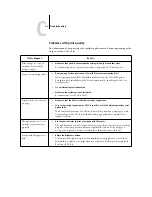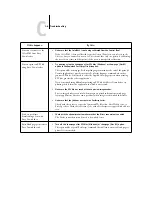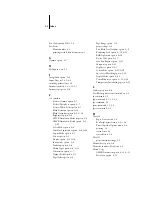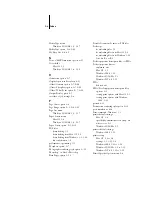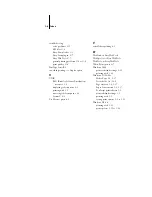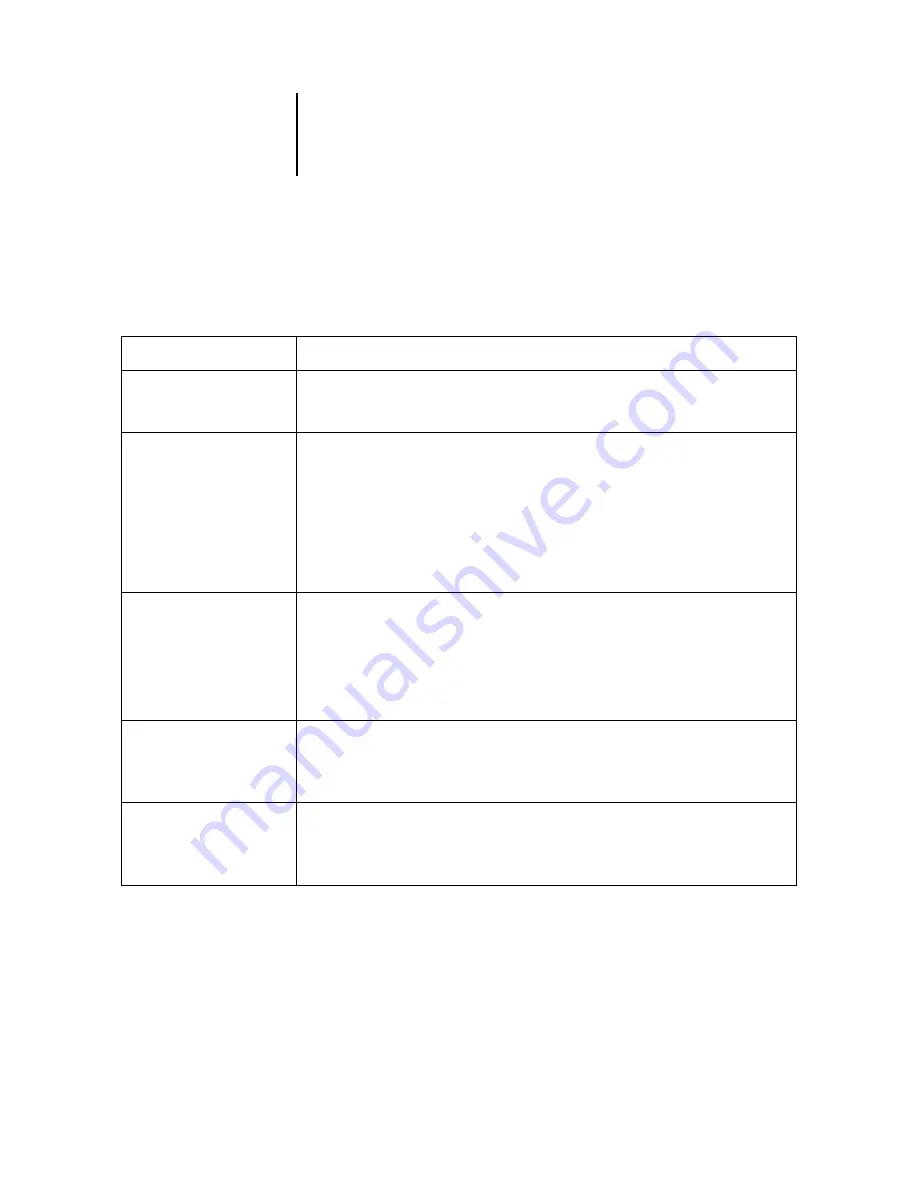
C
C-4
Troubleshooting
Problems with print quality
For information about printing with specific applications and about optimizing color
output, see the Color Guide.
If this happens:
Try this:
Print settings for your job
output do not match the
settings you gave.
•
Make sure that you did not override the setting for the job in another place.
For information about options and overrides, see Appendix A, “Print Options.”
You get poor printing results.
•
Does your application require one of ColorPASS’s printer description files?
If you’re printing from Adobe PageMaker, make sure that the ColorPASS printer
description file is installed correctly. For information about installing these files, see
Getting Started.
•
Try a different Copier Mode option.
•
Make sure the system has been calibrated.
For instructions, see the Color Guide.
Separations do not combine
properly.
•
Make sure that the file was initially created as separations.
•
If you are printing separations or a DCS format file, set the Combine Separations print
option to On.
With Combine Separations On, all four colors will be printed on a single page; with
Combine Separations Off, four black-and-white pages will print to simulate four
single-color plates.
The registration or colors of
an image are not what you
expected.
•
Ask the administrator to print a test page with the copier.
The problem may be with the copier. If your test page shows that the copier is working
properly, correct the problem within your application software. If the test page is
wrong, your copier may need to be calibrated or adjusted in some other way.
Your printed file appears too
dark.
•
Adjust the Brightness option.
You can use the Brightness option when printing from an application or from Fiery
Downloader to lighten your image whenever you print a PostScript or Encapsulated
PostScript (EPS) file.