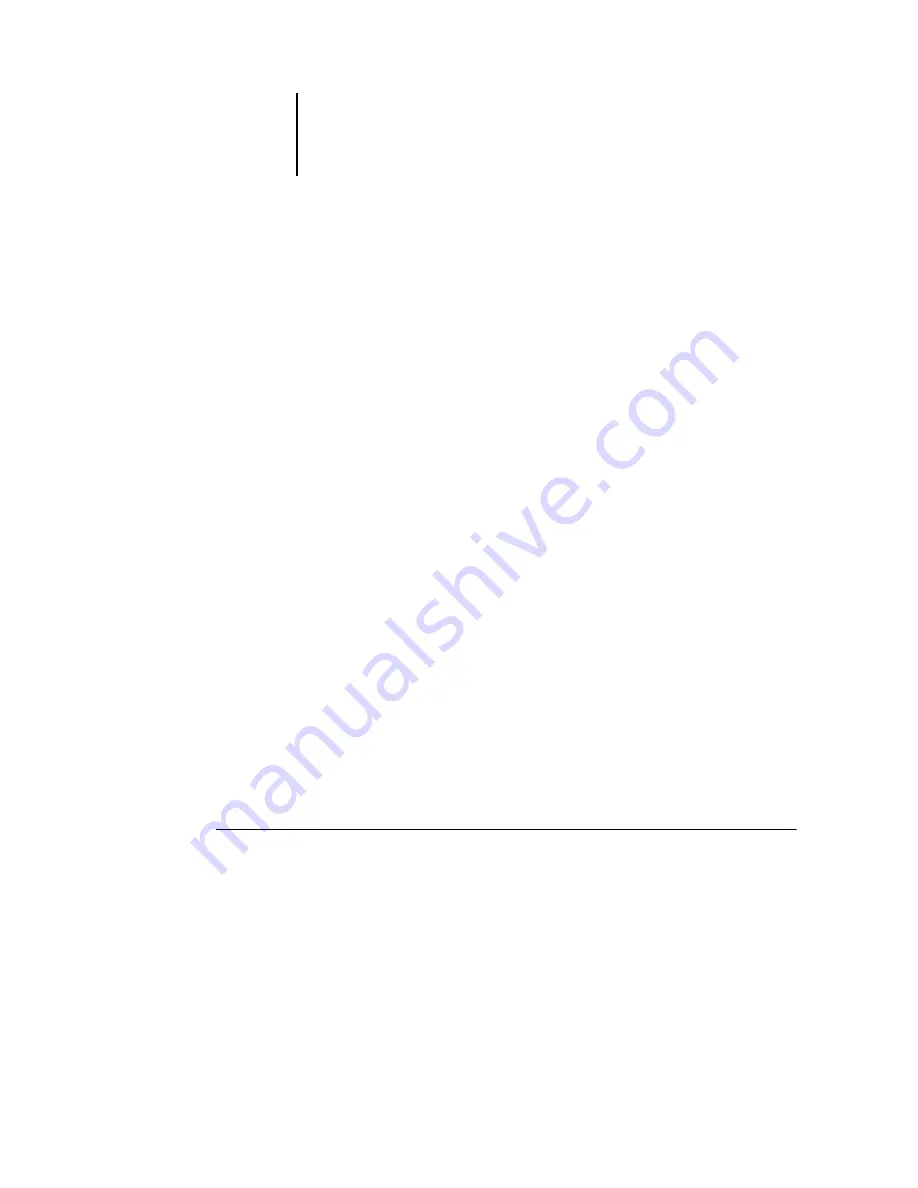
34
Installing User Software on a Windows Computer
8.
Click the General tab and click Print Test Page.
9.
In the printer Job Notes window, enter user and job identification information, and
click OK.
The ColorPASS polls the NetWare server for print jobs in the print connection defined
for the ColorPASS. When you print, your PostScript files are spooled to that
connection and transmitted over the queue “port” to the ColorPASS.
The test page job is listed in the queue window until it is printed.
Setting up SMB printing on Windows NT 4.0 and/or
Windows 2000
If you do not have a Novell network, you can print via SMB printing (also known as
Windows printing or WINS printing). Printing by this method allows you to install
the PostScript printer driver and printer description files, and print from your
computer to a particular print connection (Hold, Print, or Direct) on the ColorPASS.
These instructions assume you have the TCP/IP Protocol and Microsoft TCP/IP
printing software installed on the Windows NT and/or Windows 2000 workstation.
To set up printing to a second or third print connection, you must install a new
printer driver and PPD file. Repeat the procedure “To set up SMB printing on
Windows NT 4.0 and/or Windows 2000” on page 35. If you install more than one
printer, give each a descriptive name during printer driver installation, such as
Aero-Print
or
Aero-Hold
, so you can easily identify printers.
N
OTE
:
With Windows 2000, you cannot install the driver and configure the printing
connection to the ColorPASS in a single procedure. Refer to your Windows
documentation for more details.
B
EFORE
YOU
BEGIN
:
•
Configure the ColorPASS for SMB printing in Network Setup>Service Setup>
Windows Setup.
SMB printing is referred to as Windows Printing in Setup, on the Control Panel Map,
and on the Configuration page. For more information, see the Configuration Guide.
Summary of Contents for ColorPASS-Z5000
Page 1: ...ColorPASS Z5000 GETTING STARTED I N C L U D E S F I E R Y S O F T W A R E...
Page 2: ......
Page 3: ...ColorPASS Z5000 GETTING STARTED I N C L U D E S F I E R Y S O F T W A R E...
Page 4: ......
Page 8: ......
Page 12: ......
Page 22: ......
Page 86: ......
Page 114: ......
Page 118: ......
Page 122: ......
Page 128: ......
Page 129: ......






























