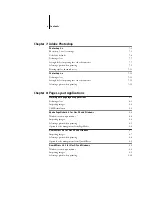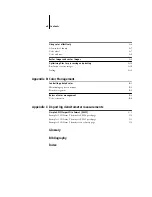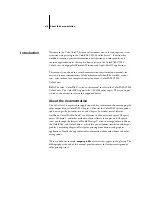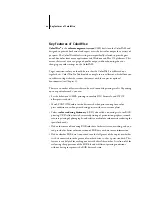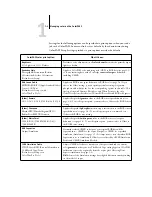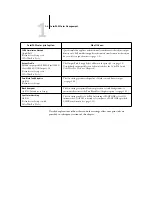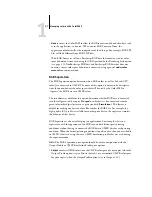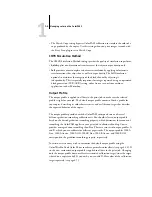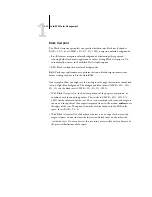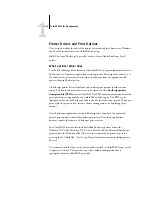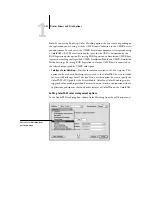1
1-7
Managing color on the ColorPASS
•
None
instructs the ColorPASS to allow the RGB sources you defined elsewhere, such
as in the application, to be used. When you set RGB Source to None, the
appearance of colors will not be independent of the file type. For example, RGB EPS
files will look different from RGB TIFF files.
With RGB Source set to None, PostScript RGB data that contains a source color
space definition is converted using the CRD specified by the Rendering Style option
(see page 1-5). NonPostScript RGB data and PostScript RGB data that does not
contain a source color space definition is converted using a general undercolor
removal conversion method.
RGB Separation
The RGB Separation option determines how RGB colors (as well as Lab and XYZ
colors) are converted to CMYK. The name of this option is meant to be descriptive,
since the option defines the color spaces that will be used by the ColorPASS to
“separate” the RGB data into CMYK values.
The two choices available for this option determine whether RGB data is converted
into the full gamut of the copier (Output) or whether it is first converted into the
gamut of another digital printer or a press standard (Simulation). This feature is
helpful for making one device behave like another for RGB data. For example, if a
high-quality ICC profile is available for another print device, the copier can simulate
the behavior of that device.
RGB Separation is also useful for prepress applications. For example, it lets you
experiment with the appearance of an RGB scan under different press printing
conditions without having to convert the RGB data to CMYK data for each printing
condition. When the desired printing condition is found, you can then convert the file
to CMYK, if desired, using the same CMYK simulation profile that was used during
the experimentation.
N
OTE
:
The RGB Separation print option should be used in conjunction with the
Output Profile or CMYK Simulation Profile print options.
•
Output
converts all RGB colors into the CMYK color space of your copier (when the
Output Profile option is set to Printer’s default), or a customized CMYK color space
for your copier (when the Output Profile option is set to Output 1-10).
Summary of Contents for ColorPASS-Z5000
Page 1: ...ColorPASS Z5000 COLOR GUIDE I N C L U D E S F I E R Y S O F T W A R E ...
Page 2: ......
Page 6: ......
Page 96: ......
Page 148: ......
Page 160: ......
Page 172: ......
Page 175: ...Plate 1 Sunlight split into spectral colors by prism Plate 2 CIE chromaticity diagram ...
Page 179: ...Plate 5 Additive color model Plate 6 Color monitor ...
Page 180: ...Plate 7 Subtractive color model ...
Page 185: ...Plate 8 Color wheel Plate 9 Complements split complements and triads ...
Page 198: ......
Page 206: ......
Page 208: ......