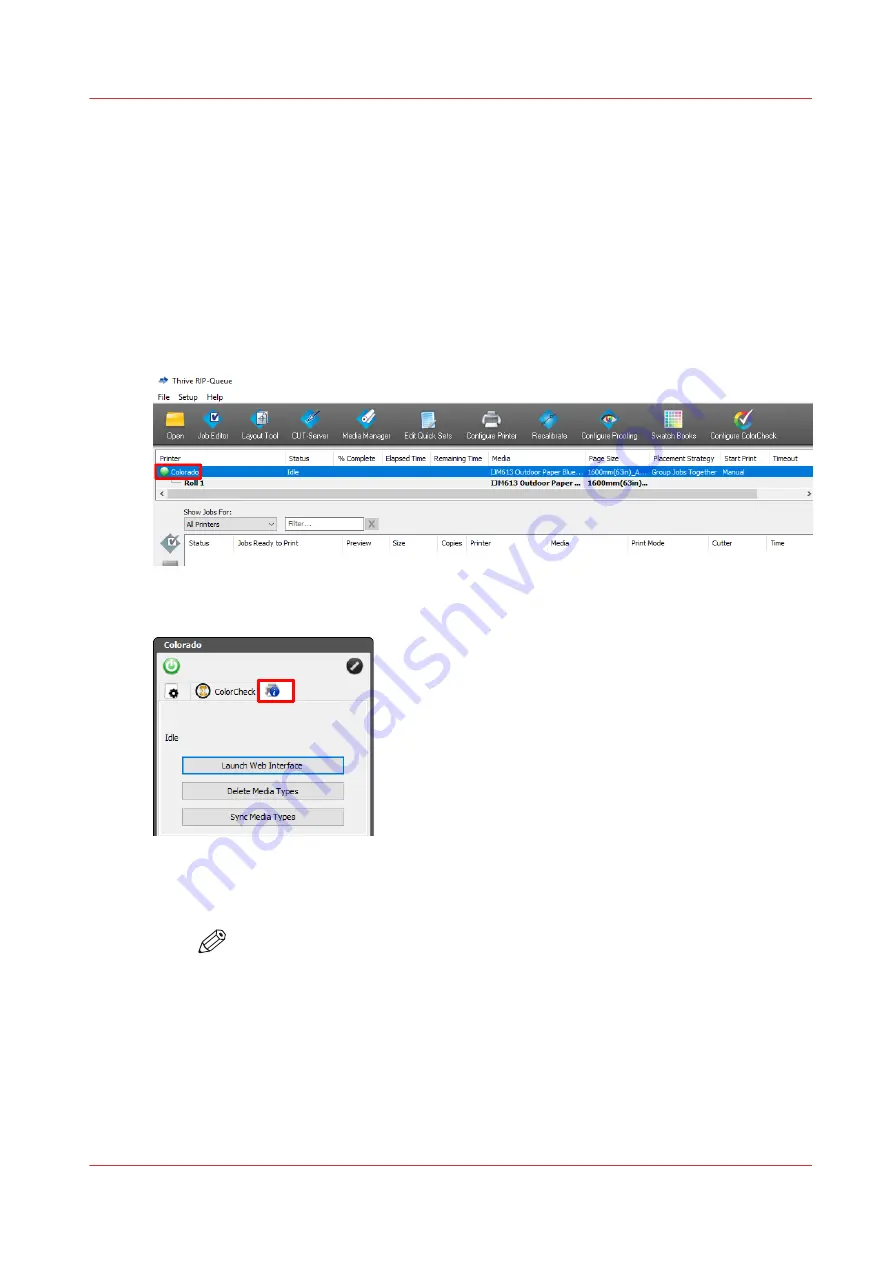
Sync and delete media types in ONYX
Introduction
After you downloaded or created the media profiles in ONYX, you can sync them with the printer
so they become visible as media types on the operator panel. Sometimes you also want to delete
media types from this list.
Procedure
1.
Open the ONYX RIP queue.
2.
Select the Colorado M-series printer name.
3.
In the top right pane click on [Device Info].
4.
To sync media types:
1.
Click on [Sync Media Types].
NOTE
Always sync media types after you made an import.
The synced media become visible on the operator panel under, [Media]
→
[Media type].
5.
To delete media types:
1.
Click on [Delete Media Types].
2.
Select the media types to be deleted from the list.
You can select multiple media types with the Windows controls (shift and control).
Sync and delete media types in ONYX
Chapter 4 - Handle the media
53
Summary of Contents for Colorado M Series
Page 1: ...Colorado M series Extended operation guide 2023 Canon Production Printing ...
Page 9: ...Chapter 1 Introduction ...
Page 17: ...Instruction videos Available documentation Chapter 1 Introduction 17 ...
Page 20: ...Optional features 20 Chapter 1 Introduction ...
Page 21: ...Chapter 2 Safety information ...
Page 32: ...Safety System 32 Chapter 2 Safety information ...
Page 33: ...Chapter 3 Explore the system ...
Page 40: ...The components of the printer top cover open 40 Chapter 3 Explore the system ...
Page 41: ...Chapter 4 Handle the media ...
Page 70: ...FLXfinish in the RIP 70 Chapter 4 Handle the media ...
Page 165: ...Chapter 5 Print a job ...
Page 174: ...Use the PRISMAsync Remote Control app 174 Chapter 5 Print a job ...
Page 175: ...Chapter 6 Maintain the system ...
Page 249: ...Chapter 7 Improve quality ...
Page 259: ...Chapter 8 Configure the network and security settings ...
Page 290: ...Enable system installation from USB 290 Chapter 8 Configure the network and security settings ...
Page 291: ...Chapter 9 Troubleshooting and support ...
Page 309: ...Install a license via ORS Chapter 9 Troubleshooting and support 309 ...
Page 313: ...Install a license received via e mail Chapter 9 Troubleshooting and support 313 ...
Page 363: ...Chapter 10 Regulation Notices ...
Page 377: ......






























