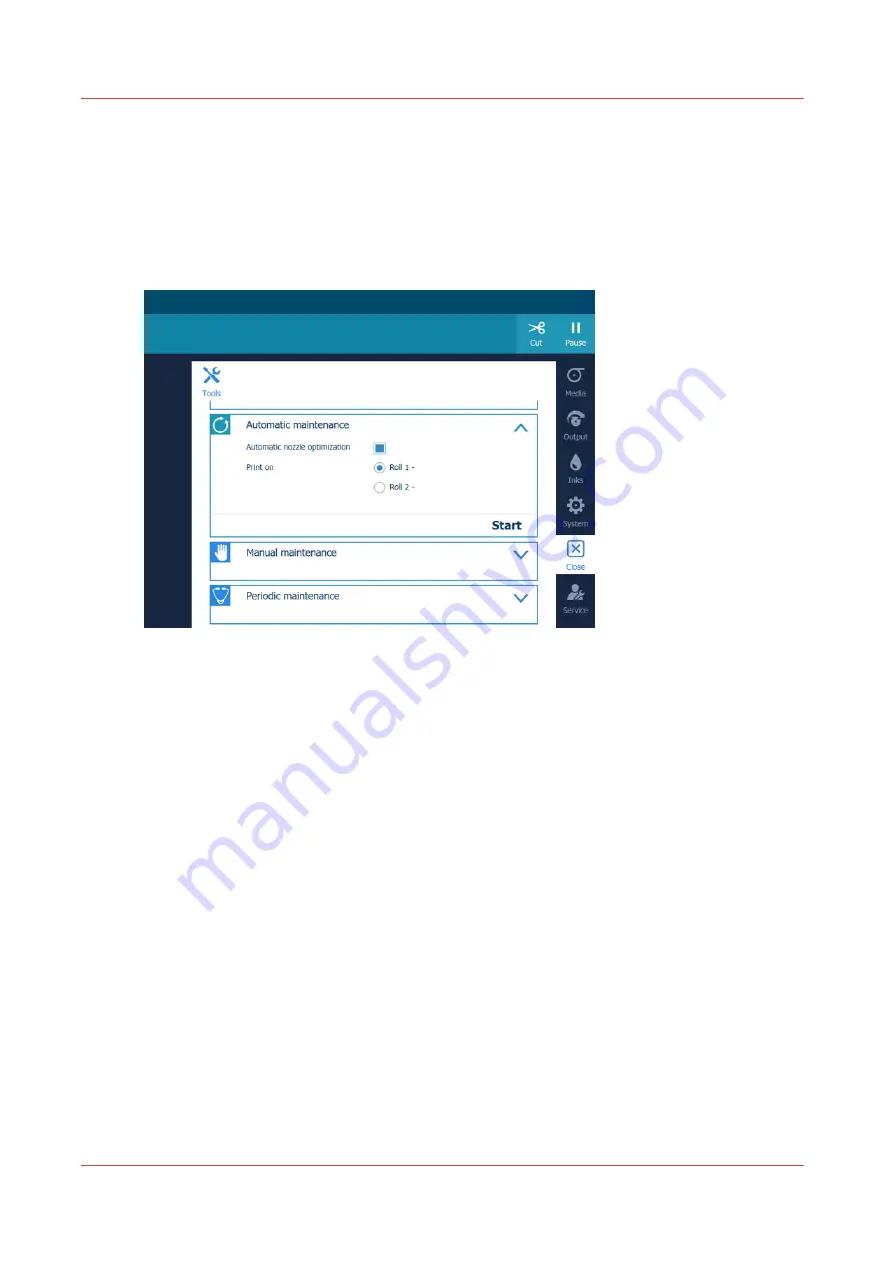
Start automatic maintenance
Introduction
Start automatic maintenance in case of quality issues.
The printer performs a purge and wipe and optionally you can print a nozzle optimization chart to
optimize the print quality.
Procedure
1.
On the operator panel tap on the [Tools] icon on the right.
2.
Tap on [Automatic maintenance].
3.
When you are experiencing print quality issues, we recommend that you select the [Automatic
nozzle optimization]. The small test chart printed is measured by the MC scanner and the
recovered nozzles will be switched on again. This will improve the print quality again. If you do
not select the [Automatic nozzle optimization], the problem nozzles will remain the status "do not
use". Prerequisite is that the printhead area and matrix plate are clean (cleaned during manual
maintenance).
1.
Make sure [Automatic nozzle optimization] is selected.
2.
Select a roll to print the nozzle optimization chart on.
Start automatic maintenance
180
Chapter 6 - Maintain the system
Summary of Contents for Colorado M Series
Page 1: ...Colorado M series Extended operation guide 2023 Canon Production Printing ...
Page 9: ...Chapter 1 Introduction ...
Page 17: ...Instruction videos Available documentation Chapter 1 Introduction 17 ...
Page 20: ...Optional features 20 Chapter 1 Introduction ...
Page 21: ...Chapter 2 Safety information ...
Page 32: ...Safety System 32 Chapter 2 Safety information ...
Page 33: ...Chapter 3 Explore the system ...
Page 40: ...The components of the printer top cover open 40 Chapter 3 Explore the system ...
Page 41: ...Chapter 4 Handle the media ...
Page 70: ...FLXfinish in the RIP 70 Chapter 4 Handle the media ...
Page 165: ...Chapter 5 Print a job ...
Page 174: ...Use the PRISMAsync Remote Control app 174 Chapter 5 Print a job ...
Page 175: ...Chapter 6 Maintain the system ...
Page 249: ...Chapter 7 Improve quality ...
Page 259: ...Chapter 8 Configure the network and security settings ...
Page 290: ...Enable system installation from USB 290 Chapter 8 Configure the network and security settings ...
Page 291: ...Chapter 9 Troubleshooting and support ...
Page 309: ...Install a license via ORS Chapter 9 Troubleshooting and support 309 ...
Page 313: ...Install a license received via e mail Chapter 9 Troubleshooting and support 313 ...
Page 363: ...Chapter 10 Regulation Notices ...
Page 377: ......






























