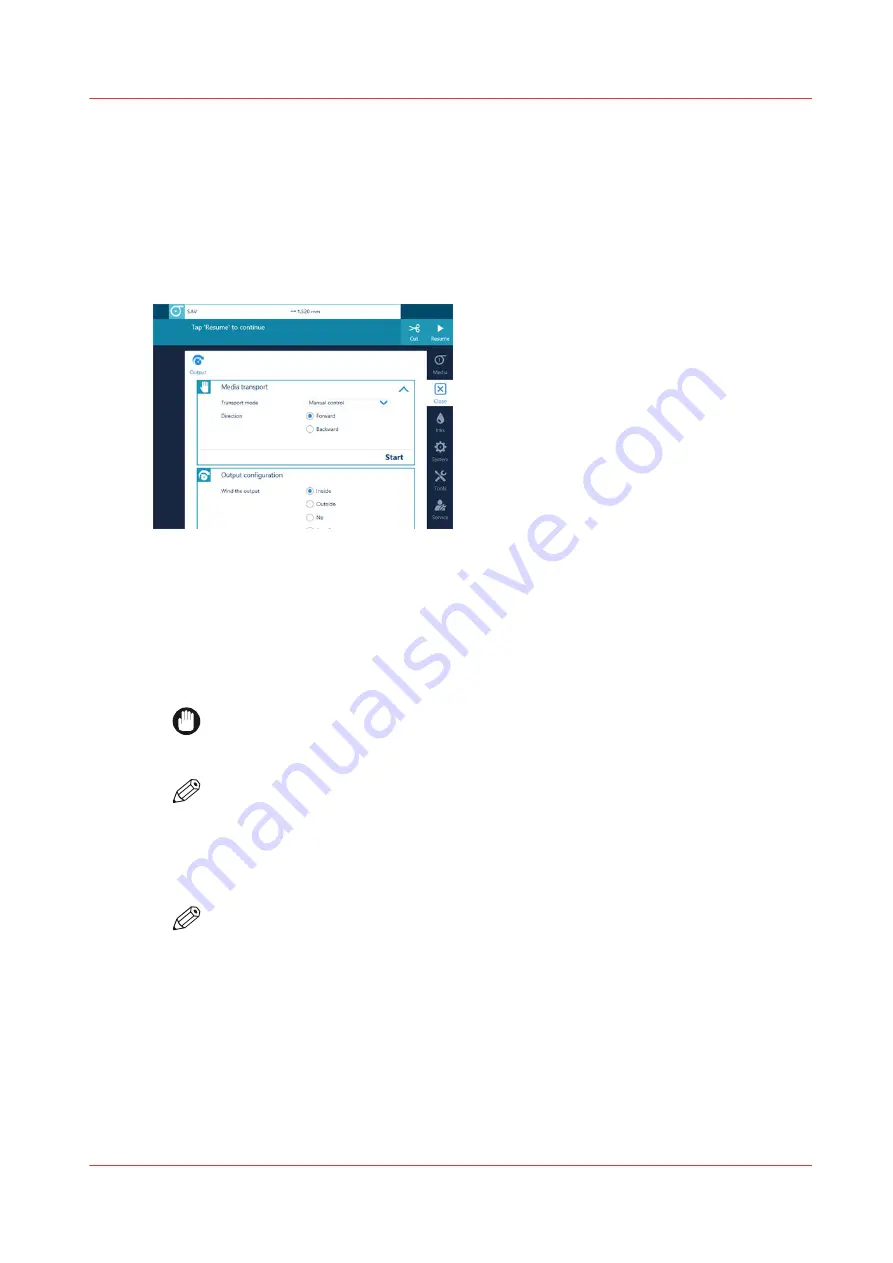
Transport media by manual control
Introduction
You can move the media before and between jobs.
Procedure
1.
On the operator panel tap on the [Output] icon.
2.
Select [Manual control] as [Transport mode].
3.
Select the transport direction.
• [Forward ] will transport the media towards the winder.
• [Backward ] will transport the media back in the direction of the drawer.
4.
Tap on [Start].
The media will move in the direction you selected. A stop option becomes available.
IMPORTANT
When media transport is started in the forward direction, the system will keep spooling
media until the roll is empty.
NOTE
Backward transport is limited by the available media on the platen and the winder. No
media will be removed from the winder.
It is not possible to move printed media back into the drawer.
5.
Tap on [Stop] to stop the transport.
NOTE
Depending on the settings [Moist sensitivity] and [Auto media advance] the actual print
position can vary. [Moist sensitivity] timers are restarted after the movement has been
stopped.
Transport media by manual control
Chapter 4 - Handle the media
143
Summary of Contents for Colorado M Series
Page 1: ...Colorado M series Extended operation guide 2023 Canon Production Printing ...
Page 9: ...Chapter 1 Introduction ...
Page 17: ...Instruction videos Available documentation Chapter 1 Introduction 17 ...
Page 20: ...Optional features 20 Chapter 1 Introduction ...
Page 21: ...Chapter 2 Safety information ...
Page 32: ...Safety System 32 Chapter 2 Safety information ...
Page 33: ...Chapter 3 Explore the system ...
Page 40: ...The components of the printer top cover open 40 Chapter 3 Explore the system ...
Page 41: ...Chapter 4 Handle the media ...
Page 70: ...FLXfinish in the RIP 70 Chapter 4 Handle the media ...
Page 165: ...Chapter 5 Print a job ...
Page 174: ...Use the PRISMAsync Remote Control app 174 Chapter 5 Print a job ...
Page 175: ...Chapter 6 Maintain the system ...
Page 249: ...Chapter 7 Improve quality ...
Page 259: ...Chapter 8 Configure the network and security settings ...
Page 290: ...Enable system installation from USB 290 Chapter 8 Configure the network and security settings ...
Page 291: ...Chapter 9 Troubleshooting and support ...
Page 309: ...Install a license via ORS Chapter 9 Troubleshooting and support 309 ...
Page 313: ...Install a license received via e mail Chapter 9 Troubleshooting and support 313 ...
Page 363: ...Chapter 10 Regulation Notices ...
Page 377: ......






























