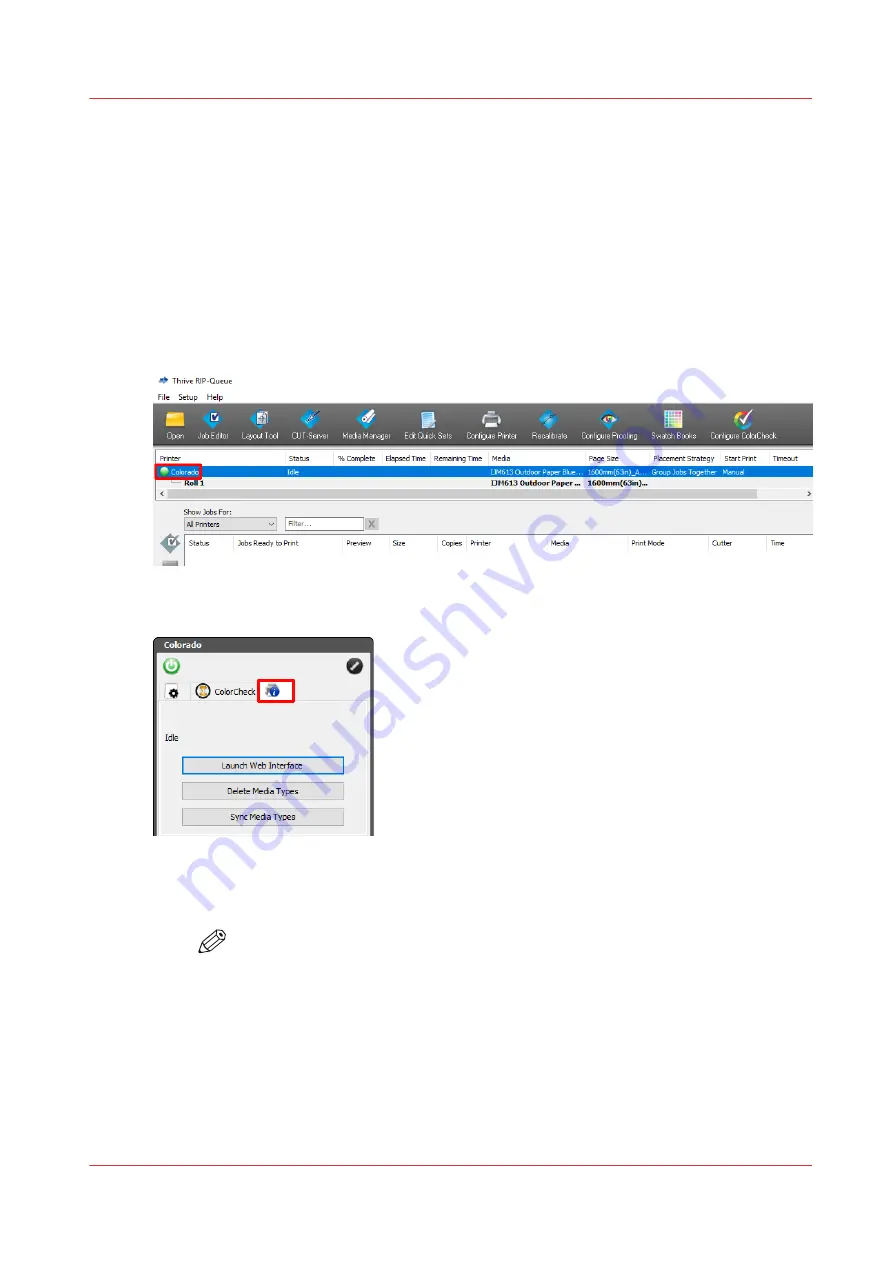
Sync and delete media types in ONYX
Introduction
After you downloaded or created the media profiles in ONYX, you can sync them with the printer
so they become visible as media types on the operator panel. Sometimes you also want to delete
media types from this list.
Procedure
1.
Open the ONYX RIP queue.
2.
Select the Colorado 1650 printer name.
3.
In the top right pane click on [Device Info].
4.
To sync media types:
1.
Click on [Sync Media Types].
NOTE
Always sync media types after you made an import.
The synced media become visible on the operator panel under, [Media]
→
[Media type].
5.
To delete media types:
1.
Click on [Delete Media Types].
2.
Select the media types to be deleted from the list.
You can select multiple media types with the Windows controls (shift and control).
Sync and delete media types in ONYX
Chapter 4 - Handle the media
49
Summary of Contents for Colorado 1650
Page 1: ...Colorado 1650 Extended operation guide 2020 2022 Canon Production Printing ...
Page 9: ...Chapter 1 Introduction ...
Page 17: ...Chapter 2 Safety information ...
Page 28: ...Safety System 28 Chapter 2 Safety information ...
Page 29: ...Chapter 3 Explore the system ...
Page 36: ...The components of the printer top cover open 36 Chapter 3 Explore the system ...
Page 37: ...Chapter 4 Handle the media ...
Page 81: ...FLXfinish in the RIP Chapter 4 Handle the media 81 ...
Page 162: ...Unload a media roll from the drawer 162 Chapter 4 Handle the media ...
Page 163: ...Chapter 5 Print a job ...
Page 172: ...Use the PRISMAsync Remote Control app 172 Chapter 5 Print a job ...
Page 173: ...Chapter 6 Maintain the system ...
Page 263: ...Chapter 7 Improve quality ...
Page 273: ...Chapter 8 Configure the network and security settings ...
Page 304: ...Enable system installation from USB 304 Chapter 8 Configure the network and security settings ...
Page 305: ...Chapter 9 Troubleshooting and support ...
Page 369: ...Chapter 10 Regulation Notices ...
Page 383: ......






























