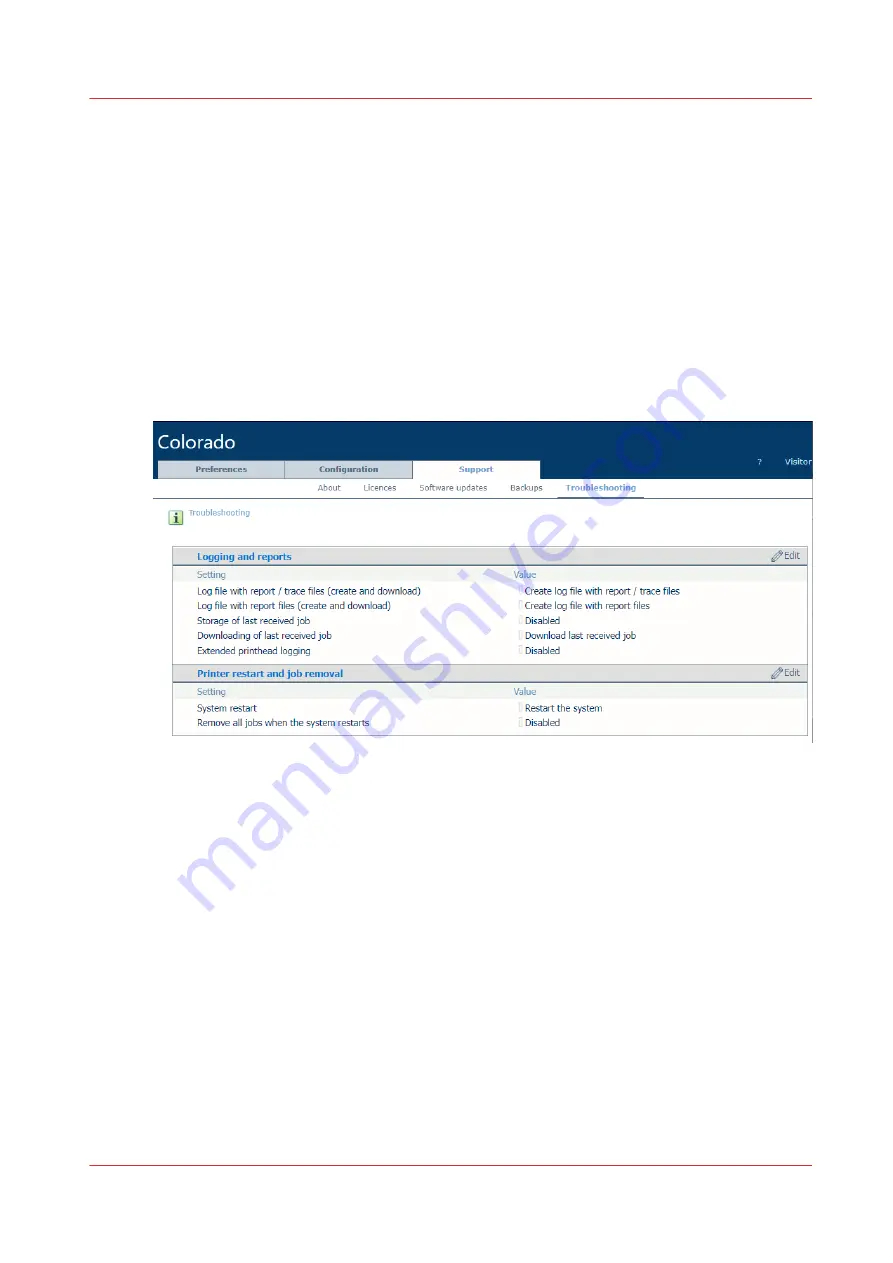
Remove all jobs
Introduction
You can delete all jobs from the queue via the settings editor.
When to do
When you cannot delete a job in the queue or you want to clear all jobs at once in the system,
follow the procedure below. The printer removes all jobs at the next restart of the printer.
Procedure
1.
Open the settings editor.
2.
Click on [Support]
→
[Troubleshooting] .
3.
Click on the value next to [Remove all jobs when the system restarts].
4.
Select [Enabled].
5.
Click on [Ok].
6.
Restart the printer. For more information see
Restart the printer on page 324
After you finish
When the problem is not solved, contact your IT administrator.
Remove all jobs
Chapter 9 - Troubleshooting and support
325
Summary of Contents for Colorado 1650
Page 1: ...Colorado 1650 Extended operation guide 2020 2022 Canon Production Printing ...
Page 9: ...Chapter 1 Introduction ...
Page 17: ...Chapter 2 Safety information ...
Page 28: ...Safety System 28 Chapter 2 Safety information ...
Page 29: ...Chapter 3 Explore the system ...
Page 36: ...The components of the printer top cover open 36 Chapter 3 Explore the system ...
Page 37: ...Chapter 4 Handle the media ...
Page 81: ...FLXfinish in the RIP Chapter 4 Handle the media 81 ...
Page 162: ...Unload a media roll from the drawer 162 Chapter 4 Handle the media ...
Page 163: ...Chapter 5 Print a job ...
Page 172: ...Use the PRISMAsync Remote Control app 172 Chapter 5 Print a job ...
Page 173: ...Chapter 6 Maintain the system ...
Page 263: ...Chapter 7 Improve quality ...
Page 273: ...Chapter 8 Configure the network and security settings ...
Page 304: ...Enable system installation from USB 304 Chapter 8 Configure the network and security settings ...
Page 305: ...Chapter 9 Troubleshooting and support ...
Page 369: ...Chapter 10 Regulation Notices ...
Page 383: ......






























