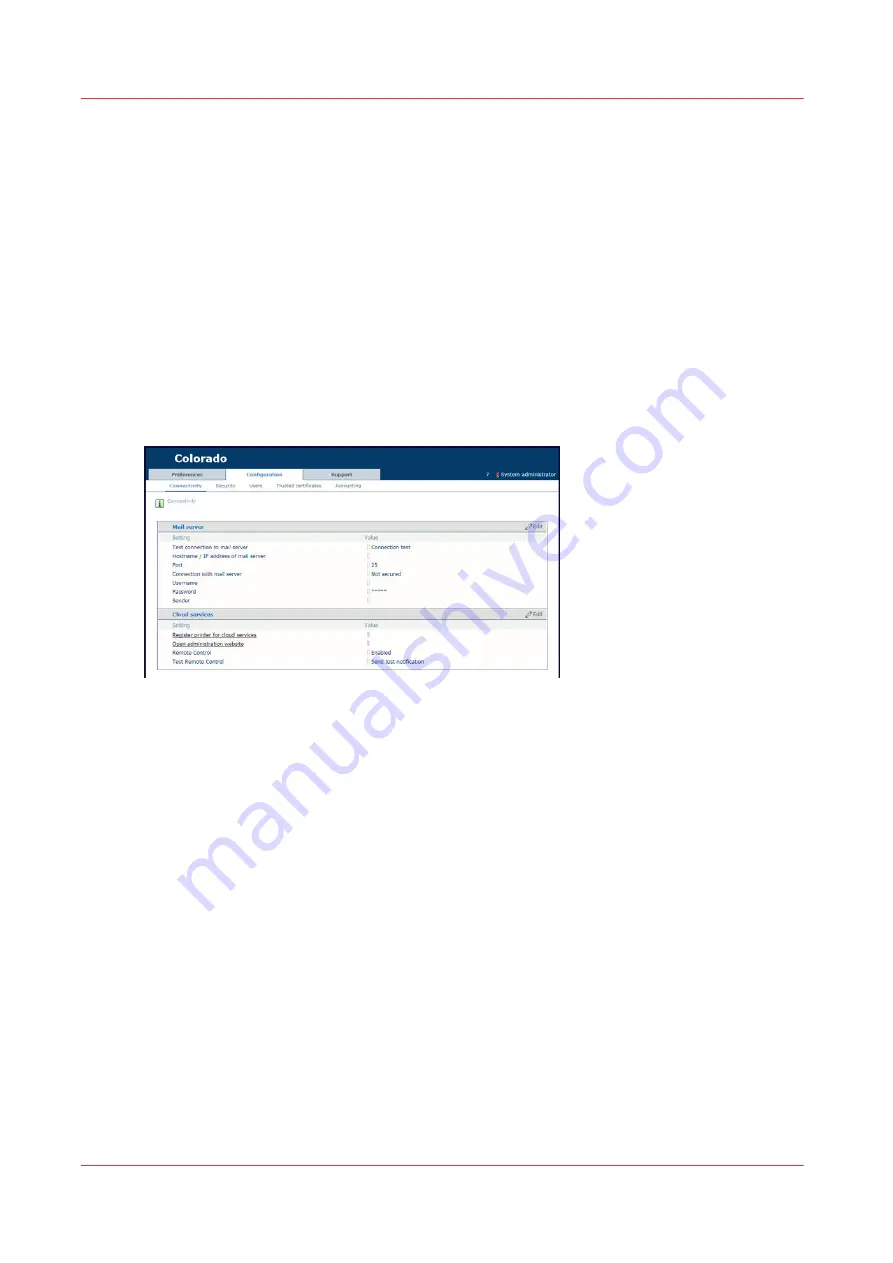
Test PRISMAsync Remote Control
Introduction
When you have configured PRISMAsync Remote Control, you can test the connection between
PRISMAsync Remote Control and the cloud services.
Before you begin
Make sure you have configured PRISMAsync Remote Control. For more information, see
Configure PRISMAsync Remote Control on page 296
Procedure
1.
Open the settings editor.
2.
Click on [Configuration]
→
[Connectivity].
3.
First, test the connection between the printer and the cloud services:
4.
Next to [Test Remote Control], click on [Send test notification]. A window opens.
5.
Click on [Send test notification].
The result must be successful. In case of error:
• Make sure that in the settings editor,[Configuration]
→
[Connectivity]
→
[Remote Control] is
enabled.
• Make sure that on the operator panel, [System]
→
[Remote services]
→
[Remote connection] is
enabled.
• Make sure that on the operator panel,[System]
→
[Remote services]
→
[Proxy settings] the proxy
settings are correct.
• Make sure that on the operator panel, [System]
→
[Remote services]
→
[Remote connection]
→
[Test remote connection] the status is connected.
6.
Second, test the connection between the cloud services and your mobile device:
7.
Click on [Register printer for cloud services]. A new page opens.
8.
Log in with your Microsoft or Google administrator account. A new page opens.
9.
Click on [Send test notification].
10.
Check on your mobile device if you have received a notification.
When you did not receive a notification:
• Make sure that notifications are allowed in the app PRISMAsync Remote Control.
Test PRISMAsync Remote Control
298
Chapter 8 - Configure the network and security settings
Summary of Contents for Colorado 1650
Page 1: ...Colorado 1650 Extended operation guide 2020 2022 Canon Production Printing ...
Page 9: ...Chapter 1 Introduction ...
Page 17: ...Chapter 2 Safety information ...
Page 28: ...Safety System 28 Chapter 2 Safety information ...
Page 29: ...Chapter 3 Explore the system ...
Page 36: ...The components of the printer top cover open 36 Chapter 3 Explore the system ...
Page 37: ...Chapter 4 Handle the media ...
Page 81: ...FLXfinish in the RIP Chapter 4 Handle the media 81 ...
Page 162: ...Unload a media roll from the drawer 162 Chapter 4 Handle the media ...
Page 163: ...Chapter 5 Print a job ...
Page 172: ...Use the PRISMAsync Remote Control app 172 Chapter 5 Print a job ...
Page 173: ...Chapter 6 Maintain the system ...
Page 263: ...Chapter 7 Improve quality ...
Page 273: ...Chapter 8 Configure the network and security settings ...
Page 304: ...Enable system installation from USB 304 Chapter 8 Configure the network and security settings ...
Page 305: ...Chapter 9 Troubleshooting and support ...
Page 369: ...Chapter 10 Regulation Notices ...
Page 383: ......






























