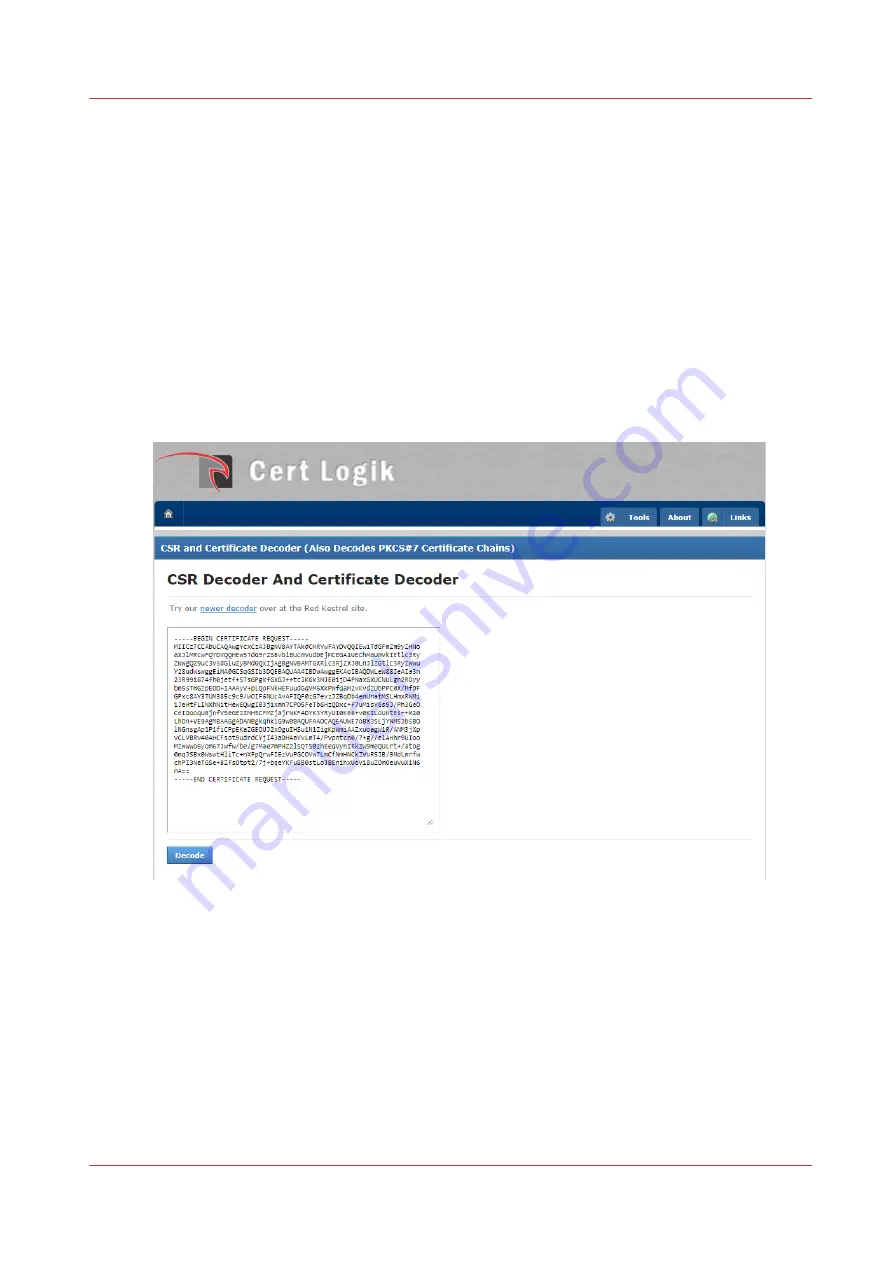
Troubleshoot the use of HTTPS
Introduction
When enabling the use of HTTPS fails, it can be caused by a PKCS7 certificate which is not
supported by the printer. When you want to solve this problem:
1. First check if the valid certificate you are using is a PKCS7 certificate.
2. If so, follow the workaround to troubleshoot the problem and enable the use of HTTPS.
Procedure
1.
https://certlogik.com/decoder/
2.
Copy the text of the valid certificate. You got the valid certificate when you tried to enable the use
of HTTPS before, for more information see
Enable the use of HTTPS on page 291
3.
Paste the text in the decoder field.
4.
Click on [Decode].
5.
Check in the [Check] field if it is a valid PKCS7 certificate.
6.
In case of a valid PKCS7 certificate, select the certificate on your computer and rename the
extension to '.p7b'.
7.
Doubleclick on the certificate. The 'certmgr' application opens.
8.
Doubleclick on your certificate. A new window opens.
Troubleshoot the use of HTTPS
Chapter 8 - Configure the network and security settings
293
Summary of Contents for Colorado 1650
Page 1: ...Colorado 1650 Extended operation guide 2020 2022 Canon Production Printing ...
Page 9: ...Chapter 1 Introduction ...
Page 17: ...Chapter 2 Safety information ...
Page 28: ...Safety System 28 Chapter 2 Safety information ...
Page 29: ...Chapter 3 Explore the system ...
Page 36: ...The components of the printer top cover open 36 Chapter 3 Explore the system ...
Page 37: ...Chapter 4 Handle the media ...
Page 81: ...FLXfinish in the RIP Chapter 4 Handle the media 81 ...
Page 162: ...Unload a media roll from the drawer 162 Chapter 4 Handle the media ...
Page 163: ...Chapter 5 Print a job ...
Page 172: ...Use the PRISMAsync Remote Control app 172 Chapter 5 Print a job ...
Page 173: ...Chapter 6 Maintain the system ...
Page 263: ...Chapter 7 Improve quality ...
Page 273: ...Chapter 8 Configure the network and security settings ...
Page 304: ...Enable system installation from USB 304 Chapter 8 Configure the network and security settings ...
Page 305: ...Chapter 9 Troubleshooting and support ...
Page 369: ...Chapter 10 Regulation Notices ...
Page 383: ......






























