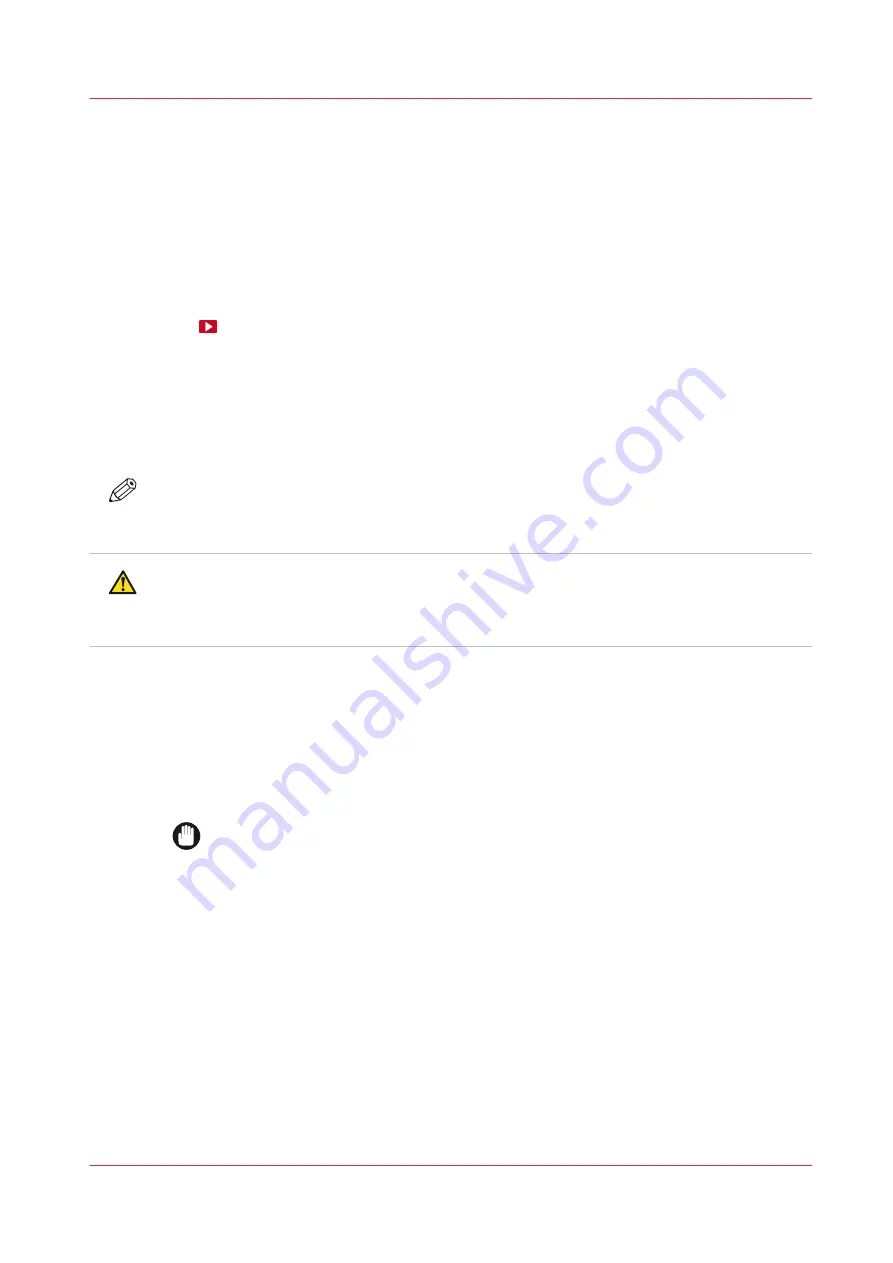
Clean the mirrors
Introduction
When you see pollution on the mirrors or on the glass plate in front of the mirror funnel,
immediately clean these parts.
Depending on the printer configuration there are 2 or 3 mirrors.
It is advised to clean the mirrors and the glass plate in front of the mirror funnel regularly to keep
the printer in the best condition.
Video:
Before you begin
Use Colorado 1650 prescribed:
• Microflex gloves for handling ink
• Lint free cloths
• Demineralized water
NOTE
For information on the prescribed maintenance materials, see
maintenance materials on page 261
.
CAUTION
Wear the prescribed gloves when contact with ink or maintenance materials is possible. Gloves
should always overlap sleeves. Follow the Safety Data Sheets (SDS) guidelines carefully in
order to ensure maximum safety.
Procedure
1.
Make sure the printer is not printing.
2.
Put on the Colorado 1650 approved gloves.
3.
Open the top cover from the media input side.
4.
Carefully push the printhead carriage to the left in manual maintenance position.
IMPORTANT
Touch the printhead carriage on the covered area only, otherwise you can damage the
printheads.
5.
Locate the mirror boxes on both sides of the printhead carriage.
Clean the mirrors
Chapter 6 - Maintain the system
253
Summary of Contents for Colorado 1650
Page 1: ...Colorado 1650 Extended operation guide 2020 2022 Canon Production Printing ...
Page 9: ...Chapter 1 Introduction ...
Page 17: ...Chapter 2 Safety information ...
Page 28: ...Safety System 28 Chapter 2 Safety information ...
Page 29: ...Chapter 3 Explore the system ...
Page 36: ...The components of the printer top cover open 36 Chapter 3 Explore the system ...
Page 37: ...Chapter 4 Handle the media ...
Page 81: ...FLXfinish in the RIP Chapter 4 Handle the media 81 ...
Page 162: ...Unload a media roll from the drawer 162 Chapter 4 Handle the media ...
Page 163: ...Chapter 5 Print a job ...
Page 172: ...Use the PRISMAsync Remote Control app 172 Chapter 5 Print a job ...
Page 173: ...Chapter 6 Maintain the system ...
Page 263: ...Chapter 7 Improve quality ...
Page 273: ...Chapter 8 Configure the network and security settings ...
Page 304: ...Enable system installation from USB 304 Chapter 8 Configure the network and security settings ...
Page 305: ...Chapter 9 Troubleshooting and support ...
Page 369: ...Chapter 10 Regulation Notices ...
Page 383: ......






























