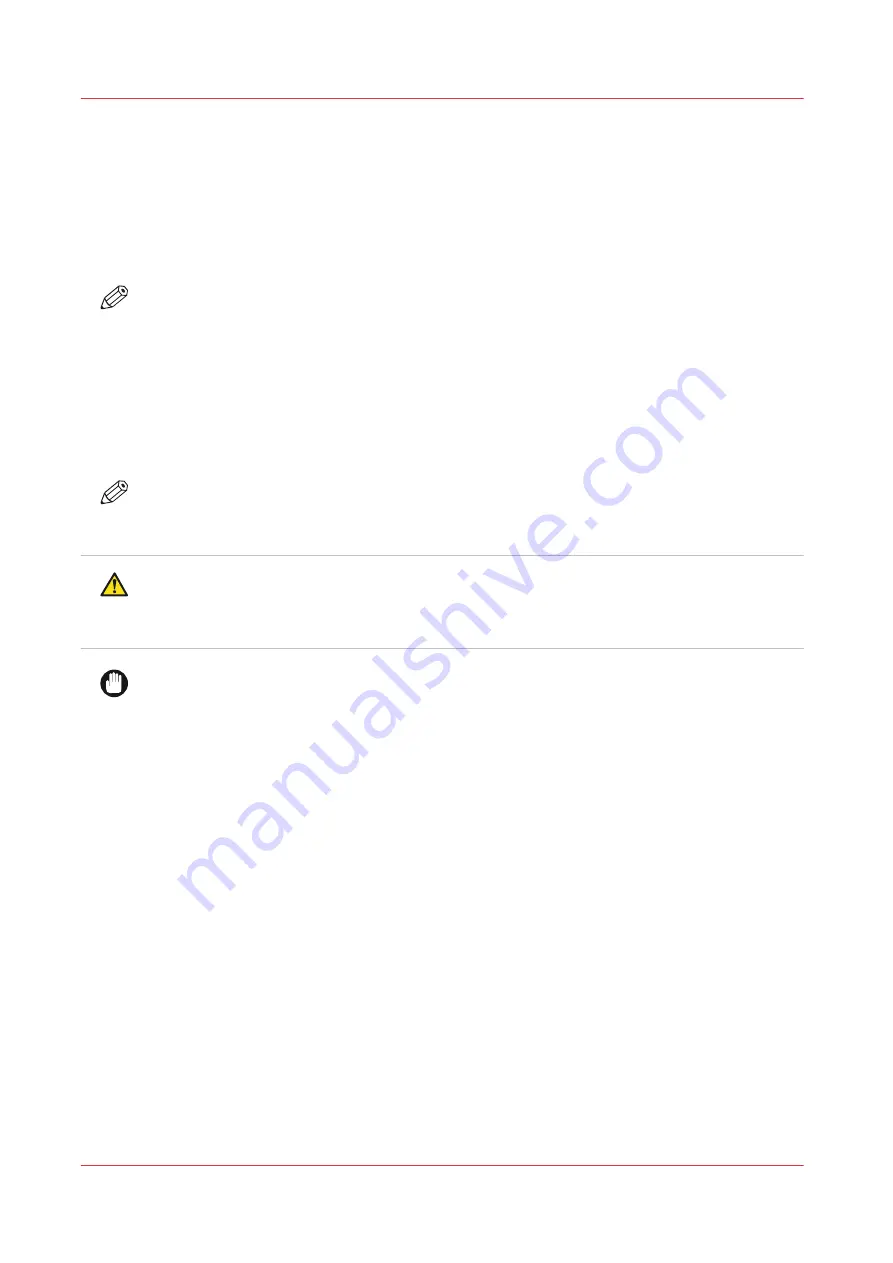
Replace the maintenance tray (first design)
Introduction
Replace the maintenance tray when the system gives a warning.
• The operator panel gives an orange warning when you can replace the maintenance tray.
• The operator panel gives a red warning when you must replace the maintenance tray. The
printing process is stopped until you have replaced the maintenance tray.
NOTE
There are 2 types of maintenance trays. The new design has a green lever, visible between the
media cover and the maintenance drawer. This procedure describes the first design.
Before you begin
Use Colorado 1650 prescribed:
• Microflex gloves for handling ink
• Lint free cloths
• Maintenance tray
NOTE
For information on the prescribed maintenance materials, see
maintenance materials on page 261
CAUTION
Wear the prescribed gloves when contact with ink or maintenance materials is possible. Gloves
should always overlap sleeves. Follow the Safety Data Sheets (SDS) guidelines carefully in
order to ensure maximum safety.
IMPORTANT
Only open the maintenance drawer when the operator panel displays a message allowing you to
open it.
Procedure
1.
On the operator panel tap on the [Tools] icon on the right.
Replace the maintenance tray (first design)
206
Chapter 6 - Maintain the system
Summary of Contents for Colorado 1650
Page 1: ...Colorado 1650 Extended operation guide 2020 2022 Canon Production Printing ...
Page 9: ...Chapter 1 Introduction ...
Page 17: ...Chapter 2 Safety information ...
Page 28: ...Safety System 28 Chapter 2 Safety information ...
Page 29: ...Chapter 3 Explore the system ...
Page 36: ...The components of the printer top cover open 36 Chapter 3 Explore the system ...
Page 37: ...Chapter 4 Handle the media ...
Page 81: ...FLXfinish in the RIP Chapter 4 Handle the media 81 ...
Page 162: ...Unload a media roll from the drawer 162 Chapter 4 Handle the media ...
Page 163: ...Chapter 5 Print a job ...
Page 172: ...Use the PRISMAsync Remote Control app 172 Chapter 5 Print a job ...
Page 173: ...Chapter 6 Maintain the system ...
Page 263: ...Chapter 7 Improve quality ...
Page 273: ...Chapter 8 Configure the network and security settings ...
Page 304: ...Enable system installation from USB 304 Chapter 8 Configure the network and security settings ...
Page 305: ...Chapter 9 Troubleshooting and support ...
Page 369: ...Chapter 10 Regulation Notices ...
Page 383: ......






























