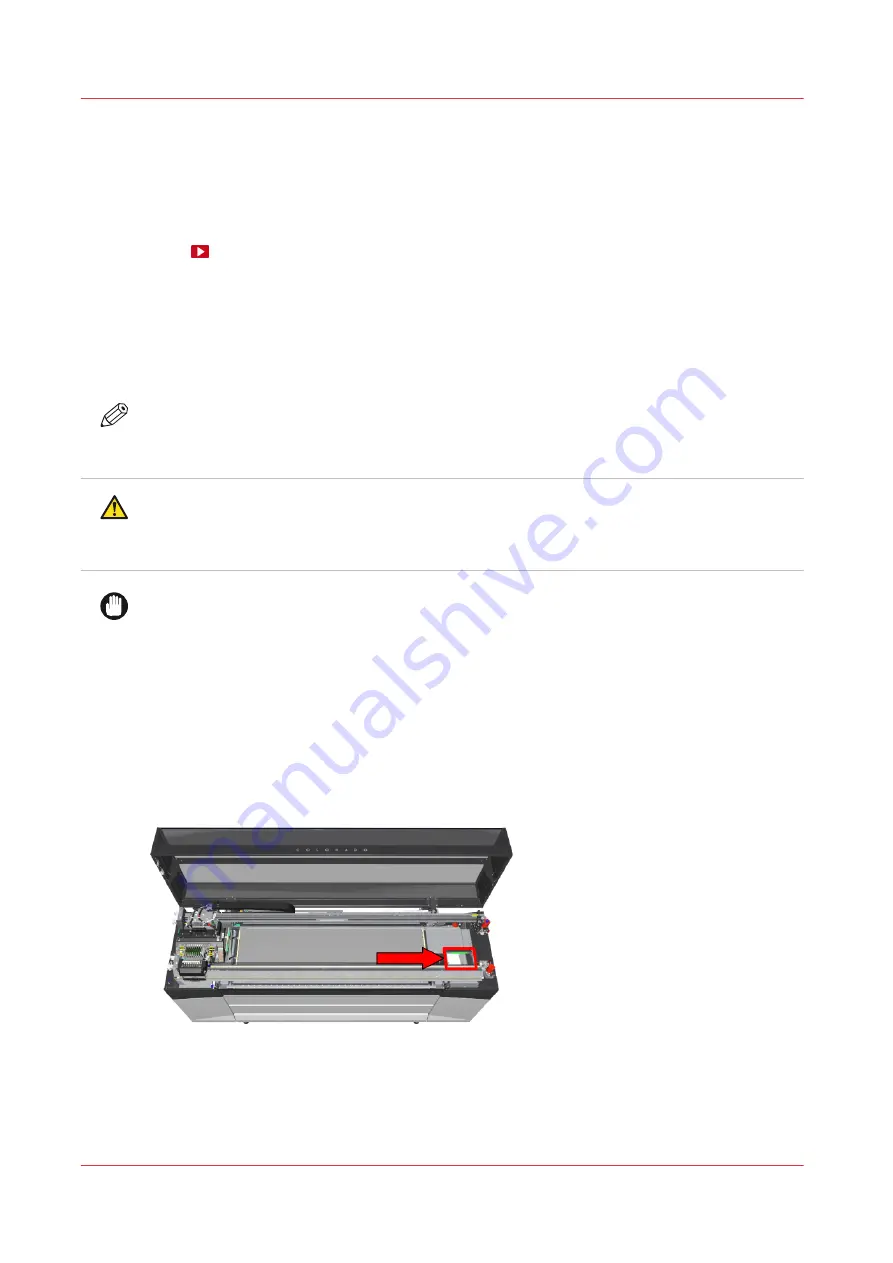
Clean the maintenance station, wiper and clean wall
Introduction
The maintenance station plays an important role to keep the printheads optimally cleaned. In the
maintenance station you have to clean the wiper and the clean wall.
.
Before you begin
Use Colorado 1650 prescribed:
• Microflex gloves for handling ink
• Lint free cloths and swabs
• Cleaning liquid (Cleaner MB - Methyl benzoate)
NOTE
For information on the prescribed maintenance materials, see
maintenance materials on page 261
CAUTION
Wear the prescribed gloves when contact with ink or maintenance materials is possible. Gloves
should always overlap sleeves. Follow the Safety Data Sheets (SDS) guidelines carefully in
order to ensure maximum safety.
IMPORTANT
Use the prescribed cleaning liquid. Do not use any other cleaners.
Procedure
1.
Start the maintenance action via the operator panel. For more information, see
2.
Put on the Colorado 1650 approved gloves.
3.
Open the top cover from the media input side.
4.
Locate the maintenance station with the wiper and the clean wall on the right hand side.
5.
Take a lint free cloth and clean the wiper until all residue ink is gone.
If necessary, dampen a swab with the cleaning liquid to remove any remaining ink.
Clean the maintenance station, wiper and clean wall
184
Chapter 6 - Maintain the system
Summary of Contents for Colorado 1650
Page 1: ...Colorado 1650 Extended operation guide 2020 2022 Canon Production Printing ...
Page 9: ...Chapter 1 Introduction ...
Page 17: ...Chapter 2 Safety information ...
Page 28: ...Safety System 28 Chapter 2 Safety information ...
Page 29: ...Chapter 3 Explore the system ...
Page 36: ...The components of the printer top cover open 36 Chapter 3 Explore the system ...
Page 37: ...Chapter 4 Handle the media ...
Page 81: ...FLXfinish in the RIP Chapter 4 Handle the media 81 ...
Page 162: ...Unload a media roll from the drawer 162 Chapter 4 Handle the media ...
Page 163: ...Chapter 5 Print a job ...
Page 172: ...Use the PRISMAsync Remote Control app 172 Chapter 5 Print a job ...
Page 173: ...Chapter 6 Maintain the system ...
Page 263: ...Chapter 7 Improve quality ...
Page 273: ...Chapter 8 Configure the network and security settings ...
Page 304: ...Enable system installation from USB 304 Chapter 8 Configure the network and security settings ...
Page 305: ...Chapter 9 Troubleshooting and support ...
Page 369: ...Chapter 10 Regulation Notices ...
Page 383: ......






























