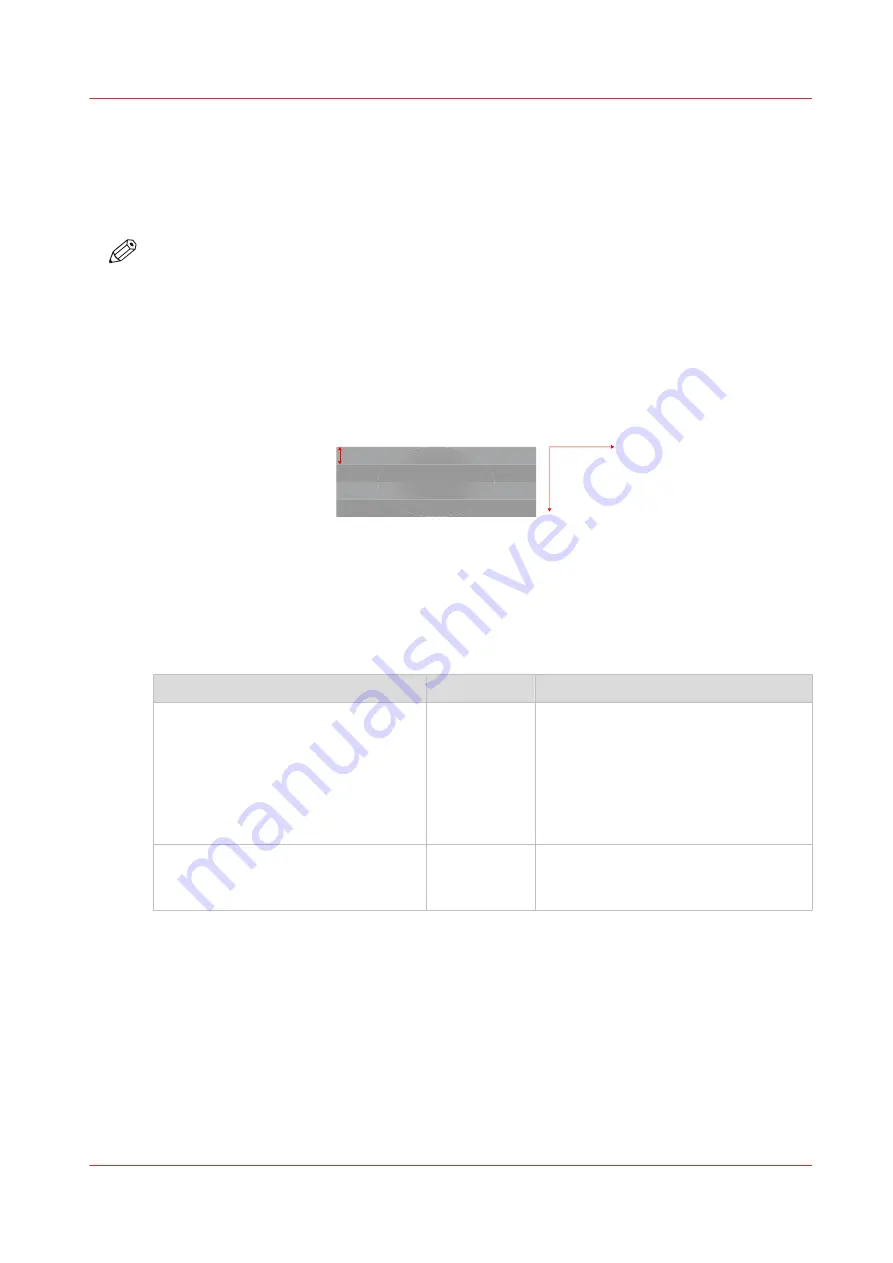
Solve specific quality problems
Before you try to solve specific quality problems, make sure you have already checked and tried
the general workflow for maintaining and improving quality.
For more information, see
General workflow for improving quality on page 258
.
NOTE
Note that only advanced users or application specialists should edit media profiles or tune the
media settings to solve specific quality problems. When in doubt contact your local support
organization.
Zebra banding
Introduction
Step / swath
Printhead movement (y)
Me
d
ia
mo
ve
me
n
t
(x)
There is a difference between zebra banding in gloss versus matte print modes:
Matte print modes which show zebra bands may show slight gloss differences if you look under
an angle over the swaths.
Gloss print modes might additionally show slight color differences over the swaths. For both: the
effects will be reduced when a slower (more passes) print mode will be used.
Problem description
Cause
Action
Uniform within swath, but varies left-
right and alternates between swaths
for speciality strategy. See image be-
low.
Try a different media type (faster
spreading) or a slower print mode.
Matte [Speciality] should deliver good
quality. In rare situations, if you need
to improve, the monodirectional strat-
egy can be used. See
.
Zebra banding in Glossy modes.
Try a different media type (faster
spreading) or a slower print mode. See
Change the media settings on page 67
.
Solve zebra banding on your print. Banding that is a disturbance in the gloss of the print in the
carriage direction, repeated every swath. Follow the procedure below. You can stop at any time in
the procedure when the problem is solved.
Procedure
1.
Change the media type.
2.
Select a slower print mode.
Select a print mode on page 75
.
Solve specific quality problems
Chapter 9 - Troubleshooting and support
341
Summary of Contents for Colorado 1630
Page 1: ...Colorado 1630 Extended operation guide 2021 2022 Canon Production Printing ...
Page 9: ...Chapter 1 Introduction ...
Page 18: ...Optional features 18 Chapter 1 Introduction ...
Page 19: ...Chapter 2 Safety information ...
Page 30: ...Safety System 30 Chapter 2 Safety information ...
Page 31: ...Chapter 3 Explore the system ...
Page 38: ...The components of the printer top cover open 38 Chapter 3 Explore the system ...
Page 39: ...Chapter 4 Handle the media ...
Page 81: ...FLXfinish in the RIP Chapter 4 Handle the media 81 ...
Page 157: ...Chapter 5 Print a job ...
Page 166: ...Use the PRISMAsync Remote Control app 166 Chapter 5 Print a job ...
Page 167: ...Chapter 6 Maintain the system ...
Page 257: ...Chapter 7 Improve quality ...
Page 267: ...Chapter 8 Configure the network and security settings ...
Page 298: ...Enable system installation from USB 298 Chapter 8 Configure the network and security settings ...
Page 299: ...Chapter 9 Troubleshooting and support ...
Page 318: ...Install a license via ORS 318 Chapter 9 Troubleshooting and support ...
Page 372: ...Error codes overview 372 Chapter 9 Troubleshooting and support ...
Page 373: ...Appendix A Regulation Notices ...
Page 387: ......






























