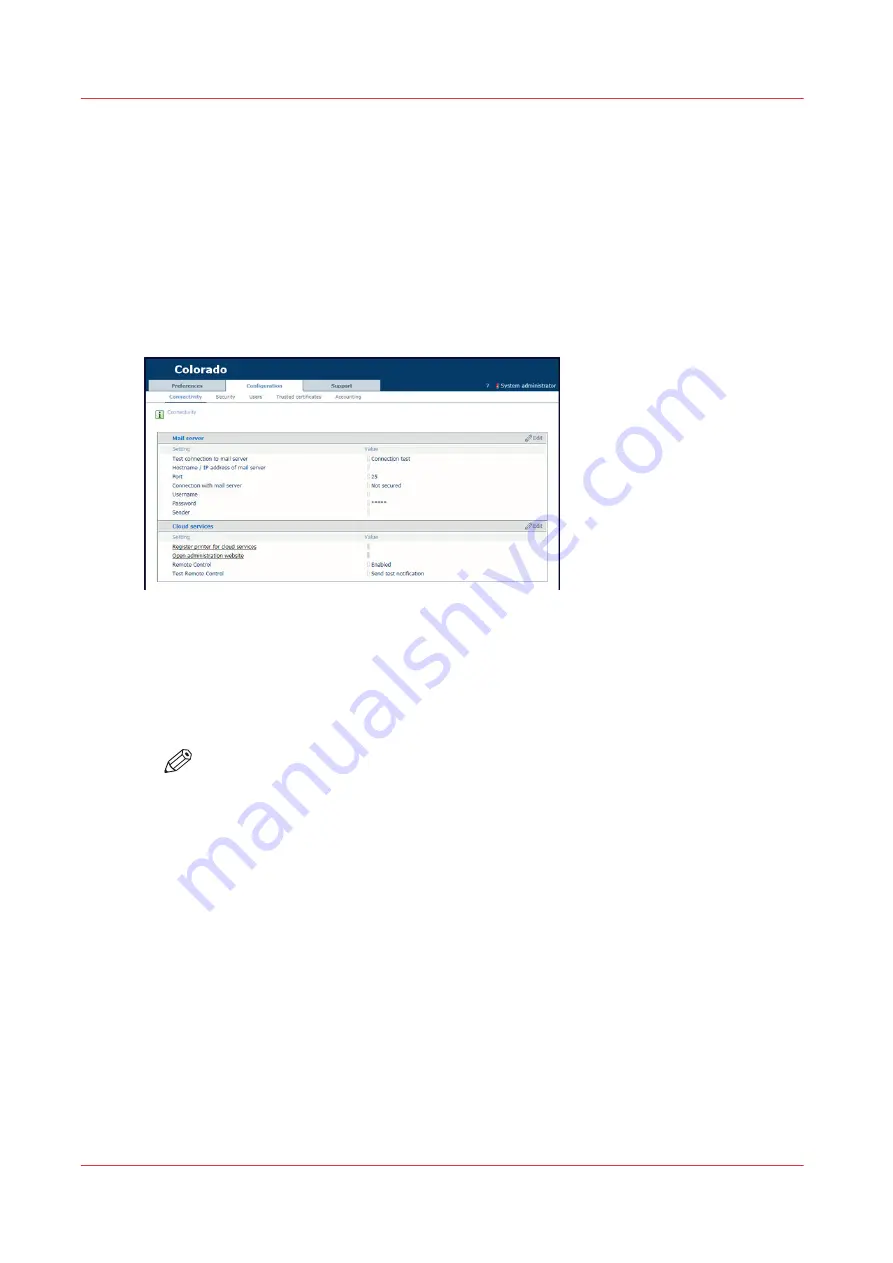
Manage users for PRISMAsync Remote Control
Introduction
When you have configured PRISMAsync Remote Control you can manage the users via the cloud
services administration website.
Procedure
1.
Open the settings editor.
2.
Click on [Configuration]
→
[Connectivity].
3.
Click on [Open administration website]. A new page opens.
4.
Log in with your Microsoft or Google administrator account. The page of the PRISMAsync cloud
services administration portal opens.
5.
To add users: under [Add users for PRISMAsync cloud services] fill in the email addresses of the
users of the PRISMAsync Remote Control app and click on [Add].
NOTE
For Google accounts, dots in email addresses are ignored (e.g. [email protected]
is the same as [email protected]). Therefore, the Google email addresses are
stored without dots in the cloud services administration site.
6.
To remove users: under [ Users of PRISMAsync Remote Control] click on the name of the user,
and click on [Remove].
7.
Once you are ready, you can click on [Log out].
Manage users for PRISMAsync Remote Control
294
Chapter 8 - Configure the network and security settings
Summary of Contents for Colorado 1630
Page 1: ...Colorado 1630 Extended operation guide 2021 2022 Canon Production Printing ...
Page 9: ...Chapter 1 Introduction ...
Page 18: ...Optional features 18 Chapter 1 Introduction ...
Page 19: ...Chapter 2 Safety information ...
Page 30: ...Safety System 30 Chapter 2 Safety information ...
Page 31: ...Chapter 3 Explore the system ...
Page 38: ...The components of the printer top cover open 38 Chapter 3 Explore the system ...
Page 39: ...Chapter 4 Handle the media ...
Page 81: ...FLXfinish in the RIP Chapter 4 Handle the media 81 ...
Page 157: ...Chapter 5 Print a job ...
Page 166: ...Use the PRISMAsync Remote Control app 166 Chapter 5 Print a job ...
Page 167: ...Chapter 6 Maintain the system ...
Page 257: ...Chapter 7 Improve quality ...
Page 267: ...Chapter 8 Configure the network and security settings ...
Page 298: ...Enable system installation from USB 298 Chapter 8 Configure the network and security settings ...
Page 299: ...Chapter 9 Troubleshooting and support ...
Page 318: ...Install a license via ORS 318 Chapter 9 Troubleshooting and support ...
Page 372: ...Error codes overview 372 Chapter 9 Troubleshooting and support ...
Page 373: ...Appendix A Regulation Notices ...
Page 387: ......






























