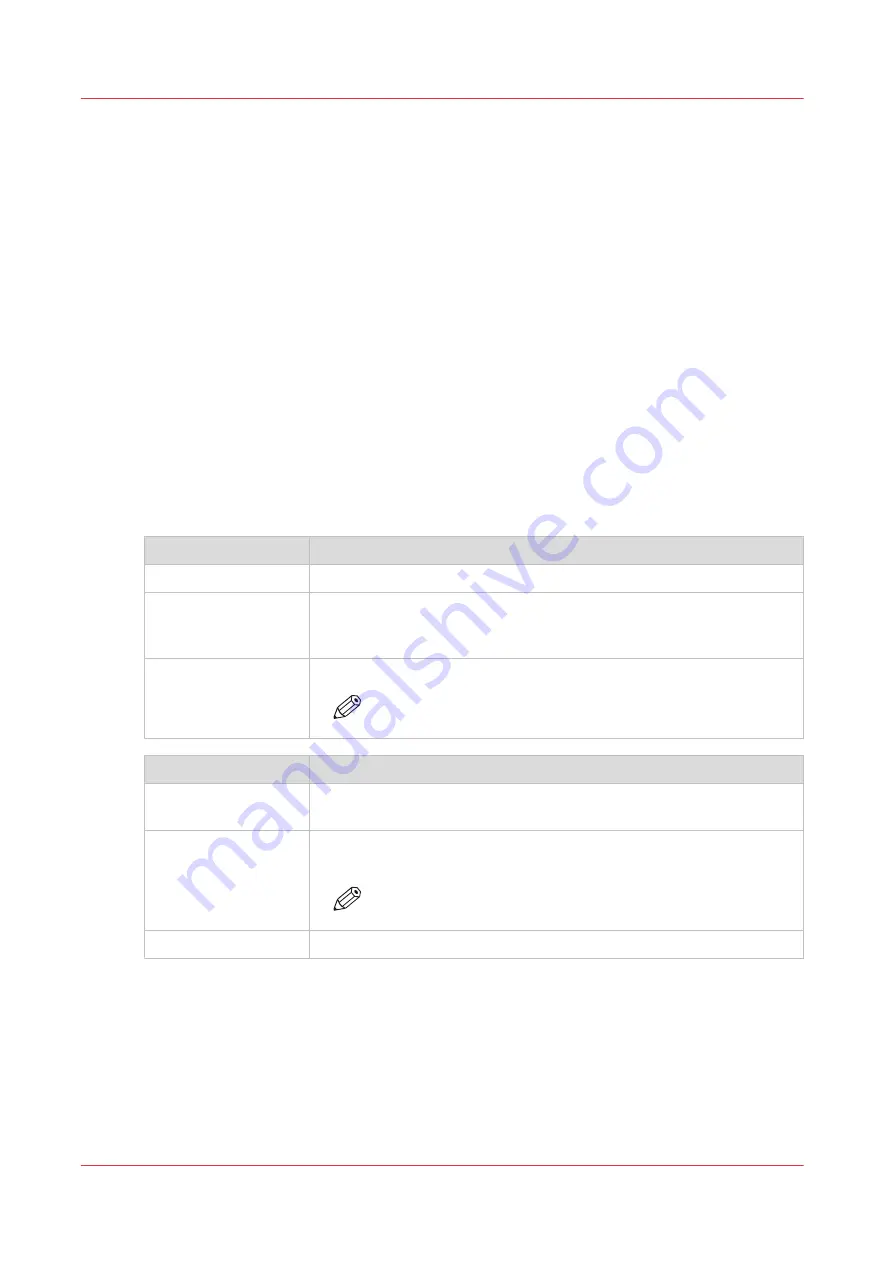
Security in the system
Introduction
The Colorado 1630 is equipped with a Windows 10 IoT Enterprise LTSC operating system with the
following security features:
• OS patches are released by Canon Production Printing via the ORS (On Remote Service)
environment. In case ORS is connected Security updates are published to the engine
automatically.
Automatic download and installation of OS patches can be configured by the System
Administrator in the settings editor.
• OS patches released by Canon Production Printing via
• Several settings protected by the System administrator password on the operator panel and
settings editor.
• A secured System administrator password recovery process, in case of loss.
• IPv6
• Data encryption (HTTPS) on the network for administration.
Ports and Protocols
The Colorado 1630 uses the following ports and protocols:
Incoming connections Used for
TCP port 9100
TCP RAW printing, between the RIP and the printer.
TCP port 80
HTTP for settings editor.
HTTP for communicating with the RIP to sync media types or monitor
the printer status.
TCP port 443
HTTPS for secure settings editor.
NOTE
You can change the default value 443.
Outgoing connections Used for
TCP port 443
HTTPS for connection to On Remote Service, to retrieve updates of the
Technical Service Manual (TSM) on the printer.
TCP port 25
SMTP protocol to connect to the customer's mail server when the sys-
tem administrator password is recovered.
NOTE
You can change the default value 25.
UDP port 123
NTP protocol for time synchronization with a time server.
Security in the system
282
Chapter 8 - Configure the network and security settings
Summary of Contents for Colorado 1630
Page 1: ...Colorado 1630 Extended operation guide 2021 2022 Canon Production Printing ...
Page 9: ...Chapter 1 Introduction ...
Page 18: ...Optional features 18 Chapter 1 Introduction ...
Page 19: ...Chapter 2 Safety information ...
Page 30: ...Safety System 30 Chapter 2 Safety information ...
Page 31: ...Chapter 3 Explore the system ...
Page 38: ...The components of the printer top cover open 38 Chapter 3 Explore the system ...
Page 39: ...Chapter 4 Handle the media ...
Page 81: ...FLXfinish in the RIP Chapter 4 Handle the media 81 ...
Page 157: ...Chapter 5 Print a job ...
Page 166: ...Use the PRISMAsync Remote Control app 166 Chapter 5 Print a job ...
Page 167: ...Chapter 6 Maintain the system ...
Page 257: ...Chapter 7 Improve quality ...
Page 267: ...Chapter 8 Configure the network and security settings ...
Page 298: ...Enable system installation from USB 298 Chapter 8 Configure the network and security settings ...
Page 299: ...Chapter 9 Troubleshooting and support ...
Page 318: ...Install a license via ORS 318 Chapter 9 Troubleshooting and support ...
Page 372: ...Error codes overview 372 Chapter 9 Troubleshooting and support ...
Page 373: ...Appendix A Regulation Notices ...
Page 387: ......






























